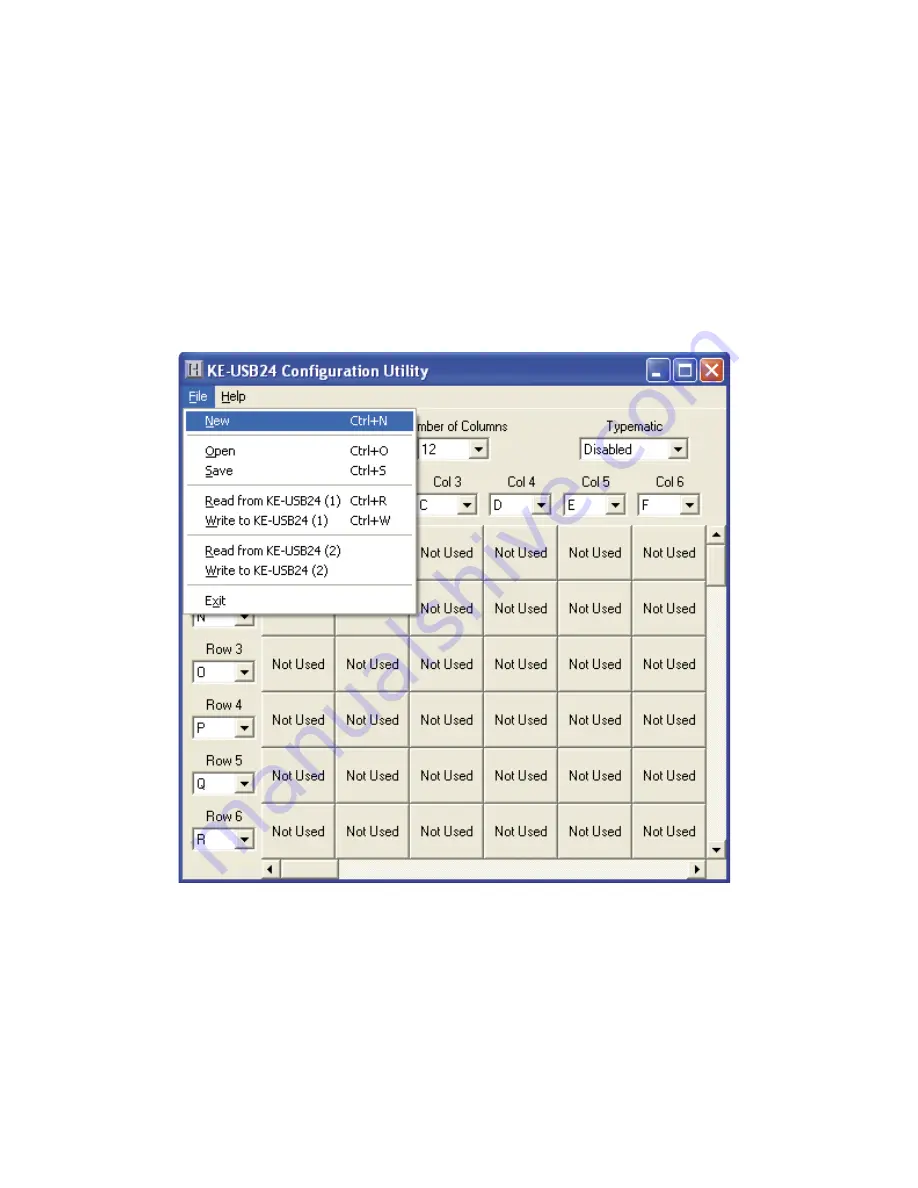
F
i
le Menu Selec
ti
ons
These selections, located within a drop down list, are accessed
by clicking on “File” in the upper left corner of the main program
screen. This list provides several options that include creating
and saving fi le confi gurations as well as reading and writing to
the KEUSB24. A list of these options along with descriptions of
how they pertain to the KEUSB24 setup are listed below.
7
N
e
w:
Creates a new confi guration fi le by either clicking on
“New” with the mouse or by pressing Ctrl+N on the keyboard.
This option will also return the program screen to the default
settings.
1
4
The following diagram shows the completed setup created in
this example. Note the presence of modifi er keys in Row 4, Col
3 and Row 4, Col 4.
Содержание KEUSB24
Страница 1: ...KEUSB24 PC Keyboard Encoder User Manual ...
























