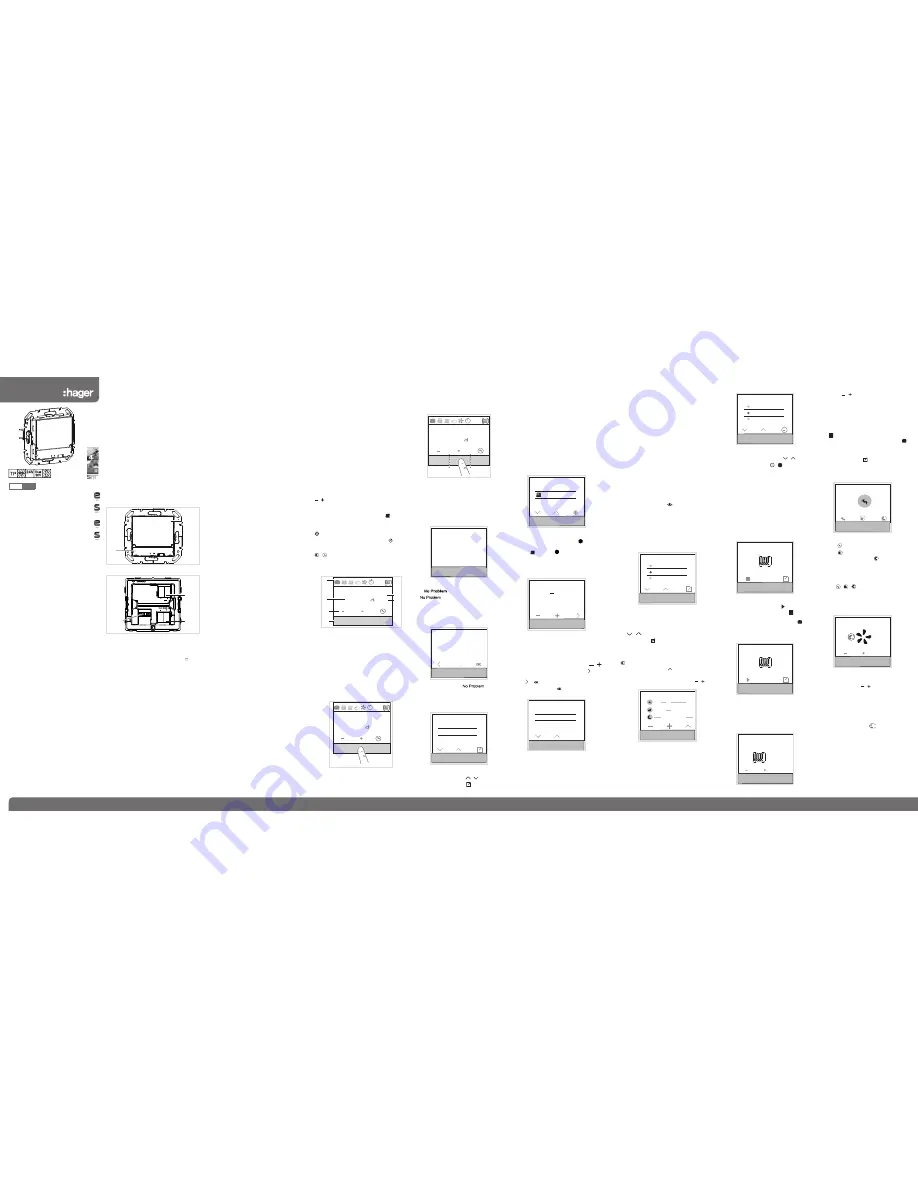
1
6LE000447C
WUT08
KNX thermostat with display
WUT09
KNX room controller with display
z
02/2016 - 6LE000447C
Hager S.A.S. - 132 bld d‘Europe - BP 78 - 67212 Obernai cedex (FRANCE) - Tel. +333 88 49 50 50 - www.hagergroup.com
Safety instructions
z
Electrical equipment may only be installed and
assembled by a qualified electrician. Always
follow the relevant accident prevention regula
-
tions.
Failure to comply with these installation in
-
structions may result in damage to the device,
fire or other hazards.
When installing and laying cables, always com
-
ply with the applicable regulations and stand
-
ards for SELV electrical circuits.
The CE declaration of conformity of the KNX
thermostat, KNX room controller has taken
place in the Hager/Berker System. In this con
-
text, we can only guarantee complete safety
and functionality if suitable power supplies are
used (see Accessories, Technical Data).
These instructions are an integral component
of the product and must be retained by the end
user.
Design and layout of the device
(2)
(1)
Figure 1: Front view
Sensor
24V
(5)
(3)
(4)
Figure 2: Rear view
(1) Touch-sensitive control surface
(2) Display area
(3) Connecting terminal auxiliary voltage 24 V SELV
(4) KNX bus connection terminal
(5) Connecting terminal of external temperature
sensor (not in scope of delivery, enclosed with
the temperature sensor)
Function
System information
This device is a product of the KNX system and
corresponds to the KNX guidelines. Detailed
specialised knowledge obtained from KNX training
courses is required for understanding. The plan-
ning, installation and commissioning are carried
out with the help of KNX-certified software.
system link start-up
The function of the device is software-depend-
ent. The software is to be taken from the product
database. You can find the latest version of the
product database, technical descriptions as well as
conversion and additional support programmes on
our website.
easy link start-up
The function of the device is configuration-de-
pendent. The configuration can also be done using
devices developed specially for simple setting and
start-up.
This type of configuration is only possible with devices
of the easy link system. easy link stands for easy,
visually supported start-up. Preconfigured standard
functions are assigned to the in/outputs by means of a
service module.
Correct use
- Single room temperature control in KNX instal-
lations
- Installation into wall box according to DIN 49073
- Auxiliary voltage supply according to EN 61558
or in the context of the specifications (see Tech-
nical data)
Product characteristics
- Start-up and programming in S-mode and E-mode
- Measurement of the room temperature and
comparison with set temperature
- Touch-sensitive control surface
- Setpoint specification by selecting the operating
mode
- Operating modes comfort, standby, economy
mode, frost/heat protected, holiday mode
- Heating and cooling mode
- Ventilation function
- Timer function
- Display of statuses and power consumption
- Push-button functions such as switching, dimming,
blind/roller shutter etc. (only KNX room controllers)
- Connection for external temperature sensor
(see Accessories)
Functional description
The device compares the current room temperature
with the set temperature and controls heating and
cooling devices according to the current requirements.
The heating system must also be suitable when
used for heating or cooling mode.
The set temperature is defined by the operating
mode and can be changed via the menu
operating
mode
- holiday mode or settings. The selected op-
erating mode, current time and measured room tem-
perature are indicated in the display as an example
(figure 3). The display contents can be represented
in different ways depending on the setting. The upper
status line symbolically represents the status of the
device currently set (6).
Room controller variant
The room controller also has push-button functions
in addition to the thermostat. This allows e.g. lighting
to be switched/dimmed or roller shutters/blinds to
be moved. This first requires making settings in the
ETS or service-module easy link. Up to 3 control
surfaces can be freely configured for these functions
per display page. A maximum of 9 functions are
freely programmable.
Operation
Display elements and operating concept
The display is subdivided into a display area and
control surface. In the upper rows of the display (6)
only symbols indicate the set/active parameters in the
basic display. Below this e.g. the current room tem-
perature (7), current display of an external tempera-
ture sensor (11) and the current date or current time
(10) are visualised in basic operation.
In the setting
mode, both areas are used for displaying possible
selection and parameter values.
The lower row of the display area (8) changes its dis-
play depending on the menu item. Symbols indicate
the active/inactive functions that can be triggered
using the touch control surface (9) below.
- Push button operation:
Switching on/off, confirming or changing a
function of a function parameter by pressing
the respective touch control surface below the
displayed symbols.
- Slider operation:
P
By "swiping" from left to right or right to left over
the touch-sensitive control surface it is possible
to switch to the next/previous page, exit the
current operating level or cancel the parameter
entry/change.
Operating a function or load
Loads, such as lighting or blinds, are operated
using the touch-sensitive control surface and is
dependent on the device configuration.
z
Press a touch control surface (9) below the
symbols (8).
The stored function is executed.
The actuation pulse lasts for the duration of the
actuation. Depending on the function, short and
long touches can trigger different actions, e.g.
switching/dimming.
Operation in the basic display
The following functions are active in the basic
display:
/ : Increase/decrease room temperature
setpoint.
The temperature can be varied between 7 ... 40°C
for each operating mode.The display changes
to red when the heating energy is supplied or to
blue when cooled.
Extension of the comfort operating mode.
Display of comfort extension via .
Or:
/ Change-over between comfort mode and
economy mode.
The functions for the basic display can be set
and configured individually in the ETS.
24
.7
16:27
-
13.3°C
(6)
(7)
(8)
(9)
(10)
(11)
°C
Figure 3: Basic display
(6) Status line with symbols
(7) Current room temperature display
(8) Display of the active functions
(9) Touch-sensitive control surface
(10) Display of date/time
(11) Temperature display of the external tempera-
ture sensor
Setting the parameters and values
z
Change to the next/previous page by swiping
your finger over the touch control surface (9).
<<<<
<<<<
24
.7
16:27
-13.3°C
°C
Figure 4: Slider function
By "swiping" your finger over the touch-sensi-
tive control surface you cancel the parameter
P
P
P
P
setting on each menu level and change to the
next higher menu level.
Pressing one of the three touch areas (figure 5) be-
low the function symbols causes the corresponding
function to be executed.
24
.7
16:27
-
13.3°C
°C
Figure 5: Touch areas of the touch control surface
Menu Status
- A1
The current state of the parameterised devices,
such as window contact request, status of the
connected loads, dewpoint operation, is displayed
in the menu
status. A symbol and the correspond-
ing value display with unit can be assigned to the
current status.
Home status
dew point active
window is open
Figure 6: Menu status
Menu
- A2
The
menu allows you to reset the
thermostat to one of the two last parameter settings
saved (figure 7).
If one of the last saved settings is selected, the
current parameters in the device will be overwritten
with the last settings saved.
No problem
Would you like to return
to your settings of
JJJJ/MM/DD
Figure 7: Menu
Settings menu - A3
In the settings menu, the basic functions and
parameters of the device are to be set/changed
manually.
Settings
setpoint heating
device info
setpoint cooling
Figure 8: Settings menu
z
Select the parameter with / .
z
Confirm the selection with .
P
The selected parameter will open in a new
screen.
Setpoint heating
:
Setting of the temperature setpoint for the operat-
ing modes Comfort, Standby and Night Reduction.
Setpoint cooling
:
Setting of the temperature setpoint for the operat-
ing modes Comfort, Standby and Night Reduction.
Internal sensor
:
Parameter for setting the temperature adjust-
ment with the temperature sensor in the device.
External sensor:
Parameter for setting the temperature adjust-
ment with an external temperature sensor.
Heating or cooling mode
:
Settings
Heat/coo mode
External senssor
Date & Time
Figure 9: Heating or cooling mode selection
z
Press touch control surface under .
The operating mode (figure 9) changes from
heating to cooling .
In the function line (8) the inactive operating mode
is displayed on the right, which can be activated
using the control surface.
Date/time
:
Date/time
time 10:45
date 24 / 04 / 2014
Figure 10:
Date/time
setting
Date and time are not set in the default state.
The respective value selected can be changed
(figure 10).
z
Increase/decrease numerical value with / .
z
Change to the next adjustable value with .
At the last value to be set, the display changes
from to .
z
Confirm the entry with .
24
h
/12
h
Time format
24
12
h
Settings
time format
date & time
screen brightness
h
Figure 11: Time format setting
z
Press touch control surface under
12h
for the 12
h
display.
The time format changes from the 24
h
to 12
h
display. In the function line (8) the
24
h
appears in
order to switch back again to 24
h
(figure 11).
P
P
P
Screen brightness
:
Individual adjustment of the screen brightness
for operation. The display is not switched off
completely with at value 0%, residual bright-
ness is always still present.
Screensaver
:
Basic setting for the screensaver (brightness,
screensaver symbol).
Language
:
Changeover of the display and menu language
to German, English, French,...
Programming mode
:
Activation of the programming mode. The
device can be loaded with the physical address
and application software.
Reset:
Resetting to the factory settings. Afterwards, the
device must be reprogrammed and set.
Info
:
Display of system information using the touch
control surface under
, such as the manu-
facturer, software version, last ETS download
date and phys. address.
Timer menu - A4
In the timer menu you have to set on which week-
days or sections of the week and at what times the
operating modes Comfort, Standby or Economy
mode (Night Reduction) should be switched on
and off.
Timer program
Monday-Friday
Saturday-Sunday
Monday-Sunday
Figure 12: Setting timer
S
etting switching times for operating mode change-
over
z
Select a section of the week or weekday with
/
.
z
Confirm with .(figure 12).
The display changes for setting the switching
time (figure 13).
The operating mode Economy (Night Reduction)
is selected automatically.
If necessary, change with to select another
operating mode (figure 14).
z
Set the switch-on/switch-off time with
/
(figure 13).
00:00
Timer program
Figure 13: Setting the switching time
The operation should be repeated for additional
switching times.
z
Swipe your finger over the touch control surface.
The display returns to the
Timer
submenu. The
coloured circle next to the weekday or section of the
week changes colour. Weekdays or sections of the
week with the same coloured circle are configured
with the same timers.
P
Activating/deactivating timer
Timer program
Timer program
Monday
Monday-Sunday
Activating/deactivating the timer
z
Select the
timer
parameter with / .
z
Switch timer on/off using / .
If the timer is activated, the set programming
block is automatically executed once a week
recurrently. If the timer is deactivated, adjust-
ments to the temperature setpoint or operating
mode must be set manually.
Optimisation:
The KNX thermostat/room controller "learns" inde-
pendently which lead time is required to reach the
desired temperature.
Holiday mode menu - A5
In the holiday mode menu the set temperature
can
lowered to an adjustable minimum temperature in
absence.
Vacation mode
Figure 15: Activating holiday mode
z
Activate the holiday mode with .
The symbol changes to the display .
In the status line (6) of the basic display
indicates the holiday mode.
The display changes for setting the operating
mode for the holiday mode (figure 16).
Holiday mode
Figure 16: Selecting operating mode for holiday
mode
z
Select the desired operating mode for the peri-
od of absence.
The display additionally indicates the number of
days for the holiday mode.
1
Holiday mode
Number of days
OK
Figure 17: Setting duration of holiday mode
P
P
z
Increase/decrease the number of days of ab-
sence with / .
z
Confirm the setting with
OK
The holiday mode operating mode is activated
for the duration of the set days.
The display switches to the holiday mode
display (figure 17).
z
Deactivate the holiday mode prematurely with
the touch area.
In the status line (6) of the basic display the
symbol for the holiday mode disappears.
Or:
z
Confirm the entry with .
Operating mode menu - A6
In the operating mode menu, you can select be-
tween three operating modes (figure 19):
Mode selection
Figure 18: Selecting operating mode
- Comfort in presence
- Standby in absence
- Economy (nighttime operation) for the night re-
duction
z
Activate the desired mode using the touch
control surface.
In the status line (6) of the basic display the
symbol. / / indicates the respective
holiday mode.
Extractor fan menu- A7
In the extractor fan menu, extractor fan stages
from 0 ... 6 can be set.
2
a
Fan control
Figure19: Setting of the extractor fan stages
z
Increase/decrease the extractor fan stage with
touch control surface
/ .
The number in the extractor fan symbol indi-
cates the set stage.
z
Press touch control surface
a
.
The extractor fan function switches to automatic
operation.
The symbol
a
provides the option of returning
back to manual operation
.
s
å
`




















