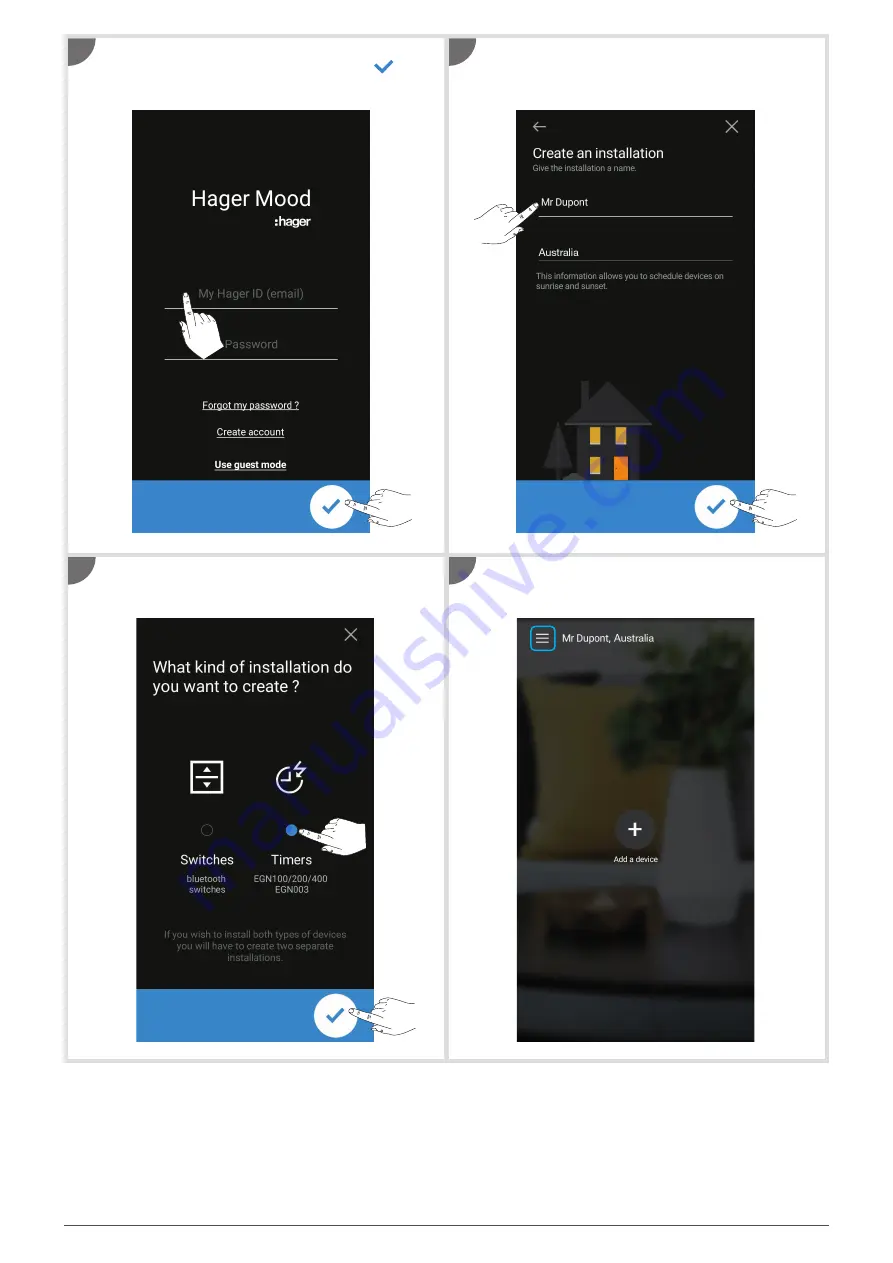
3
Log in to your myHager account (or enter in
Guest
mode
), or
Create an account
. Then
confirm
.
Select
Time switches
and hit
confirm
.
Assign a name and location to the new installation,
then hit
Next
.
You are now in the home screen of your installation.
3
5
4
6

















