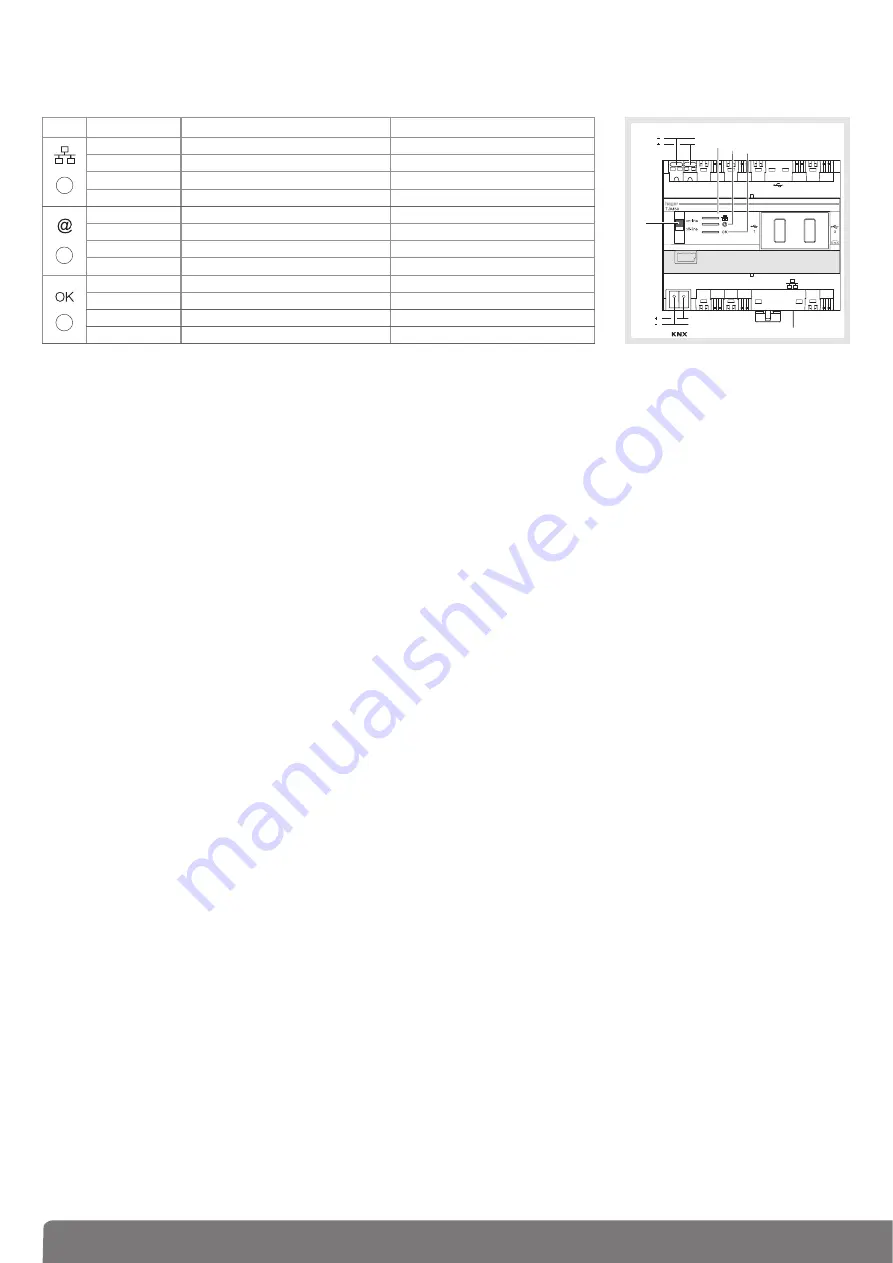
7
1.4.3 TJA4X0 Front Panel
The following table summarizes the meaning of each LED (
,
and
):
The switch
has two different positions:
Online
: - The server is set to DHCP configuration (default factory setting): at connection, the server
is put in standby for 40s, expecting an IP address from a DHCP server. If no IP address is
assigned when the standby ends, the server is connected to the default IP address
(192.168.0.253).
- If the server is configured in fixed IP address, it will connect immediately to the IP address
it was assigned to. In this case, no connection to the default address will occur.
- The IP network is connected
- domovea portal is connected
- Bus KNX is connected
Offline
: - In any server configuration (fixed IP or DHCP), the server will expect an IP address from the
DHCP server at connection. After 40s standby, if no IP address were assigned, the server is
connected to the default IP address (192.168.0.253).
- The IP network is connected
- domovea portal is disconnected
- Bus KNX is disconnected.
Recommendations
:
In general, switch 4 shall always be in on-line position.
Switch to off-line mode only in the following cases:
- If you want to be able to disconnect from the portal and KNX network
- Loss of IP address of the server in fixed IP configuration: in this case, the off-line mode will en-
able you to read or reconfigure the server IP address using domovea configuration software
TJA450 has 3 USB connectors: 2 on front panel behind the rubber covers and 1 on top. These USB
connectors are used for updating server software.
Server software updating
:
Create a directory named "autorun" (2) on a USB Memory Stick (1) and copy the update file with .cab
extension (3) at the root. Next, plug this stick in one of TJA450's USB ports. LED 3 will flicker for about
1 minute, and then go off. The server will reset and start with the new software version loaded.
Bus
LAN
30V DC
-
+
3
24V DC
햴
LED
State
Description
Failure correction
1
Off
Disconnected network cable
Connect the network cable
Fixed Red
Conflict of IP address
Check IP addresses used on the server
Green flickering
Standby waiting for DHCP Server IP address
/
Fixed Green
Address IP Received
/
2
Off
No connection to the portal
/
Fixed Red
Portal unavailable or connection denied
Check your Internet connection
Green flickering
Connecting to desired portal
/
Fixed Green
Connection to desired portal successful
/
3
Red flickering
Power supply problem
Check power supply
Fixed Red
Defective product
Contact Hager Support Department
Green flickering
Domovea Server starting
/
Fixed Green
Domovea Server running
/
Содержание domovea TJA450
Страница 1: ...tebis domovea server TJA450 GB...
Страница 2: ...2 domovea server Installer manual...






















