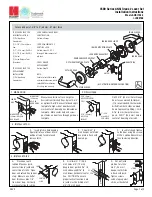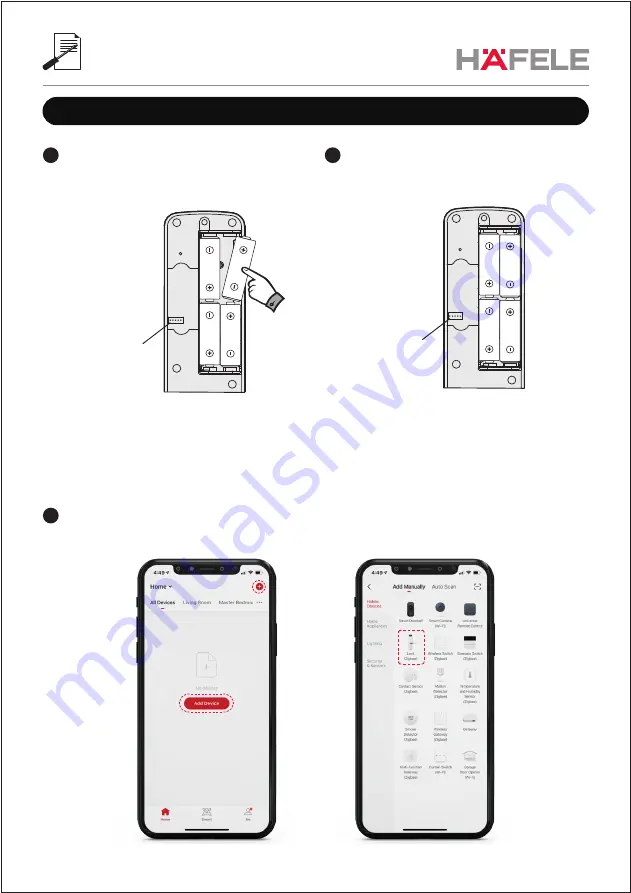
Network Socket
(Zigbee Module)
Zigbee Module
Network Socket
(Zigbee Module)
Zigbee Module
05
Pairing lock with Application
Connect the Zigbee module and
re-insert the battery
2
1
Open battery cover and then remove
one piece of battery
3
Go to “Hafele Smart Living APP”, select “+” and then click on “Lock (Zigbee)”