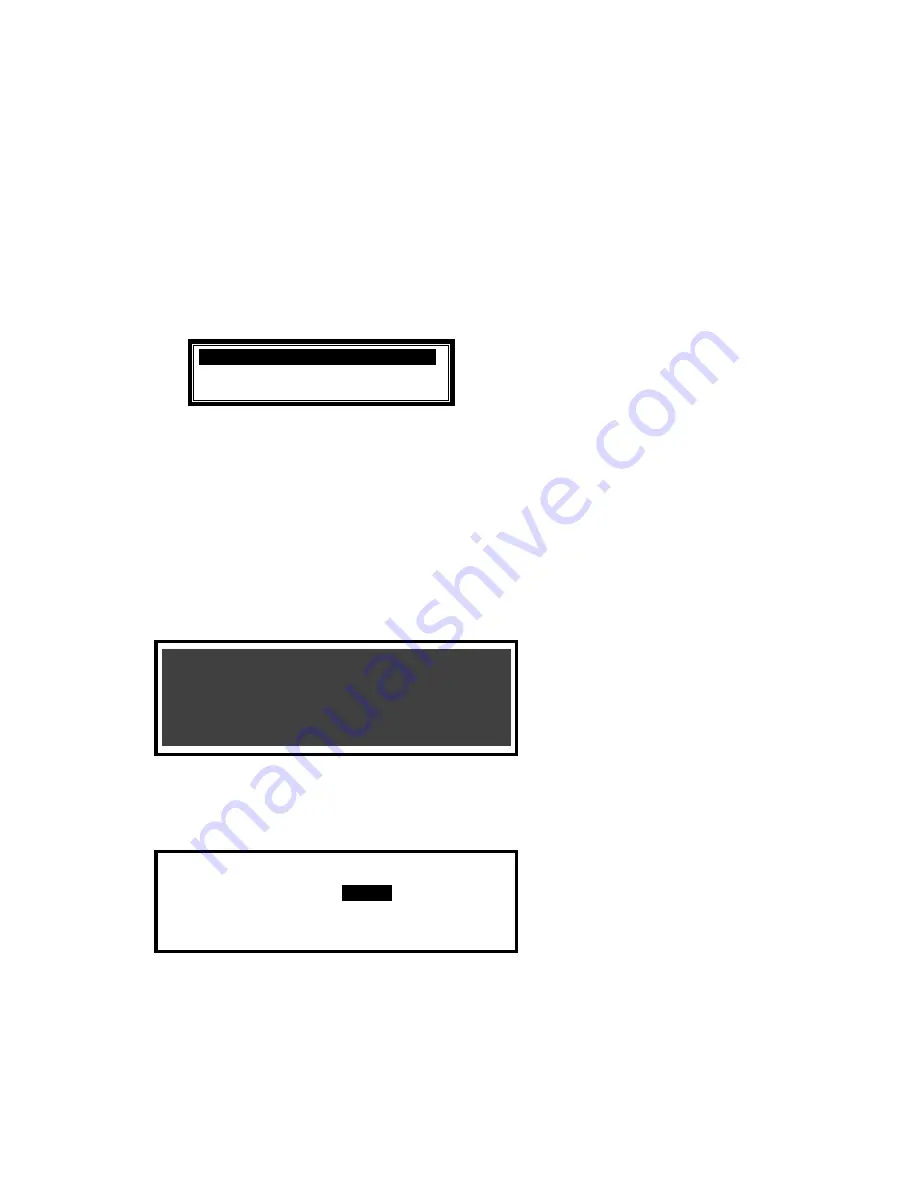
Page 35 of 42
When the activating test key is removed from the call point or the smoke clears from the detector
chamber, the panel will automatically reset and clear the test condition.
As an alternative to scrolling, a specific zone number can be entered by using the
button to
move
to the zone number column, and then typing in the required number, followed by the
button.
If several consecutive zones are to be tested, an alternative to selecting them all individually is to
specify a range of zones as follows: -
Move to the zone number column and highlighting the first zone to test, then
Press the
button – the display will then ask for the last zone to be tested.
Individual zones can then be toggled in or out of test by pressing the
button.
To leave the Zone Test menu, press the
‘Esc’
button. If there are still any zones in a test condition
a pop-up window with the following options: -
FINISHED TEST
.
KEEP ZONES IN TEST
Selecting the FINISHED TEST option will cancel all zone tests. The Test LED will then extinguish.
Alternatively, it is possible to leave the Zone Test Function with one or more Zones still in Test by
selecting the KEEP ZONES IN TEST option. This will enable the inspection or use of other menu
functions and return the display to the normal operating mode. The Test LED will stay illuminated if
this option is selected.
3.13.2 Test
-
Display
The Test Display option checks the operation of all the Indicators and the Graphic Display. All of the
Indicators are turned on and the entire display is shown in reverse.
During this test, it is possible to test the operation of the
,
,
,
,
and
0-9
buttons. When a
button is pressed, it is indicated on the display. For example:
LCD & KEY TEST
Press the
‘Esc’
button
to return to the Test Menu. If no button is pressed for 1-minute, the display
will automatically revert to the normal operating display.
3.13.3 Test
-
Buzzer
[Test Menu] User 1 Node 1
ZONES DISPLAY
BUZZER
PRINTER
OUTPUTS
When the Test Buzzer option is selected, the internal buzzer will sound for about five seconds.
www.acornfiresecurity.com
www.acornfiresecurity.com








































