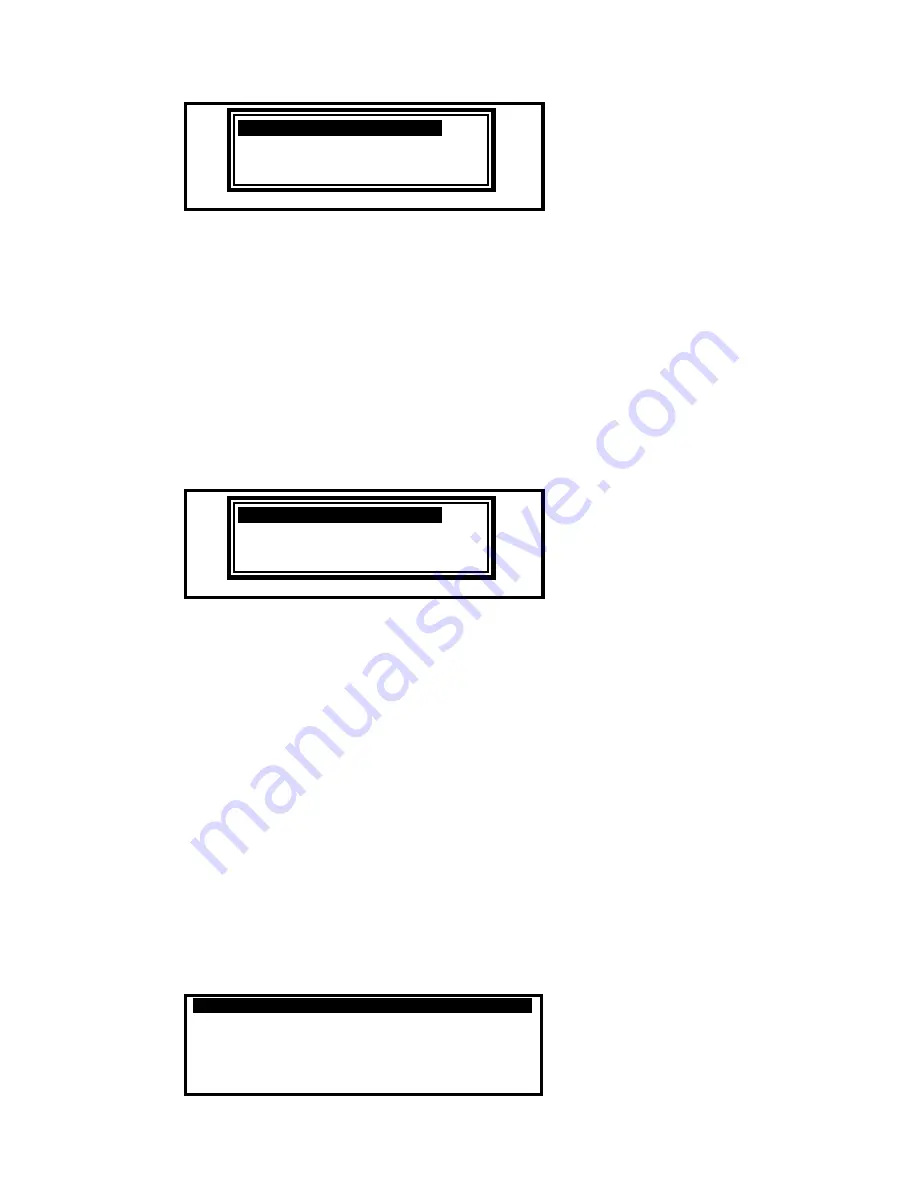
Page 46 of 72
ACCEPT NEW DEVICE
.
REJECT NEW DEVICE
ACCEPT ALL NEW DEVICES
REJECT ALL NEW DEVICES
! Address 002 NEW DEVICE
If the new device is accepted (or all new devices are accepted), the panel will configure the memory
to register these devices. All data will be configured to initial settings for sensitivity threshold
changes, text assignments, zone assignment, action, etc. for these devices.
If the new device is rejected (or all new devices are rejected), the panel clears all programming for
these devices and will not attempt to communicate with the devices at these addresses.
Press the
buttons to highlight the required menu option and then press the
button to confirm.
The pop-up window will disappear and the panel will continue with the auto learn process.
If a single device is accepted / rejected and another new device is subsequently registered, the
display will once again show the pop-up window to accept or reject this device.
3.3.3.4
Procedure if the Panel finds Devices Changed
When the panel finds a new type of device installed at an address previously learnt and
programmed in the panel, the Auto Learn process is suspended and the display shows a pop-up
window with options. For example:
ACCEPT NEW DEVICE
.
KEEP OLD DEVICE
ACCEPT ALL NEW DEVICES
REJECT ALL NEW DEVICES
! Address 002 TYPE CHANGE
This situation could arise for example if a heat detector has been installed in place of an optical
smoke detector.
If the new device type is accepted (or all new device types are accepted), the panel will configure
the memory to register these devices. All data will be configured to initial settings for sensitivity
threshold changes, text assignments, zone assignment, action, etc. for these devices.
If the new device type is rejected (or all new device types are rejected), the panel remembers the
programming for the original devices. The panel will report a fault condition until such time as the
correct device types are reconnected.
Press the
buttons to highlight the required menu option and then press the
button to confirm.
The pop-up window will disappear and the panel will continue with the auto learn process.
If a single device is accepted / rejected and another new device type is subsequently registered, the
display will once again show the pop-up window to accept or reject this device.
3.3.4
Loop – Calibrate
Calibrates devices – Note this can take up to several minutes if many detectors & sounder bases
are installed.
3.3.5
Loop - History
Displays basic event history for each device and sub-address.
[History Lp 1 Adrs 001.0
↓
]
Last Activation :
Last Test :
Last Disable :
Last Enable :
Created : 12/01/09 09:18:58
www.acornfiresecurity.com
www.acornfiresecurity.com






























