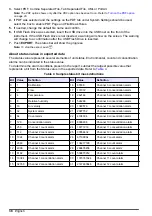Locations, areas and groups
A
location
defines a space, such as a work bench, that is identified for sample testing. To
add, change or remove a location, refer to
An
area
is a group of defined locations that are geographically co-located. For example, Cleanroom
A is an area. The work benches inside Cleanroom A may be defined as locations. To add, change or
remove an area, refer to
on page 27.
Groups
are locations that have common sampling attributes. For example, all locations that are
tested every month may form one group. Locations in a group do not have to be co-located. To add,
change or remove a group, refer to
Location management
Add a location
1.
On the Counter Navigation screen, push
LOCATIONS
.
2.
On the Area/Location Setup screen, select an existing area, or if needed, create a new area and
then select it. Push
ADD LOCATION
.
3.
In the Add Sample Location screen:
• Select the Location Name field. Enter the location name. Push
ENTER
to confirm.
• Select the Location ID field to specify a numerical ID for the location. The numerical ID is
unique for each location and must be in the range of 000 – 999.
Note: Use the ALT key to access special characters.
Edit a location
1.
On the Counter Navigation screen, push
LOCATIONS
.
2.
On the Area/Location Setup screen, select an existing area.
3.
Select
Edit Location
.
4.
In the Add Sample Location screen:
• Select the Location Name field. Enter the location name. Push
ENTER
to confirm.
• Select the Location ID field to specify a numerical ID for the location.
Note: Use the ALT key to access special characters.
Configure new settings for the location
1.
On the Counter Navigation screen, push
LOCATIONS
.
2.
On the Area/Location Setup screen, select an area.
3.
Select a location within the area.
• Push
ADD LOCATION
to configure a new location.
• Push
EDIT LOCATION
to change the configuration of a current location.
4.
In the Add Sample Location screen, push
SETTINGS
.
5.
Select the
General
tab.
• Set the count cycles and the count mode.
• Select the run mode.
• Set the count display option.
6.
Select the
Timing
tab.
• Set the duration for each sample.
English
25
Содержание MET ONE 3400 Series
Страница 2: ......
Страница 6: ...Table of Contents 4...
Страница 15: ...1 2 3 4 English 13...
Страница 18: ...1 2 3 4 16 English...
Страница 38: ...Figure 6 Averages report Figure 7 Buffer report all buffer records 36 English...
Страница 47: ......