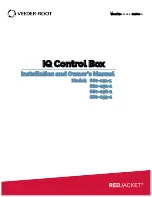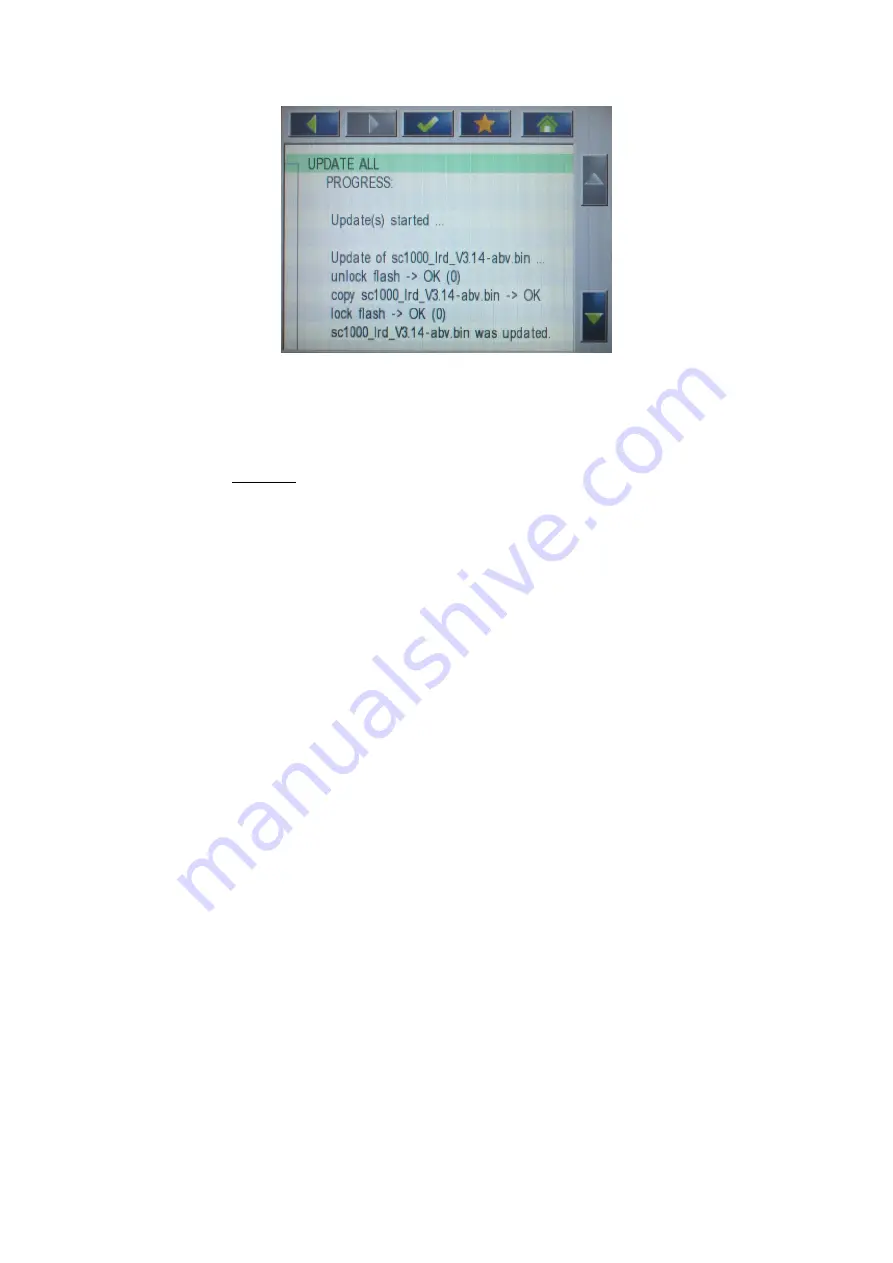
SIB- sc1000 Software Updates from SD Card
page 6 of 7
HACH-LANGE, Willstätter Str. 11, D-40549 Düsseldorf, Germany
Telephone: +49 (0)211/5288-0; FAX: +49 (0)211/5288-143
figure9: Progress messages during update
Note: The update process can run for several minutes (up to 15 minutes). Also here a progress wheel is
shown, which does not move.
Do not disconnect the sc1000 in this state, because the unit can be
permanently damaged!
Note: Starting from sc1000 Software v3.20, size indicators show the progress during updates. This gives
users the possibility, to estimate the remaining update time.
Look at the end of the progress messages by pressing the <Down> button and verify that the
software has finished. When no errors occurred, the following lines are shown
Update(s) complete.
Please reboot now …
Otherwise
Update(s) failed.
is shown. Both messages indicate the end of the Software Updates. From this point it is safe again,
to repower the sc1000.