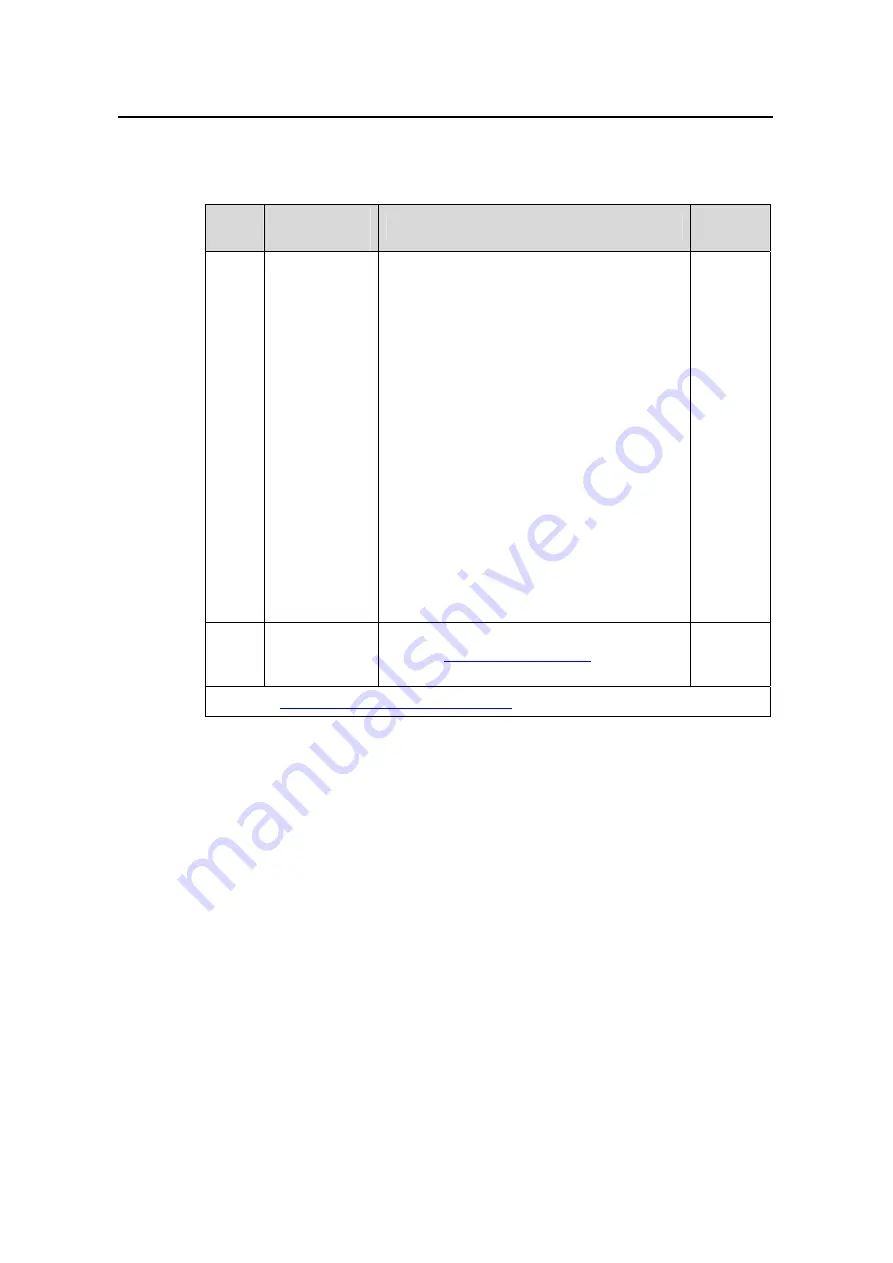
User Manual
H3C XE 200/2000 IP PBX G-Remote
Chapter 5 Call Service Configuration
5-27
5.14.2 Configuring Third Party Call Control Service
Table 5-21
Configure the third party call control service
Step
Configuration
task
Description
Remarks
—
Add a third
party call
control task
1)
Select [System View/Location
Server/Service/Third Party Control Call]
in the navigation tree.
2) Click <Add> in the configuration window
to bring up the [Add List Item] dialog box.
3) Set values for the task ID, number 1,
number 2 and time, and then click <Ok>.
To set the call time, you can
z
Select [Absolute Time] and set the XE
system date and system time in the [XE
System Date] and [XE System Time] spin
boxes respectively.
z
Select [Relative Time] and set the time in
the [Minute] text box.
To batch add third party call control tasks,
click <Add> in the [Add List Item] dialog box
and add tasks as desired.
Command:
participant
(third party call
control service view)
Required
—
Configure
other call
services
Return to
XE IP PBX Configuration Overview
.
5.15 Callback-On–Busy Service
5.15.1 Introduction to Callback-On–Busy Service
When a subscriber using the callback-on-busy service fails to make a call because the
callee is busy, the XE IP PBX records the call request and then initiates the call again
after a certain interval.
A subscriber using the callback-on-busy service cannot register the do-not-disturb or
call forwarding services. Only one callee is supported by the callback-on-busy service.
















































