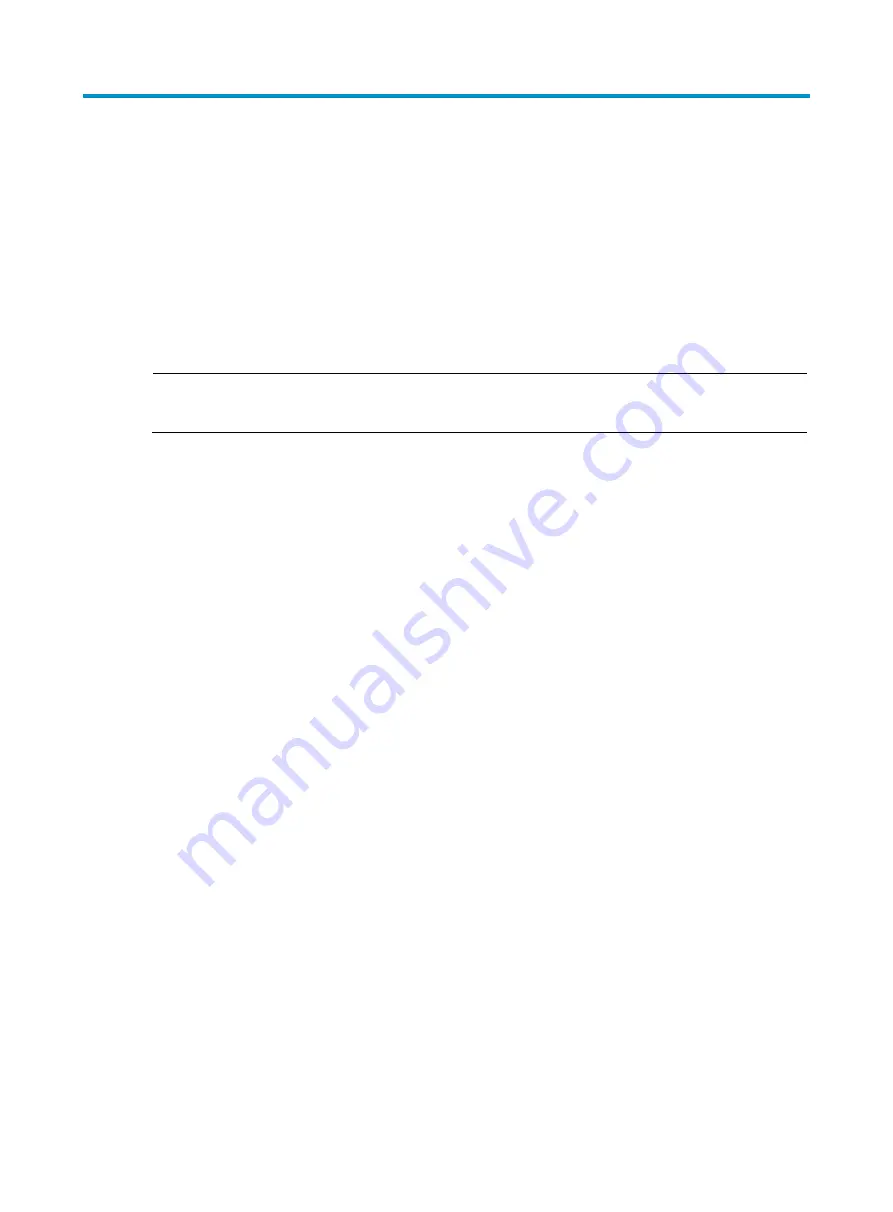
30
Troubleshooting
Power supply failure
If the device cannot be powered on and the system status LED PWR is off, verify the following items:
•
The external AC power system is correctly working.
•
The AC power cord is securely connected to the device.
•
The power cord is in good condition.
NOTE:
If the problem persists, contact H3C Support.
Configuration terminal problems
If the configuration environment setup is correct, the configuration terminal displays booting information
when the device is powered on. If the setup is incorrect, the configuration terminal either displays nothing
or displays garbled text.
No terminal display
If the configuration terminal displays nothing when the device is powered on, verify the following items:
•
The power supply is supplying power to the device.
•
The console cable is correctly connected.
•
The terminal settings are correct.
Garbled terminal display
If terminal display is garbled, verify that the following settings are configured for the terminal, for
example, HyperTerminal:
•
Baud rate
—9600
•
Data bits
—8
•
Parity
—none
•
Stop bits
—1
•
Flow control
—none
•
Emulation
—VT100
















































