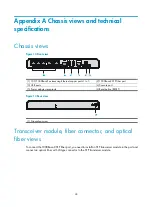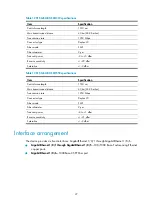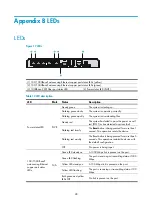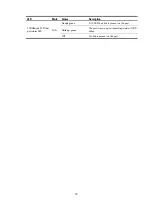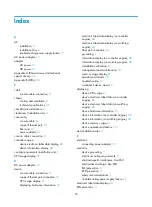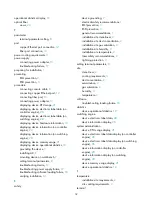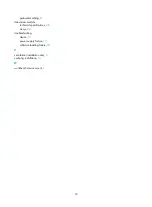19
Hardware management and maintenance
The CLI and outputs depend on the software version that is running on the device.
Displaying hardware information for the device
Use the
display version
command to display software and hardware version information about the
device. The output includes the following information: the current software, the hardware version, and the
device operating time. The output depends on the software and hardware version of the device.
<H3C> display version
H3C Comware Software, Version 7.1.064, Release 5323
Copyright (c) 2004-2017 New H3C Technologies Co., Ltd. All rights reserved.
H3C WX2540H uptime is 0 weeks, 0 days, 0 hours, 22 minutes
Last reboot reason : User soft reboot
Boot image: flash:/boot.bin
Boot image version: 7.1.064, Release 5323
Compiled Mar 21 2017 16:00:00
System image: flash:/system.bin
System image version: 7.1.064, Release 5323
Compiled Mar 21 2017 16:00:00
with 1 1200MHz Multi-core Processor
1016M bytes DDR3
16M bytes NorFlash Memory
1024M bytes NandFlash Memory
Hardware Version is Ver.b
CPLD Version is 002
Basic Bootrom Version is 5.06
Extend Bootrom Version is 5.08
[Subslot 0]H3C WX2540H Hardware Version is Ver.b
Displaying operational statistics for the device
When you perform routine maintenance or the system fails, you might need to display the operational
information of each feature module to locate failures. Typically, you need to run the
display
commands
individually. However, you can use the
display
diagnostic-information
command in any view to display
or save the operational statistics of multiple feature modules of the device. This command displays the
output of the
display clock
,
display version
,
display device
, and
display current-configuration
commands.
•
Save the operational statistics for each feature module of the device:
<H3C> display diagnostic-information