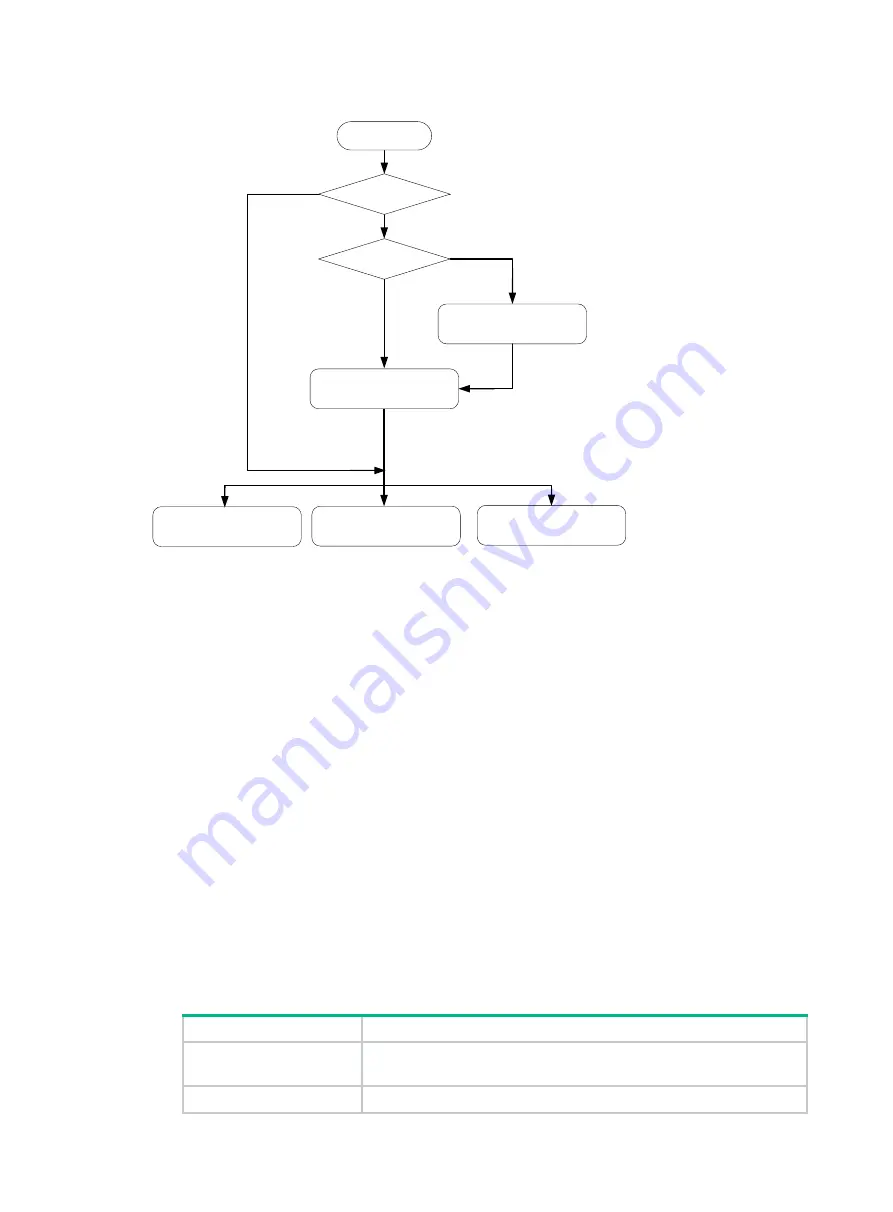
2
Figure4-1 Device login flowchart
Logging in to the device from HDM
If you cannot obtain the IP addresses of the Oasis Platform, AC, license server, and WBC Monitoring
Platform use this method to log in to the device.
Logging in to HDM from the Web interface
Hardware Device Management (HDM) is a remote server management system. HDM enables easy
server configuration, server component information retrieval, operating health status monitoring, and
remote control.
Preparing for an HDM login
Before logging in to HDM, perform the following tasks:
•
Connect the HDM shared or dedicated port on the server to the network.
The HDM shared network port transmits HDM management traffic and server data traffic
simultaneously.
The HDM dedicated network port transmits only HDM management traffic.
•
Obtain HDM management IP address and user account information. For the first login, use the
default settings in
Table4-1 Default HDM login settings
Item
Default setting
IP address
•
HDM shared network port: DHCP assigned IP address
•
HDM dedicated network port: 192.168.1.2/24
Username
admin
Log in to HDM
Log in to H3C WBC System
Monitoring Platform
Oasis platform
AC
License server
No
Yes
Know component
IP addresses?
Start
Know WBC service
Port IP address?
Yes
No






























