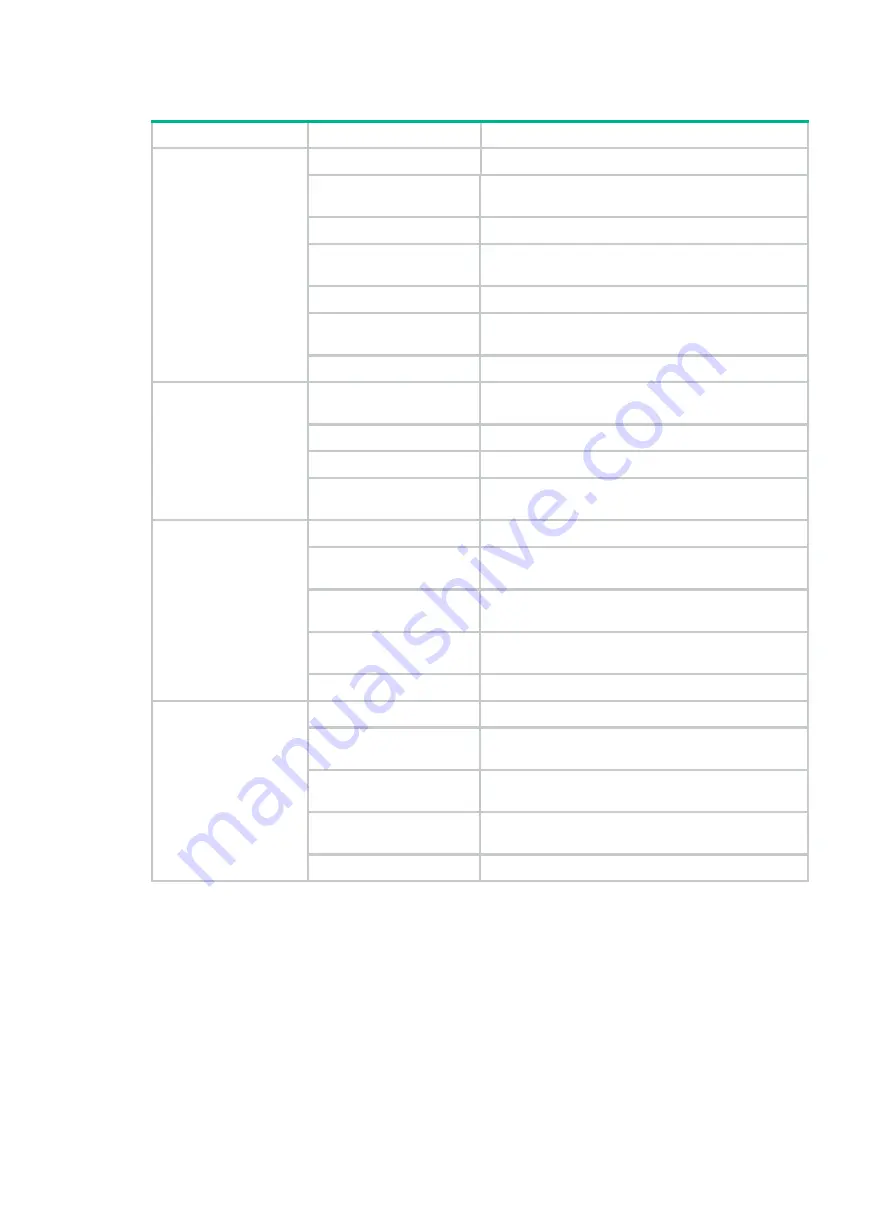
2
Figure 14 LED descriptions
LED
Status
Description
Power status LED
Off
No power is present, or the LED has been disabled.
Steady yellow
The device is initializing or an initialization exception
has occurred.
Flashing yellow at 1 Hz
No radio cards have been detected.
Flashing yellow at 2 Hz
The Ethernet interfaces are down and no mesh links
are established.
Steady green
The AP is operating correctly.
Flashing green at 0.5 Hz
The AP has started up but has not registered to any
AC.
Flashing green at 2 Hz
The AP is upgrading the software image.
Radio status LED
Off
The radios do not have associated clients, or the
LED has been disabled.
Flashing green at 1 Hz
Only the 2.4G radio has associated clients.
Flashing yellow at 1 Hz
Only the 5G radio has associated clients.
Alternating between
green and yellow at 1 Hz
Both the 2.4G and 5G radios have associated
clients.
Uplink port status LED
Off
No power is present.
Steady yellow
The port has been auto-negotiated to operate at
10/100 Mbps.
Flashing yellow
The port is sending or receiving data at 10/100
Mbps.
Steady green
The port has been auto-negotiated to operate at
1000 Mbps.
Flashing green
The port is sending or receiving data at 1000 Mbps.
Ethernet port status
LED
Off
No link is present on the port.
Steady yellow
The port has been auto-negotiated to operate at
10/100 Mbps.
Flashing yellow
The port is sending or receiving data at 10/100
Mbps.
Steady green
The port has been auto-negotiated to operate at
1000 Mbps.
Flashing green
The port is sending or receiving data at 1000 Mbps.

































