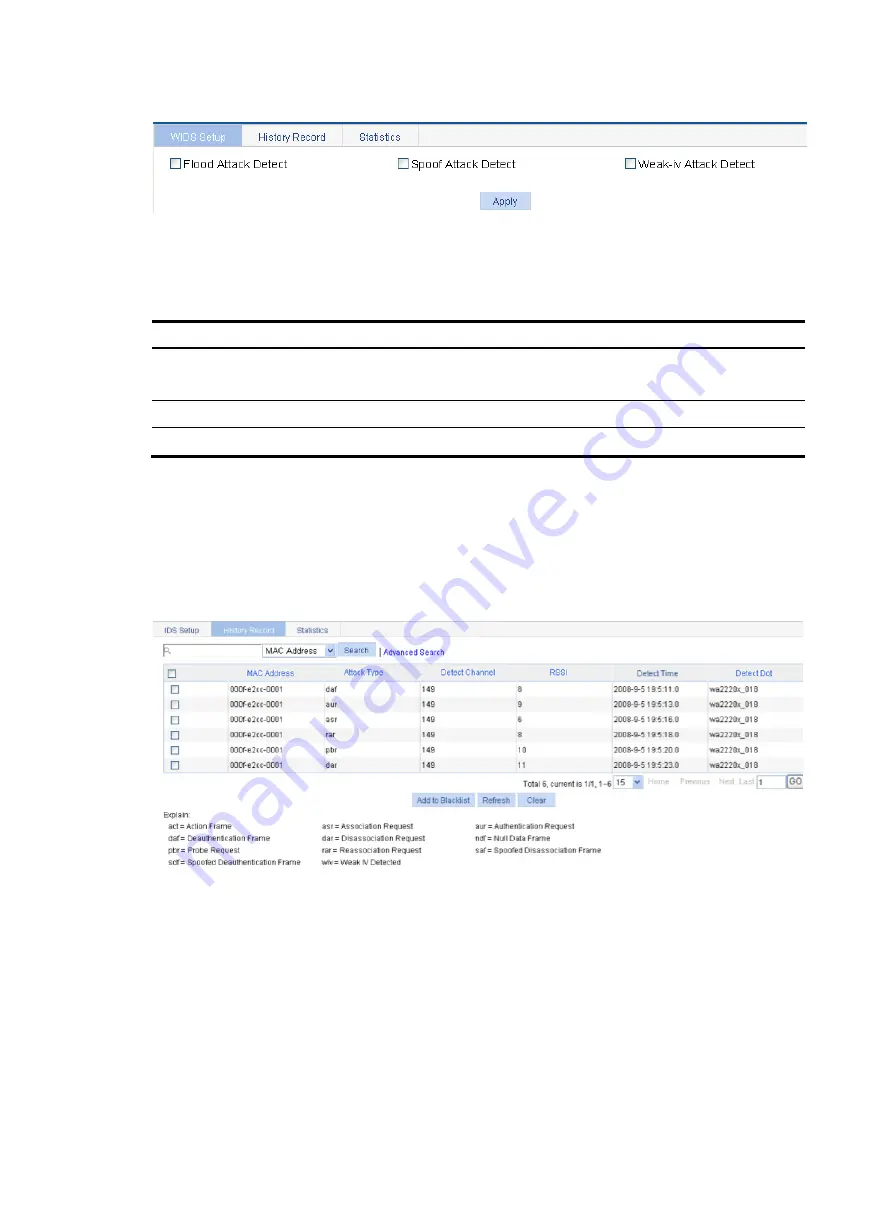
427
Figure 460
Configuring WIDS
2.
Configure WIDS as described in
3.
Click
Apply
.
Table 143
Configuration items
Item Description
Flood Attack Detect
If you select the box, flood attack detection is enabled.
It is disabled by default.
Spoof Attack Detect
If you select the box, spoofing attack detection is enabled. It is disabled by default.
Weak-iv Attack Detect
If you select the box, Weak IV attack detection is enabled. It is disabled by default.
Displaying history record
1.
Select
Security
>
WIDS
from the navigation tree.
2.
Click the
History Record
tab.
Figure 461
Displaying history information
Displaying statistics information
1.
Select
Security
>
WIDS
from the navigation tree.
2.
Click the
Statistics
tab.
Содержание WA2612-AGN
Страница 106: ...93 Figure 90 Create a static MAC address entry ...
Страница 126: ...113 Figure 116 Information about an IGMP snooping multicast entry ...
Страница 145: ...132 Enter 10 1 1 2 for Gateway Address c Click Apply Figure 133 Configure a dynamic address pool for the DHCP server ...
Страница 187: ...174 Figure 174 Firefox web browser setting ...
Страница 219: ...206 Figure 202 Common configuration area 6 Configure the advanced parameters ...
Страница 243: ...230 Number of users Real time accounting interval in minutes 500 to 999 12 1000 15 ...
Страница 278: ...265 Figure 266 Network diagram LAN Segment ...
Страница 339: ...326 Figure 348 Configure the wireless card I ...
Страница 340: ...327 Figure 349 Configure the wireless card II ...
Страница 346: ...333 Figure 357 Configure the wireless card II ...






















