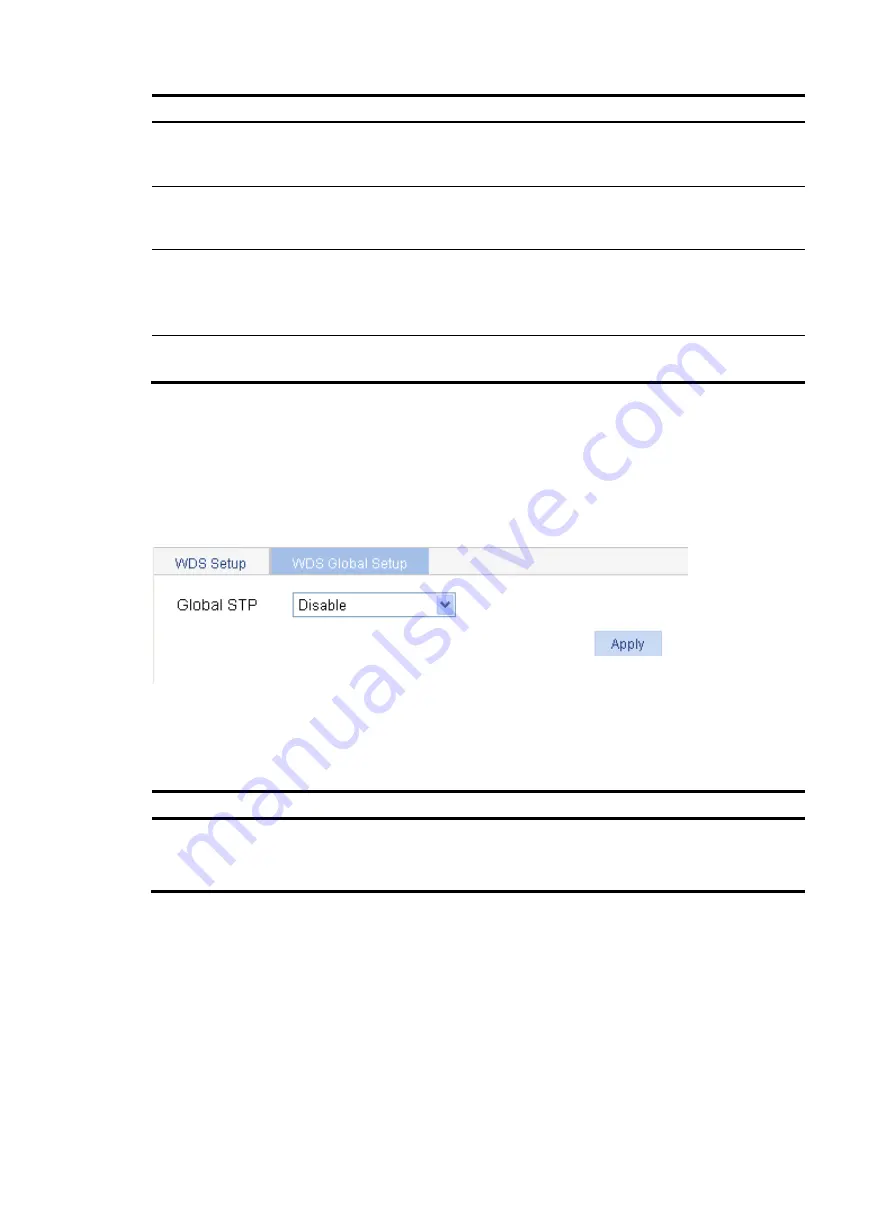
289
Item Description
VLAN (Tagged)
Enter the ID of the VLAN whose packets are to be sent tagged. VLAN
(Tagged) indicates that the port sends the traffic of the VLAN without
removing the VLAN tag.
VLAN (Untagged)
Enter the ID of the VLAN whose packets are to be sent untagged.
VLAN (Untagged) indicates that the ports send the traffic of the VLAN
with the VLAN tag removed.
Default VLAN
Set the default VLAN.
By default, the default VLAN of all ports is VLAN 1. After you set the
new default VLAN, VLAN 1 is the ID of the VLAN whose packets are
to be sent untagged.
Exclude VLAN
Remove the IDs of the VLANs whose packets are to be sent untagged
and tagged.
Configuring global WDS
1.
Select
Wireless Service
>
WDS
from the navigation tree.
2.
Select the
WDS Global Setup
tab to enter the
WDS Global Setup
page.
Figure 286
WDS global setup page
3.
Configure global WDS settings as described in
.
4.
Click
Apply
.
Table 109
Configuration items
Item Description
Global STP
•
Enable
—Enable STP globally.
•
Disable
—Disable STP globally.
By default, STP is disabled globally.
Configuring a working channel
You can configure a working channel in the following two ways:
•
Manual—To establish a mesh link between the MAP and MPP, you must specify a working channel
for the radios of the MAP and the MPP, and the working channel on the radio of the MAP should
be consistent with that on the MPP.
•
Auto—Set the working channels on the MPP and MAP to auto so that working channels are
automatically negotiated when a WDS link is to be established between the MPP and MAP.
Содержание WA2612-AGN
Страница 106: ...93 Figure 90 Create a static MAC address entry ...
Страница 126: ...113 Figure 116 Information about an IGMP snooping multicast entry ...
Страница 145: ...132 Enter 10 1 1 2 for Gateway Address c Click Apply Figure 133 Configure a dynamic address pool for the DHCP server ...
Страница 187: ...174 Figure 174 Firefox web browser setting ...
Страница 219: ...206 Figure 202 Common configuration area 6 Configure the advanced parameters ...
Страница 243: ...230 Number of users Real time accounting interval in minutes 500 to 999 12 1000 15 ...
Страница 278: ...265 Figure 266 Network diagram LAN Segment ...
Страница 339: ...326 Figure 348 Configure the wireless card I ...
Страница 340: ...327 Figure 349 Configure the wireless card II ...
Страница 346: ...333 Figure 357 Configure the wireless card II ...






























