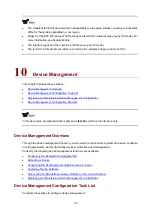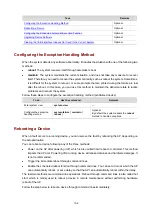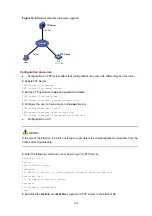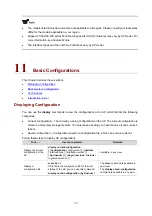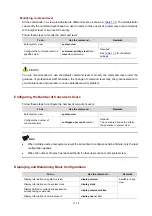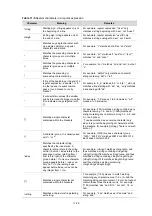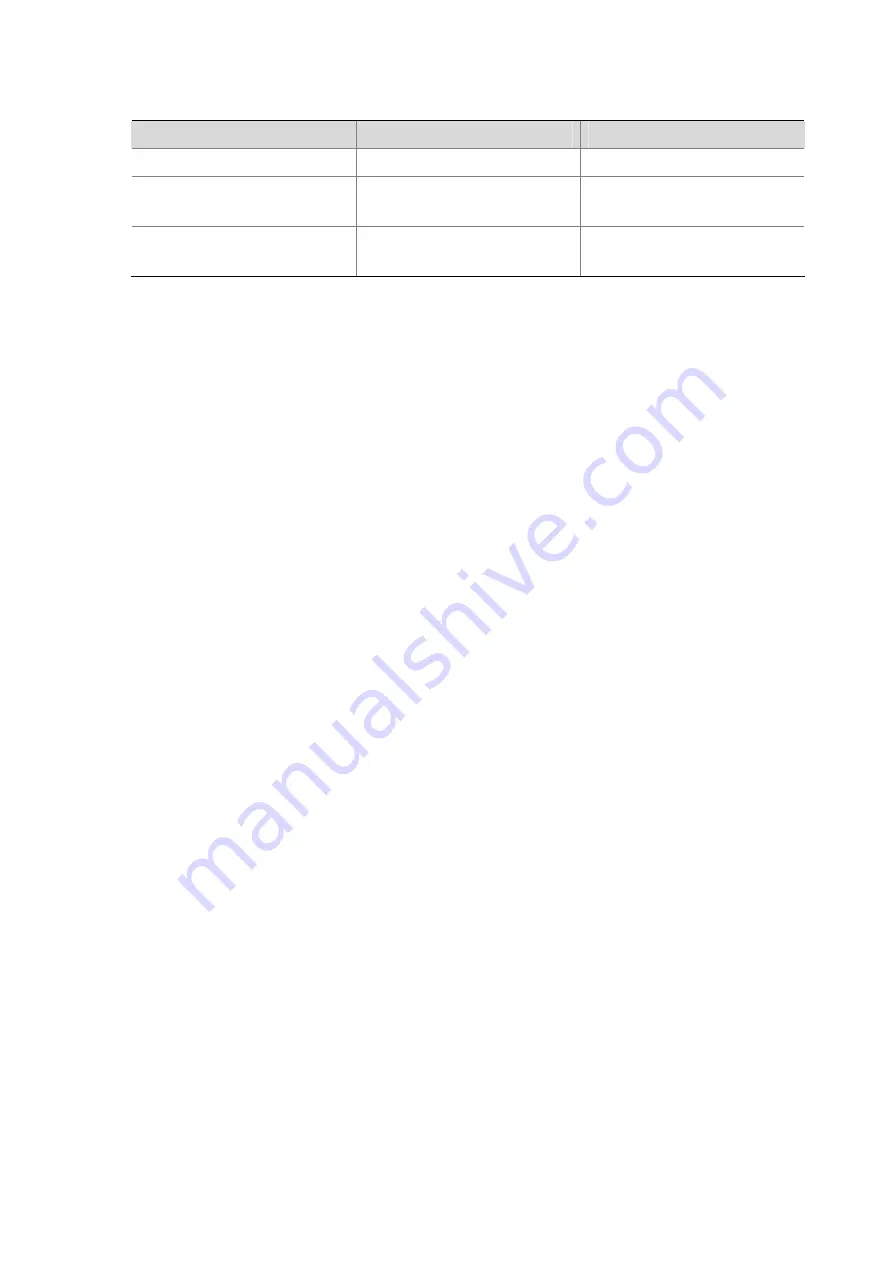
11-6
Follow these steps to enable/disable the display of copyright information:
To do…
Use the command…
Remarks
Enter system view
system-view
—
Enable the display of copyright
information
copyright-info
enable
Optional
Enabled by default.
Disable the display of copyright
information
undo copyright-info
enable
Required
Enabled by default.
Configuring a Banner
Introduction to banners
Banners are prompt information displayed by the system when users are connected to the AP, perform
login authentication, and start interactive configuration. The administrator can set corresponding
banners as needed.
At present, the system supports the following five kinds of welcome information.
z
shell
banner, also called session banner, displayed when a non TTY Modem user enters user
view.
z
incoming
banner, also called user interface banner, displayed when a user interface is activated
by a Modem user.
z
login
banner, welcome information at login authentications, displayed when password and
scheme authentications are configured.
z
motd
(Message of the Day) banner, welcome information displayed before authentication.
z
legal
banner, also called authorization information. The system displays some copyright or
authorization information, and then displays the
legal
banner before a user logs in, waiting for the
user to confirm whether to continue the authentication or login. If entering Y or pressing the
Enter
key, the user enters the authentication or login process; if entering N, the user quits the
authentication or login process. Y and N are case insensitive.
Configuring a banner
When you configure a banner, the system supports two input modes:
1) Single-line
input
In this mode, all the banner information and the command keywords are input in the same line. The start
and end characters of the input text must be the same but are not part of the banner information. In this
case, the input text, together with the command keywords, cannot exceed 510 characters. Do not insert
the line feed character into the banner information.
2) Multiple-line
input
In this mode, all the banner information is input in multiple lines by pressing the
Enter
key. In this case,
up to 2000 characters can be input.
The latter input mode can be achieved in the following three methods:
z
Method I: Press the
Enter
key directly after the command keywords, and end the setting with the %
character. The
Enter
and % characters are not part of the banner information.
Содержание WA Series
Страница 10: ...v 15 Index 15 1...