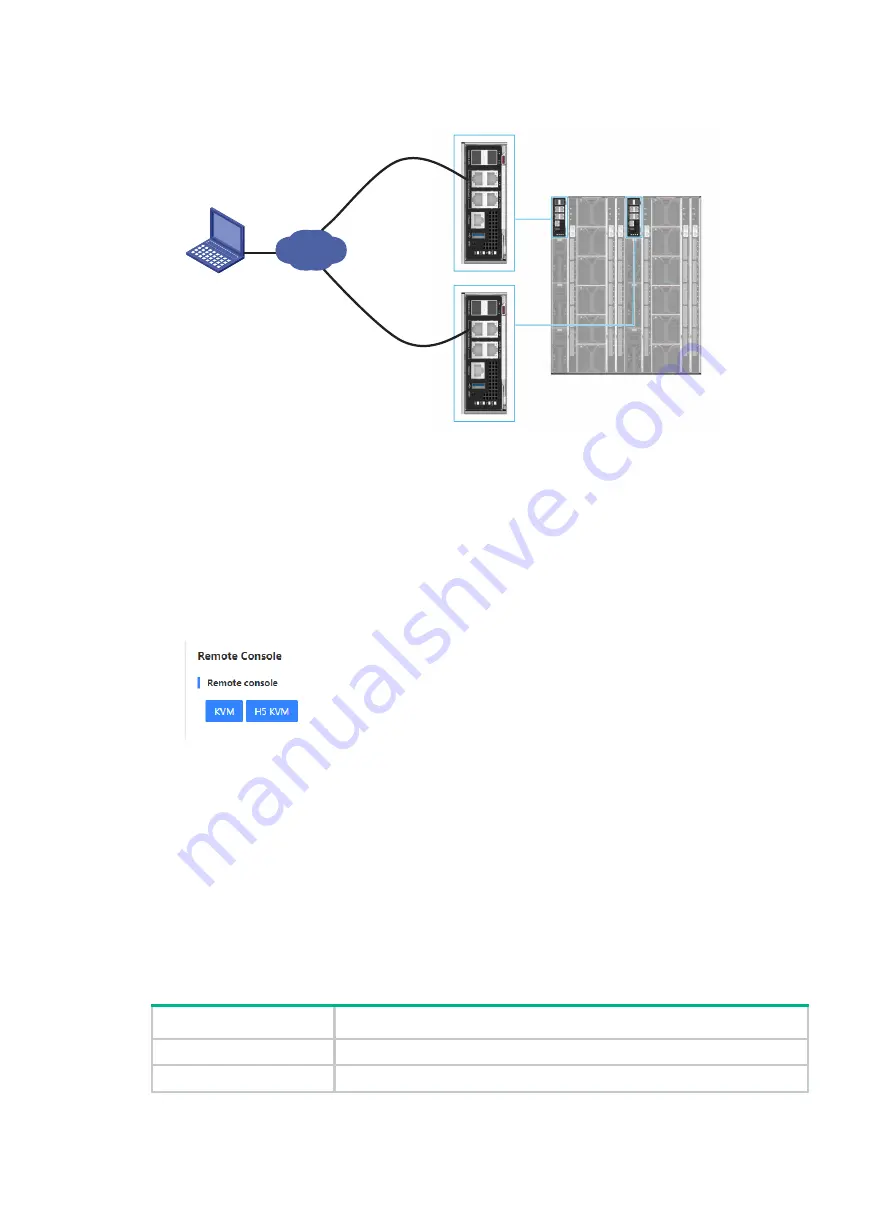
3
Figure 3 Connecting the PC to both the active and standby OM modules
4.
Configure IP settings on the PC for the PC to reach the OM modules.
5.
Open the browser, enter the management IP address of OM in the format of
https://
OM_ip_address
in the address bar, and then press
Enter
.
6.
On the sign-in page, enter the username and password, and then click
Login
.
7.
In the navigation pane, click
Blade Servers
, select the target server, and then click
Remote
Consoles
.
8.
On the
Remote Consoles
tab, click
KVM
or
H5 KVM
, as shown in
Figure 4 Launching a remote console
Connecting the OS image
Before installing an OS, connect the boot media that contain the OS image to the server.
•
For local login, you can use an optical disk drive, bootable USB disk, or PXE server as the boot
media.
•
For remote console login, you can use an optical disk drive, bootable USB disk, PXE server, or
virtual media (virtual disk, CD/DVD, or drive/USB) as the boot media. To install an OS on
multiple servers in bulk, use a PXE server as the boot media.
Use
to determine the OS image preparation method based on the boot media.
Table 4 Preparing an OS image
Boot media
Preparing for installation
Optical disk drive
Insert the optical disk drive that contains the OS image into the optical drive.
Bootable USB drive
Insert the bootable USB disk that contains the OS image into the USB port.
LAN
Enclosure
PC
Содержание UniServer R4900 G5
Страница 9: ...2 H3C UniServer R6900 G3 H3C UniServer R8900 G3 ...
Страница 41: ...30 Figure 56 Parameter configuration 5 Select the system language and then click Continue ...
Страница 110: ...7 The server is automatically restarted after the OS installation is complete without manual intervention ...
Страница 128: ...18 Figure 236 Rebooting the server ...





























