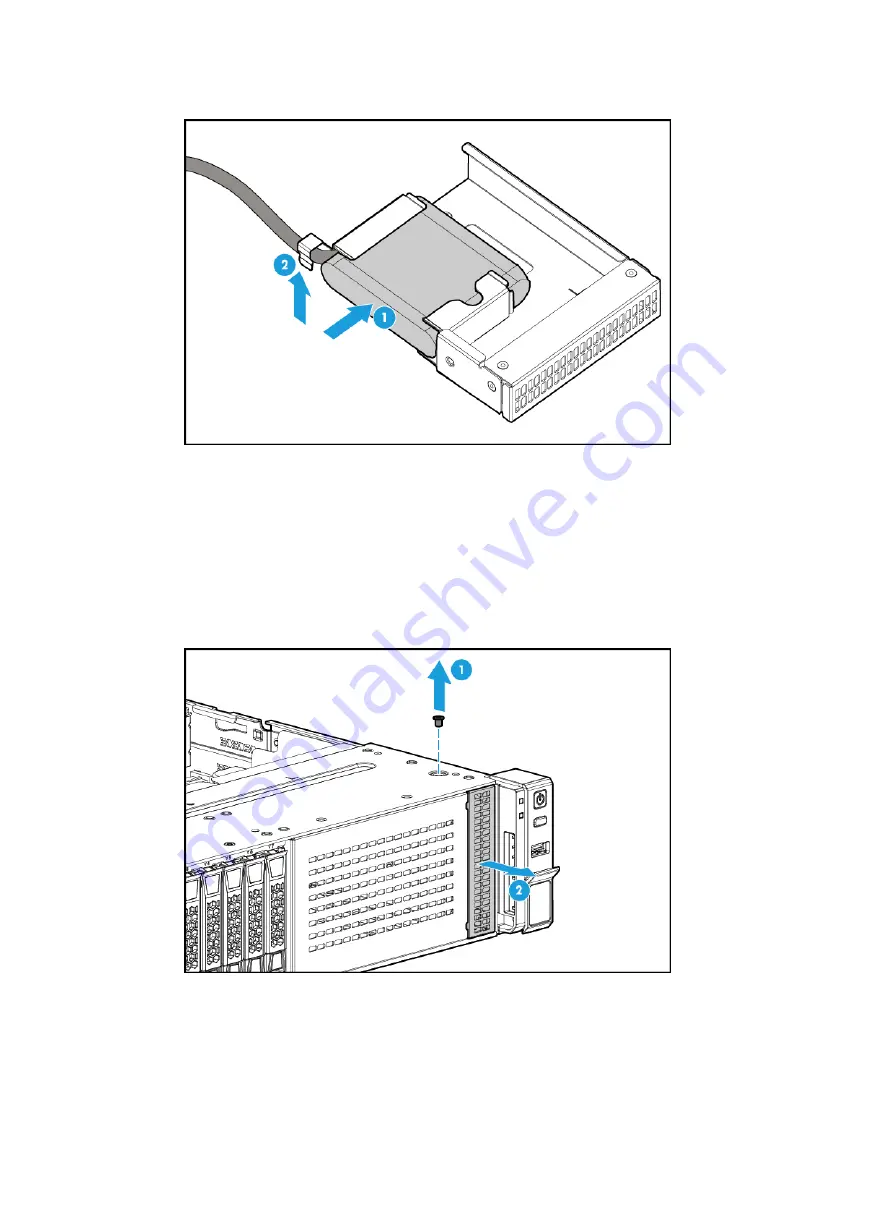
53
Figure 64 Inserting the supercapacitor into the supercapacitor container
2.
Remove the drive, blank, serial label pull tab module, or diagnostic panel from the slot in which
the supercapacitor container will be installed. After removing the drive or diagnostic panel, you
must also remove the 1SFF cage.
{
For information about removing a drive, see "
."
{
For information about removing a blank or serial label pull tab module, see
{
For information about removing the diagnostic panel, see "
Replacing the diagnostic panel
."
{
For information about removing the 1SFF cage, see
.
Figure 65 Removing a blank or serial label pull tab module
















































