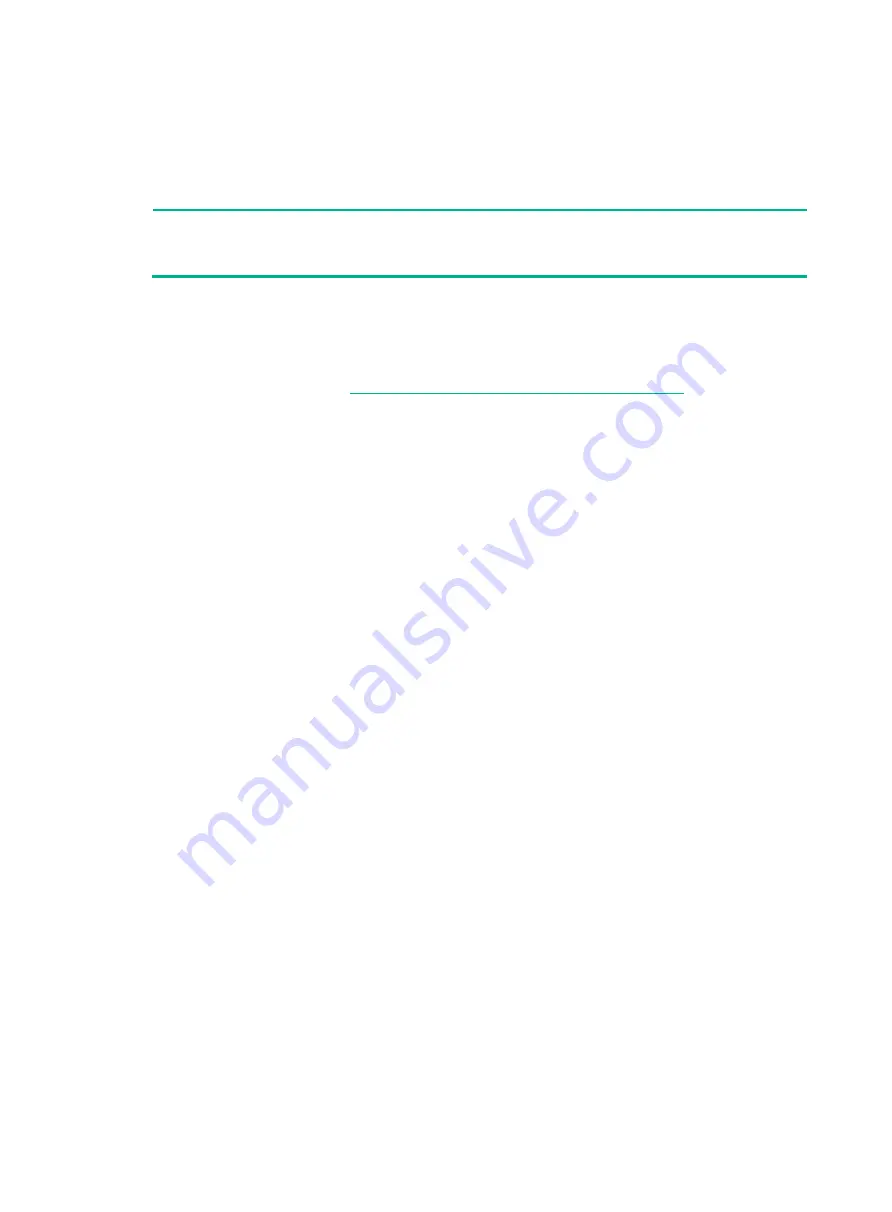
1
Configuring LSI-9500 series storage
controllers
NOTE:
The BIOS screens might vary by the BIOS version. The screenshots in this chapter are for
illustration only.
About the LSI-9500 series storage controllers
The LSI-9500 series storage controllers support 12-Gbps data channels. For detailed storage
controller information, access
http://www.h3c.com/en/home/qr/default.htm?id=66
The LSI-9500 series storage controllers contain the following models:
•
HBA-LSI-9500-8i
•
HBA-LSI-9500-16i
The storage controller does not support configuring RAID arrays.
Configuring controller settings in UEFI mode
This section describes how to configure the storage controller in UEFI mode. For more information
about how to enter the BIOS and set the boot mode to UEFI, see the BIOS user guide for the
server.
Controller configuration tasks at a glance
To configure controller settings in UEFI mode, perform the following tasks:
•
Refreshing configuration information
•
Viewing basic controller information
•
•
•
Configuring boot options for the legacy mode
Refreshing configuration information
1.
Access the BIOS setup screen. During server POST, press
Delete
,
Esc
, or
F2
as prompted to
open the BIOS setup screen as shown in
For how to navigate screens and modify settings, see the operation instructions at the lower
right corner.
Содержание UniServer R4300 G6
Страница 36: ...21 Figure 23 Selecting the controller and RAID level 4 Select drives and then click Next...
Страница 40: ...25 Figure 27 Selecting the RAID array to be deleted 2 In the dialog box that opens click Yes...
Страница 41: ...26 Figure 28 Confirming the deletion 3 Verify that the RAID array has been deleted on the Volumes page...
Страница 65: ...23 Figure 36 Modifying RAID parameters 6 Confirm the RAID volume information and then click Create Volume...
Страница 66: ...24 Figure 37 Confirming RAID creation 7 Click OK to complete the RAID creation...
Страница 70: ...28 Figure 41 Setting the selected drive as a hot spare drive 4 In the dialog box that opens click Yes...
Страница 73: ...31 Figure 44 Deleting a RAID array 3 In the dialog box that opens click Yes as shown in Figure 45...
Страница 164: ...89 Figure 158 Selecting Main Menu 2 Select Controller Management and press Enter...
Страница 301: ...70 Figure 116 Array Configuration screen 3 On the screen as shown in Figure 117 select the target array and press Enter...
Страница 312: ...81 Figure 129 Erasing a drive 3 On the screen as shown in Figure 130 select the erase pattern and press Enter...
Страница 321: ...90 Figure 138 Configure Controller Settings screen for the RAID P460 B2...
Страница 330: ...99 Figure 147 Manage Arrays screen 5 On the screen as shown in Figure 148 select Create Logical Drive...
Страница 469: ...19 Examples Viewing physical drive informatoin Syntax mnv_cli info o pd Examples...
Страница 512: ...6 2 Select Main Menu and then press Enter Figure 9 Selecting Main Menu 3 Select Drive Management and then press Enter...
Страница 513: ...7 Figure 10 Selecting Drive Management 4 Select the target drive and then press Enter...
Страница 514: ...8 Figure 11 Select the target drive 5 View the value of the Status field...
Страница 521: ...15 Figure 22 Selecting the storage controller 2 Select Main Menu and then press Enter Figure 23 Selecting Main Menu...
Страница 529: ...23 Figure 33 Identifying a storage controller 2...
















































