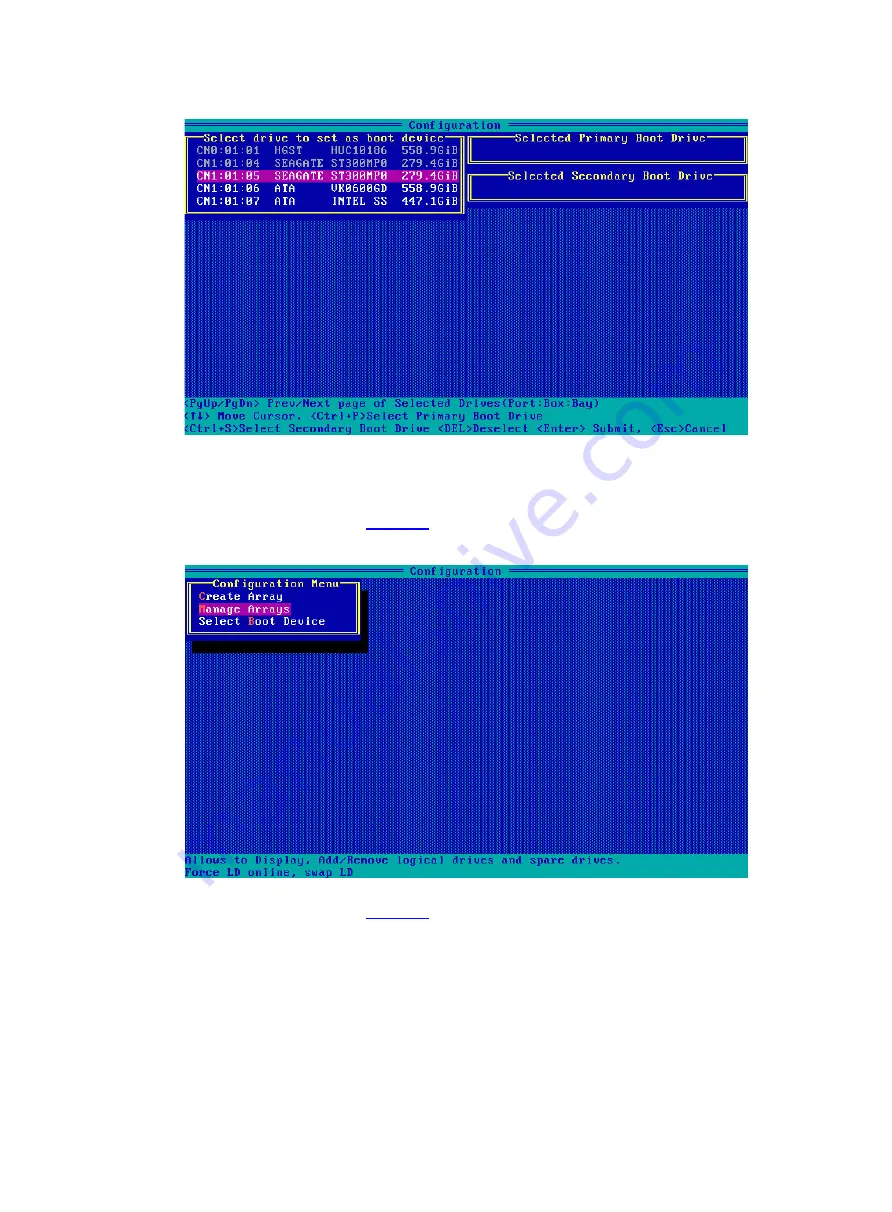
37
Figure 66 Selecting the target drives
Configuring a logical drive as the primary boot drive
1.
On the storage controller configuration screen, select
Array Configuration
and press
Enter
.
2.
On the screen as shown in
, select
Manage Arrays
and press
Enter
.
Figure 67 Array Configuration screen
3.
On the screen as shown in
, select the target RAID array and press
Enter
.
Содержание UniServer E3200 G3
Страница 35: ...19 Figure 29 Selecting the RAID volume to be deleted...
Страница 116: ...56 Figure 96 Controller Configuration screen...
Страница 220: ...61 Figure 109 Selecting Main Menu 2 Select Controller Management and press Enter...
Страница 243: ...84 Figure 153 Confirming the operation...
Страница 293: ...50 Figure 89 Clearing completion...
Страница 382: ...21 Figure 27 Storage controller information...
Страница 389: ...7 Figure 8 Identifying a storage controller 2...






























