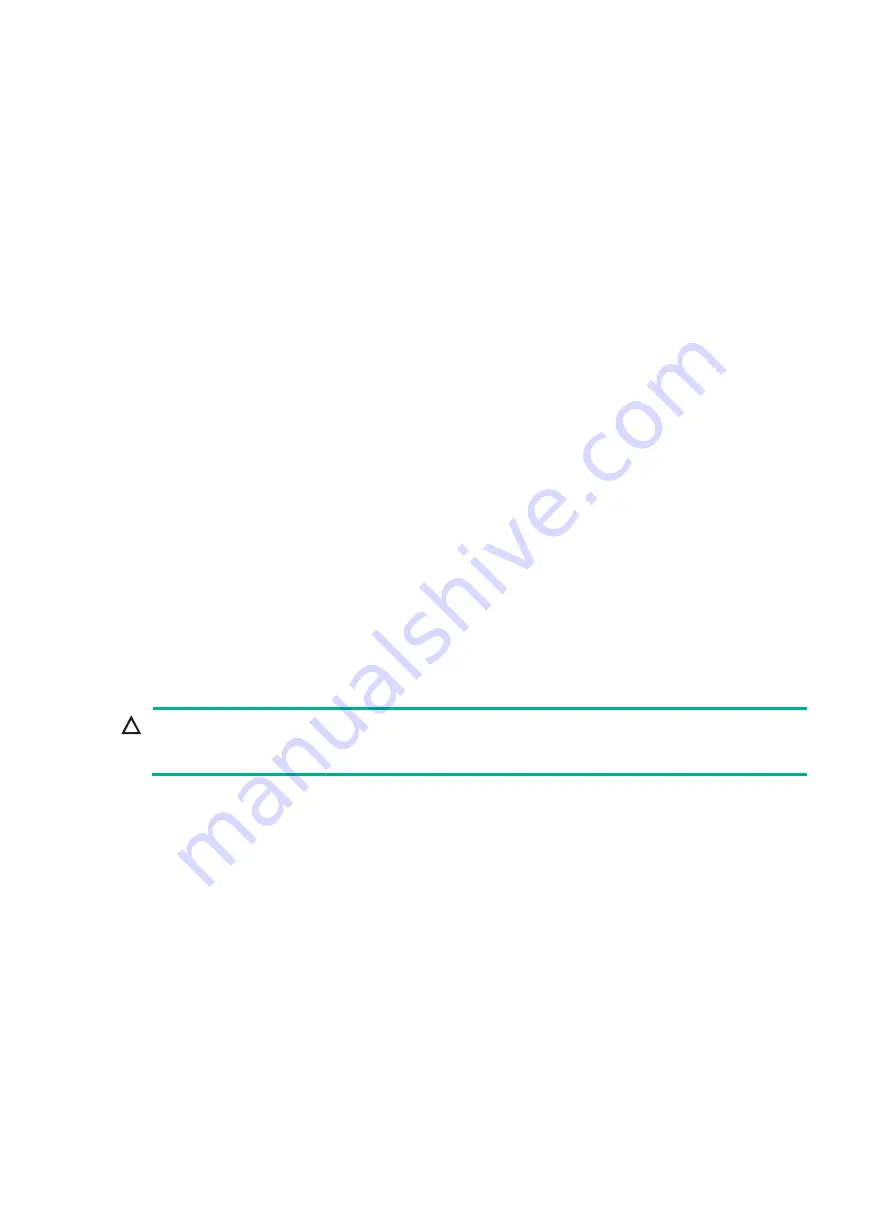
14
•
For efficient use of storage, use drives that have the same capacity to build a RAID. If the drives
have different capacities, the lowest capacity is used across all drives in the RAID. A drive with
extra capacity cannot be used to build other RAID arrays.
•
As a best practice, install drives that do not contain RAID information. If the installed drive
contains RAID information, you must clear the information before configuring RAID. For more
information, see the storage controller user guide for the server.
Prerequisites
Take the following ESD prevention measures:
•
Wear antistatic clothing.
•
Wear an ESD wrist strap and make sure it makes good skin contact and is reliably grounded.
•
Do not wear any conductive objects, such as jewelry or watches.
To replace a drive that is installed with an operating system and is not configured with a RAID or is in
a non-redundancy array, back up data, stop all services, and power off the blade server. For more
information, see "
When you replace a component, examine the slot and connector for damages. Make sure the pins
are not damaged (bent for example) and do not contain any foreign objects.
You might also remove other components. For the removed components to be reinstalled correctly,
record their positions and connections before removal, for example, taking pictures of cable
connection and drive installation positions, or labeling cables.
Identify the position of the drive to be replaced.
Identify the RAID array information for the drive to be replaced. To replace a drive that is not
configured with a RAID, back up all data if the old drive is full or the new drive is of a different model.
For information about procedures for the managed hot removal, see "Appendix C Managed hot
removal of NVMe drives."
Removing an NVMe drive
CAUTION:
When you remove multiple NVMe drives, remove the drives one after another at intervals of five
seconds.
1.
Remove the drive. Press the button on the drive panel to release the locking lever, and then pull
the drive out of the slot.
2.
Remove the drive carrier, if any. Remove all screws that secure the drive, and then remove the
drive from the carrier.
Installing an NVMe drive
1.
Read the installation guidelines. See "
2.
Attach the drive to the drive carrier. Place the new drive in the carrier and then use screws to
secure the drive into place.
3.
Remove the drive blank from the drive slot, if any. Pressing the red button to the right on the
blank, pull the blank out of the slot.
4.
Install the drive. Press the button on the drive panel to release the locking lever, and then insert
the drive into the slot.






























