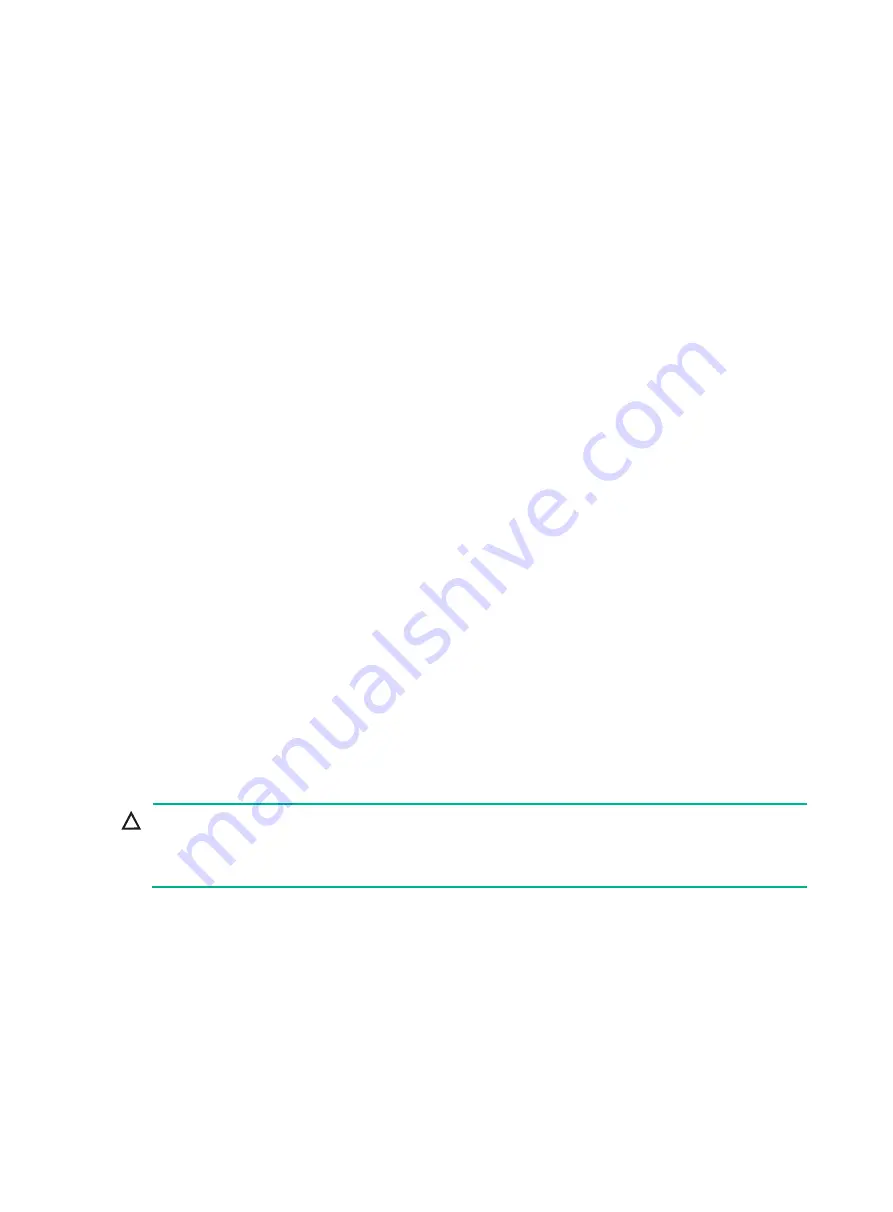
7
Powering on the blade server from a remote console of HDM
For more information, see
H3C Servers HDM Online Help
.
Powering off the blade server
Guidelines
Before powering off the server, you must complete the following tasks:
•
Back up all critical data.
•
Make sure all services have stopped or have been migrated to other servers.
If the blade server is successfully powered off, the system power LED turns steady amber. For more
information about the position of the system power LED, see "Appendix A Server specifications."
If you power off the enclosure, all the blade servers in the enclosure are powered off.
Procedure
Powering off the server from its operating system
Use the SUV cables to connect a monitor, mouse, and keyboard to the blade server, and then shut
down the operating system to power off the server.
Powering off the server from the OM Web interface
Access the server management page from the OM Web interface and power off the server. For more
information, see OM online help.
Powering off the server by using an OM command
Execute the
psu-blade
command to power off the server. For more information, see the OM online
help.
Powering off the server from the HDM Web interface
1.
Log in to HDM and access a remote console. For more information, see
H3C Servers HDM
Online Help.
2.
Disconnect all power cords from the server.
Powering off the server forcedly by pressing the power on/standby button
CAUTION:
This method forces the server to enter standby mode without properly exiting applications and the
operating system. Use this method only when the server system crashes. For example, a process
gets stuck.
Press and hold the power on/standby button for more than five seconds to power off the server.






























