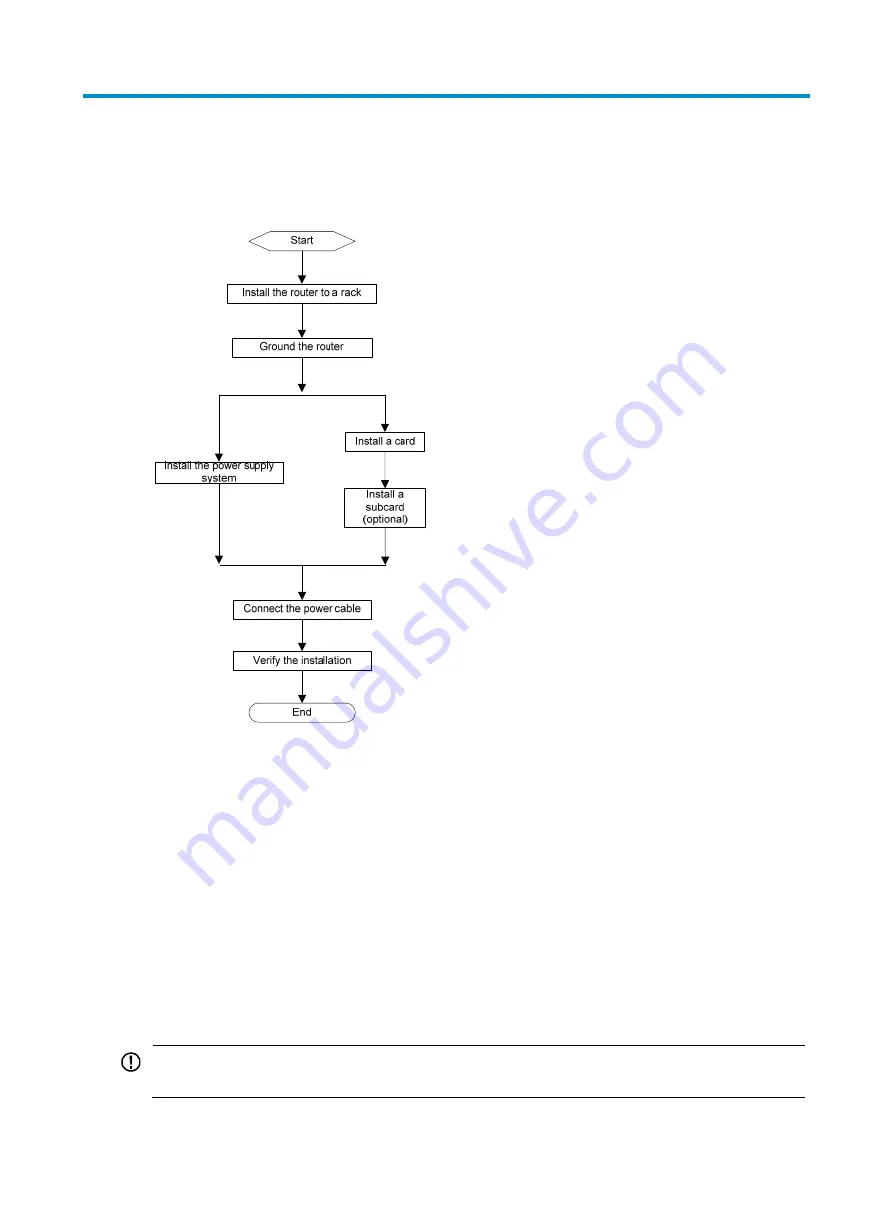
25
Installing the router
Figure 20
Hardware installation flow
Inspecting the router
Follow these steps before installing an SR8800 router:
•
Make sure you have read "
" carefully and the installation site meets all the
requirements.
•
Using the packing list supplied with your router, inspect the router to be sure that you have all the
items listed in the packing list, and verify that the router was not damaged during shipment. If
anything is damaged or missing, contact the H3C customer representative immediately.
Installing the router in a rack
IMPORTANT:
An SR8800 router can be installed only in a 4-post 19-inch standard rack.
Содержание SR8800 Series
Страница 12: ...3 Figure 2 SR8802 rear view 1 Rear cover handle 2 Grounding screw 3 Fan tray 3 2...
Страница 14: ...5 Figure 4 SR8805 rear view 1 Rear cover handle 2 Grounding screw 3 Fan tray 1 2 3...
Страница 16: ...7 Figure 6 SR8808 rear view 1 Air filter 2 Grounding screw 3 Rear cover handles...
















































