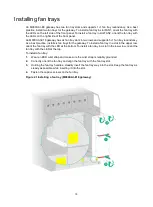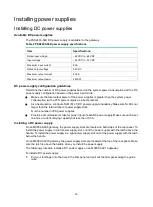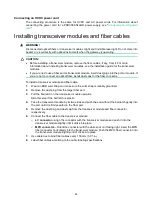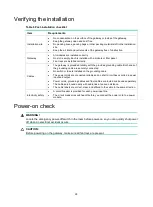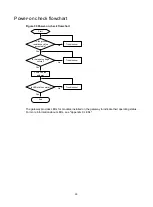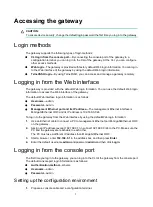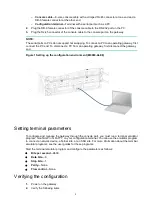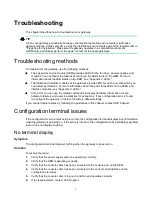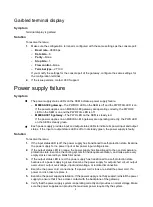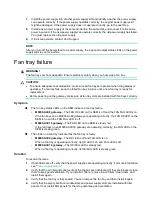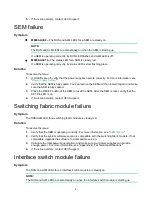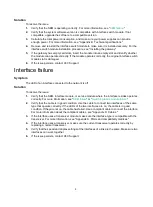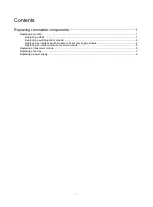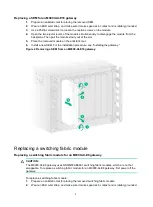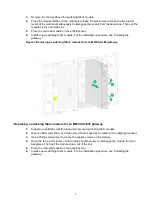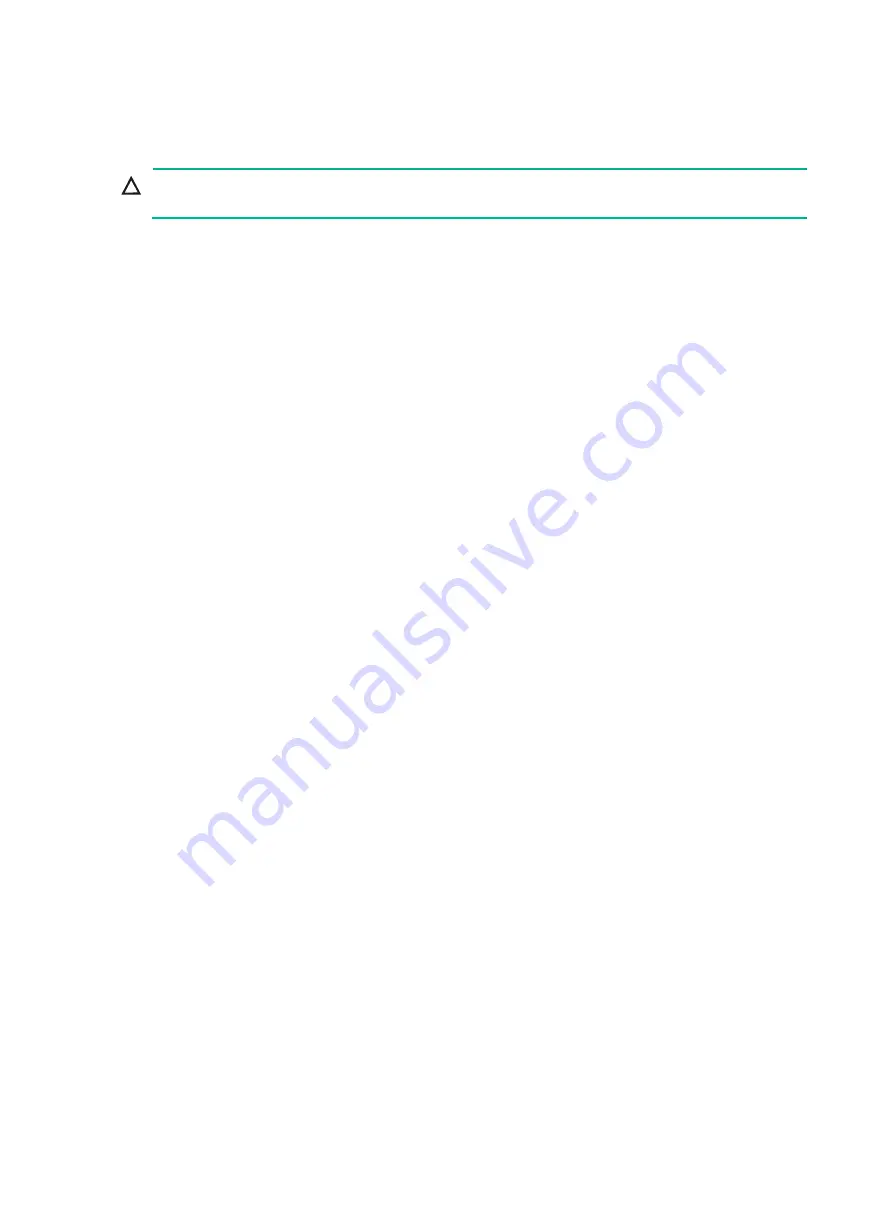
1
Accessing the gateway
CAUTION:
To ensure device security, change the default login password the first time you log in to the gateway.
Login methods
The gateway supports the following types of login methods:
•
CLI login from the console port
—By connecting the console port of the gateway to a
configuration terminal, you can log in to the CLI of the gateway. At the CLI, you can configure
other access methods.
•
Web login
—The gateway is provided with factory default Web login information. You can log in
to the Web interface of the gateway by using the default Web login information.
•
Telnet/SSH login
—By using Telnet/SSH, you can access and manage a gateway remotely.
Logging in from the Web interface
The gateway is provided with the default Web login formation. You can use the default Web login
information to access the Web interface of the gateway.
The default Web interface login information is as follows:
•
Username
—admin.
•
Password
—admin.
•
Management Ethernet port and its IP address
—The management Ethernet interface is
M-GigabitEthernet 0/0/0 and its IP address is 192.168.0.1/24.
To log in to the gateway from the Web interface by using the default Web login formation:
1.
Use an Ethernet cable to connect a PC to management Ethernet port M-GigabitEthernet 0/0/0
on the gateway.
2.
Assign an IP address (except 192.168.0.1) in subnet 192.168.0.0/24 to the PC. Make sure the
PC and the gateway are reachable to each other.
The PC must use a different IP address than M-GigabitEthernet 0/0/0.
3.
Start a browser, enter
192.168.0.1
in the address bar, and then press
Enter
.
4.
Enter the default username
admin
and password
admin
and then click
Login
.
Logging in from the console port
The first time you log in to the gateway, you can log in to the CLI of the gateway from the console port.
The default console port login information is as follows:
•
Authentication method
—scheme
•
Username
—admin
•
Password
—admin
Setting up the configuration environment
1.
Prepare a console cable and a configuration terminal.