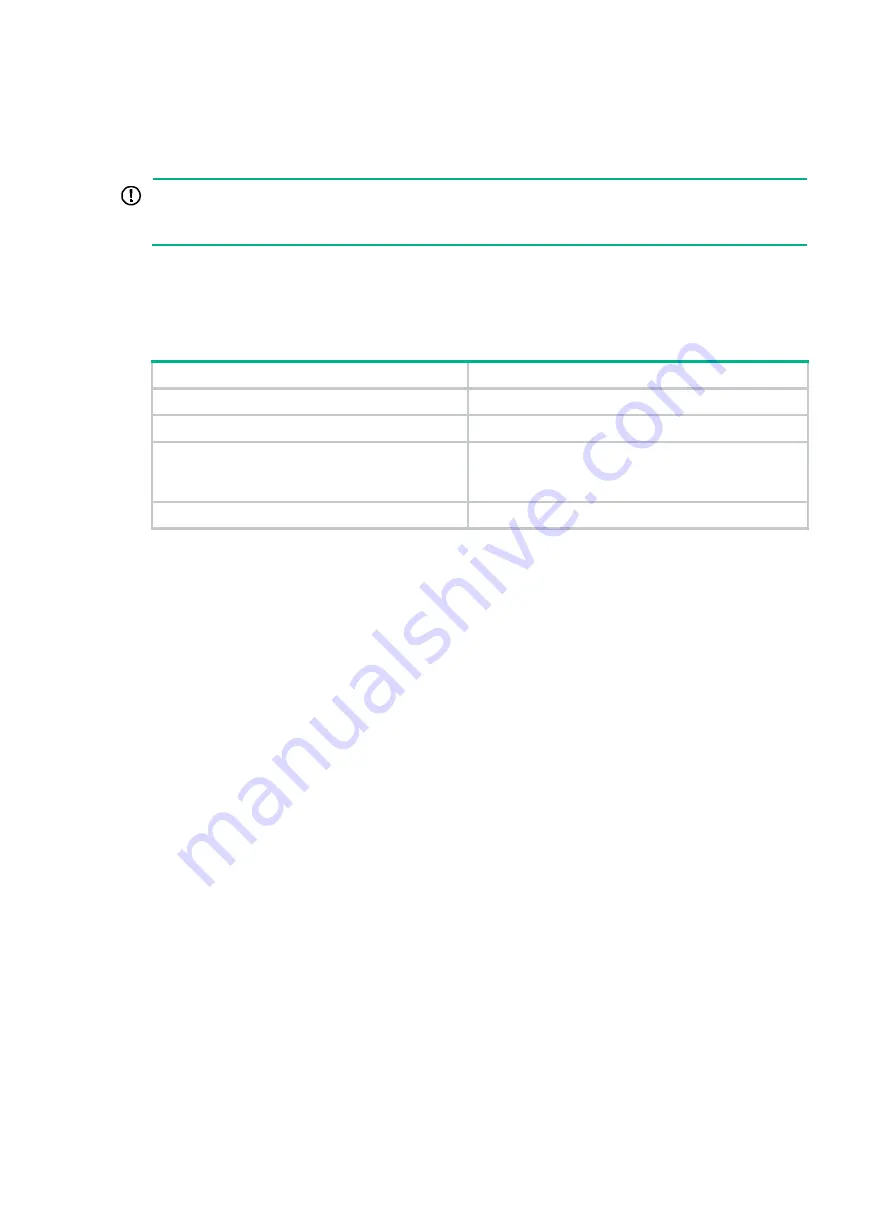
3-25
Flow control
—None.
Logging in from the Web interface
IMPORTANT:
After accessing the Web interface with the default account, modify the password of the default
account or create a new administrator account and delete the default account as a best practice.
At the first login from the Web interface, you can use the default account or use an account created
from the CLI.
provides the default Web interface login information.
Table3-1 Default Web interface login information
Item
Default configurations
Username
admin
Password
admin
Ethernet management interface
•
F5000-A, F5000-M, F5030, F5060, F5080,
F5030-6GW
—GE1/0/0
•
F5030-D, F5060-D, F5080-D
—MGE1/0/0/0
IP address of the Ethernet management interface
192.168.0.1/24
To log in to the firewall from the Web interface by using the default account:
1.
Use an Ethernet cable to connect a PC to the Ethernet management interface on the firewall.
2.
Configure an IP address in subnet 192.168.0.0/24 for the PC. Make sure the PC and the firewall
are reachable to each other.
The PC must use a different IP address than the Ethernet management interface.
3.
Start a browser, enter
192.168.0.1
in the address bar, and press
Enter
.
4.
Enter the default username
admin
and password
admin
and then click
Login
.
Logging in through Telnet
1.
Log in to the firewall through the console port, and enable the Telnet function in system view by
using the
telnet server enable
command.
2.
Enter VTY user line view, and configure the authentication mode, user role, and common
properties.
By default, the authentication mode is scheme, the username is
admin
, and the password is
admin
.
3.
Specify an IP address for the network port of the PC. Make sure the PC and the firewall are
reachable to each other.
By default, the IP address of the Ethernet management interface on the firewall is
192.168.0.1/24.
4.
Run the Telnet client on the PC and enter the login information.






























