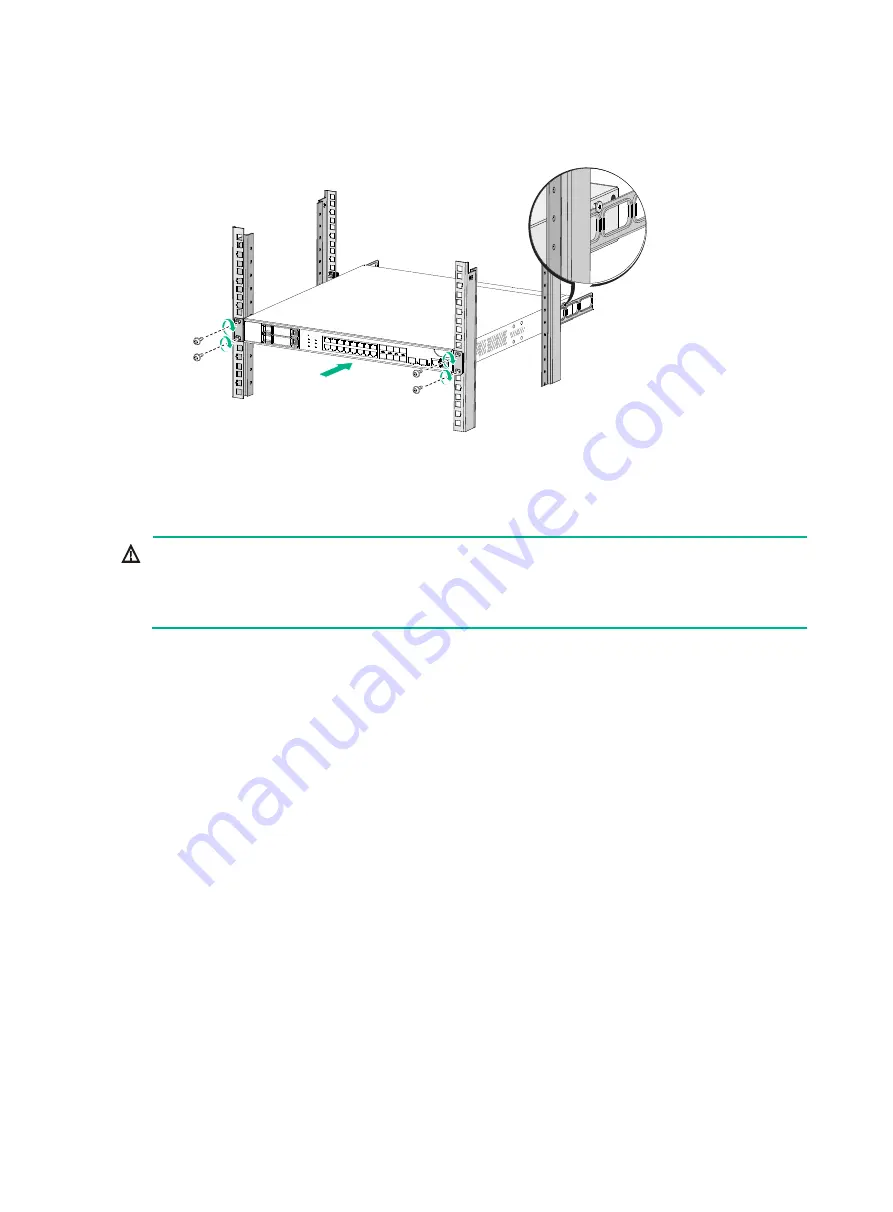
15
Figure2-11 Mounting the firewall in the rack (with the wide flange of the rear mounting
brackets outside the rack)
Grounding the firewall
WARNING!
•
Correctly connecting the firewall grounding cable is crucial to lightning protection and EMI
protection.
•
Do not connect the firewall grounding cable to a fire main or lightning rod.
You can ground the firewall in one of the following ways, depending on the grounding conditions
available at the installation site.
Grounding the firewall with a grounding strip
If a grounding strip is available at the installation site, connect the grounding cable through the
grounding strip.
To connect the grounding cable:
1.
Remove the grounding screw from the firewall chassis.
2.
Attach the grounding screw to the ring terminal of the grounding cable.
3.
Use a Phillips screwdriver to fasten the grounding screw into the grounding hole on the firewall.
4.
Remove the hex nut from the grounding strip.
5.
Use a pair of needle-nose pliers to bend a hook at the other end of the grounding cable. Attach
the hook to the grounding point, and secure the hook with a screw.











































