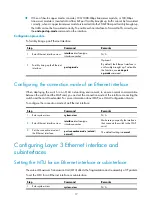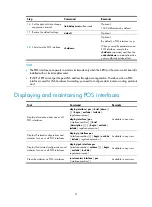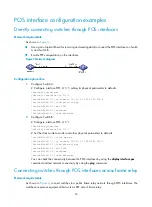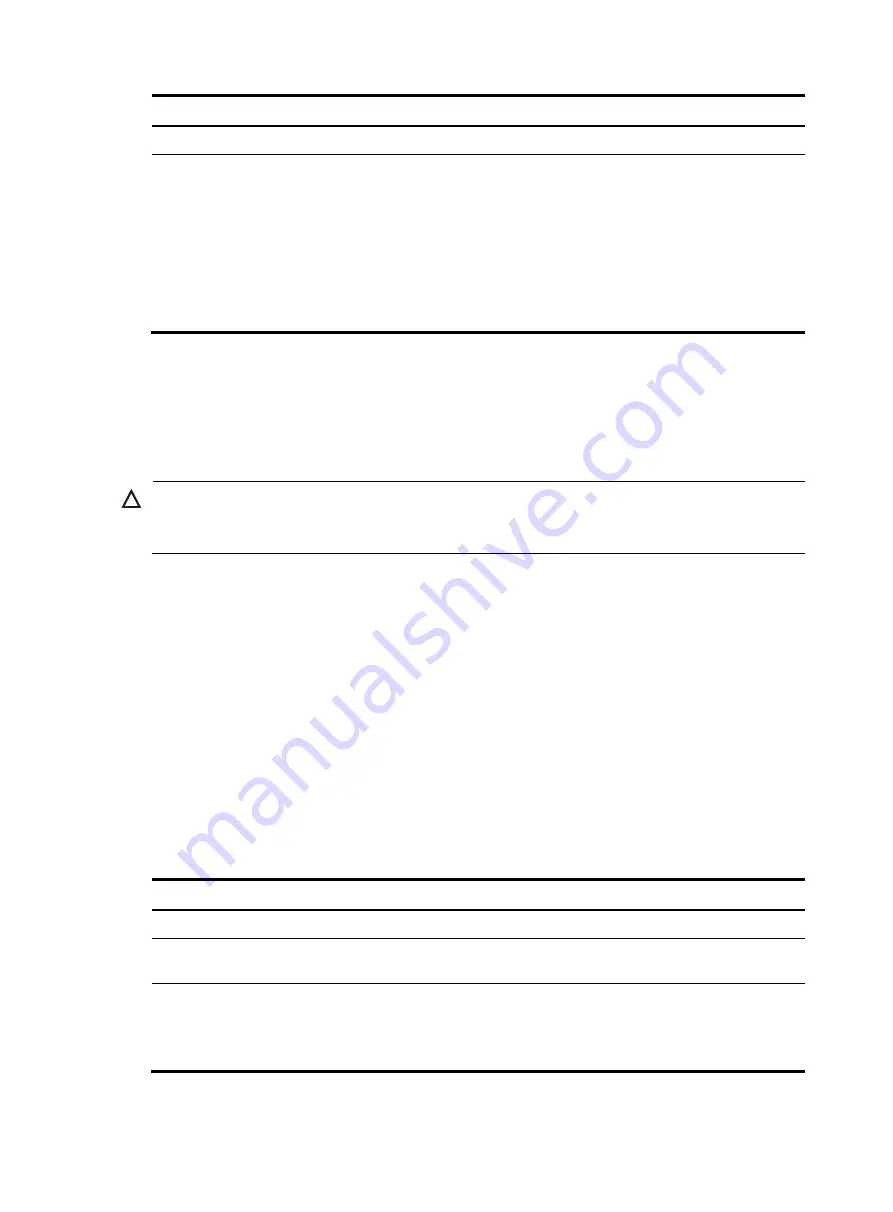
7
Step Command
Remarks
1.
Enter system view.
system-view
N/A
2.
Change the link mode of
Ethernet interfaces.
•
(Method 1) In system view:
port link-mode
{
bridge
|
route
}
interface-list
•
(Method 2) In Ethernet interface
view:
a.
interface
interface-type
interface-number
b.
port
link-mode
{
bridge
|
route
}
Use either method.
By default, Ethernet interfaces
operate in bridge mode.
Configuring basic settings of an Ethernet interface or
subinterface
Configuring an Ethernet interface
CAUTION:
Because a 1000-Mbps interface cannot operate in half duplex mode, you cannot use the
duplex half
command together with the following commands:
speed 1000
and
speed auto 1000
[
10
|
100
] *.
You can set an Ethernet interface to operate in one of the following duplex modes:
•
Full-duplex mode (full)
—Interfaces operating in this mode can send and receive packets
simultaneously.
•
Half-duplex mode (half)
—Interfaces operating in this mode can either send or receive packets at a
given time.
•
Auto-negotiation mode (auto)
—Interfaces operating in this mode determine a duplex mode
through auto-negotiation.
You can set the speed of an Ethernet interface or enable it to automatically negotiate a speed with its
peer. For auto-negotiation, you can also set speed options. The two ends can pick a speed only from the
options. For a 100-Mbps or 1000-Mbps Layer 2 Ethernet interface, you can also set speed options for
auto negotiation. The two ends can pick a speed only from the available options. For more information,
see "
Setting speed options for auto negotiation on an Ethernet interface
To configure basic Ethernet interface settings:
Step Command
Remarks
1.
Enter system view.
system-view
N/A
2.
Enter Ethernet interface view.
interface
interface-type
interface-number
N/A
3.
Set the descriptive information
for the Ethernet interface.
description
text
Optional.
By default, the descriptive
information is "interface name +
Interface."