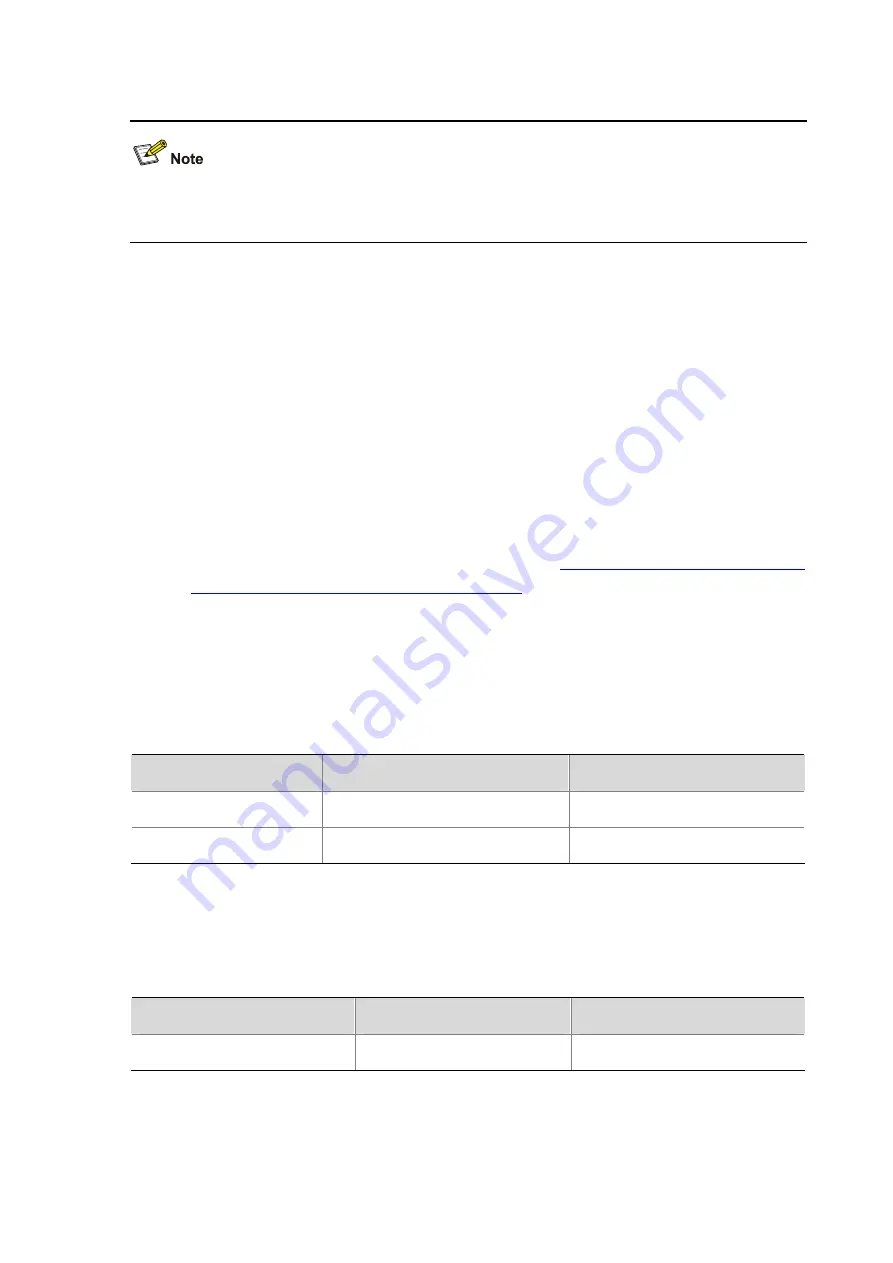
4-13
To enable DLDP to operate properly, make sure the DLDP authentication modes and the passwords
configured on the two ends of a link are the same.
Resetting DLDP State
After DLDP detects a unidirectional link on a port, the port enters Disable state. In this case, DLDP
prompts you to shut down the port manually or shuts down the port automatically depending on the
user-defined port shutdown mode. To enable the port to perform DLDP detect again, you can reset the
DLDP state of the port by using one of the following methods:
z
If the port is shut down with the
shutdown
command manually, run the
undo shutdown
command on the port.
z
If the port is shut down by DLDP automatically, run the
dldp reset
command on the port to enable
the port to perform DLDP detection again. Alternatively, you can leave the work to DLDP, which
automatically enables the port upon detecting that the link has been restored to bidirectional. For
how to reset DLDP state with the
dldp reset
Resetting DLDP state in system view
and
Resetting DLDP state in port view/port group view
The DLDP state that the port transits to upon the DLDP state reset operation depends on its physical
state. If the port is physically down, it transits to Inactive state; if the port is physically up, it transits to
Active state.
Resetting DLDP state in system view
Resetting DLDP state in system view applies to all ports of the device.
Follow these steps to reset DLDP in system view:
To do…
Use the command…
Remarks
Enter system view
system-view
—
Reset DLDP state
dldp reset
Required
Resetting DLDP state in port view/port group view
Resetting DLDP state in port view or port group view applies to the current port or all ports in the port
group.
Follow these steps to reset DLDP state in port view/port group view:
To do…
Use the command…
Remarks
Enter system view
system-view
—
















































