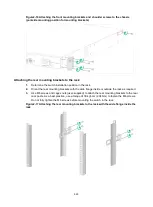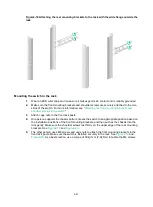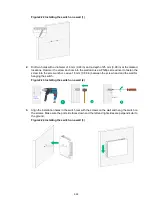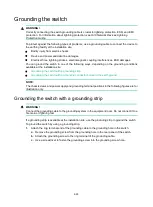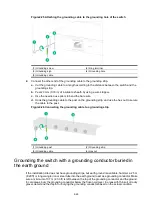2-28
Installing and removing a power supply
WARNING!
In power redundancy mode, you can replace a power supply without powering off the switch but you
must strictly follow the installation and removal procedures in
and
any bodily injury or damage to the switch.
CAUTION:
Provide a circuit breaker for each power supply.
Figure2-28 Installation procedure
Figure2-29 Removal procedure
The S5120V3-30MS-UPWR-DP-EI switch came with power supply slot 1 empty and power supply
slot 2 installed with a filler panel. You can install one or two power supplies for the switch as required.
For the power supplies available for the switch and their specifications, see
S5120V3-EI &
S5120V3-LI & S5120V3-SI Switch Series Hardware Information and Specifications
.
The installation and removal procedures are the same for the PSR360-56A, PSR560-56D,
PSR720-56A, and PSR1110-56A power supplies. The following uses the PSR360-56A power supply
as an example.
Installing a power supply
CAUTION:
•
Follow the forward inertia of the power supply when inserting it into the chassis, and make sure
the power supply has firm contact with the connectors on the backplane.
•
To prevent damage to the power supply and the connectors on the backplane, insert the power
supply gently. If you encounter a hard resistance when inserting the power supply, pull out the
power supply and insert it again.
To install a power supply:
1.
Wear an ESD wrist strap and make sure it makes good skin contact and is reliably grounded.
2.
Remove the filler panel, if any, from the target power supply slot.
Put your finger into the hole in the filler panel, and then pull the filler panel out of the slot gently.
安装电源模块
连接电源线
给电源模块加电
安装电源模块
连接电源线
给电源模块加电
安装电源模块
连接电源线
给电源模块加电
Install the power supply
Connect the power cord
Turn on the circuit
breaker
将电源模块断电
拆卸电源线
拆卸电源模块
将电源模块断电
拆卸电源线
拆卸电源模块
将电源模块断电
拆卸电源线
拆卸电源模块
Turn off the circuit
breaker
Remove the power cord
Remove the power
supply