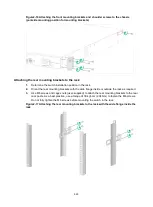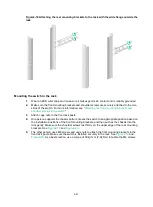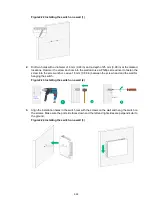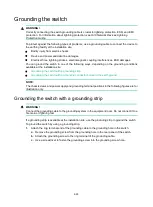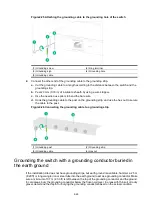2-19
Figure2-15 Mounting the switch in the rack by using mounting brackets D (S5120V3-10P-LI)
Rack-mounting the switch by using front and rear mounting
brackets
This installation method is applicable to the S5120V3-30MS-UPWR-DP-EI switch.
Attaching the front mounting brackets and shoulder screws to the switch
The switch provides two installation positions on its side for the front mounting brackets. One is near
the power supply side and the other is near the port side. The following procedure describes how to
attach the front mounting brackets to the installation position near the port side. The power
supply-side mounting is similar.
To attach the front mounting brackets and shoulder screws to the switch:
1.
Place the wide flange of the front mounting bracket against the chassis side panel. Align the
mounting bracket installation holes with the screw holes in the chassis. See
2.
Use M4 screws to attach the mounting bracket to the chassis, and then fasten the M4 screws.
As a best practice, use a torque of 12 kgf-cm (1.18 Nm) to fasten the M4 screws.
3.
Repeat the preceding two steps to attach the other mounting bracket to the chassis.
4.
Unpack the shoulder screws and attach them to the chassis. As a best practice, use a torque of
12 kgf-cm (1.18 Nm) to fasten the shoulder screws.
Two installation positions as red-marked in
are available for shoulder screws.
Select one as required.