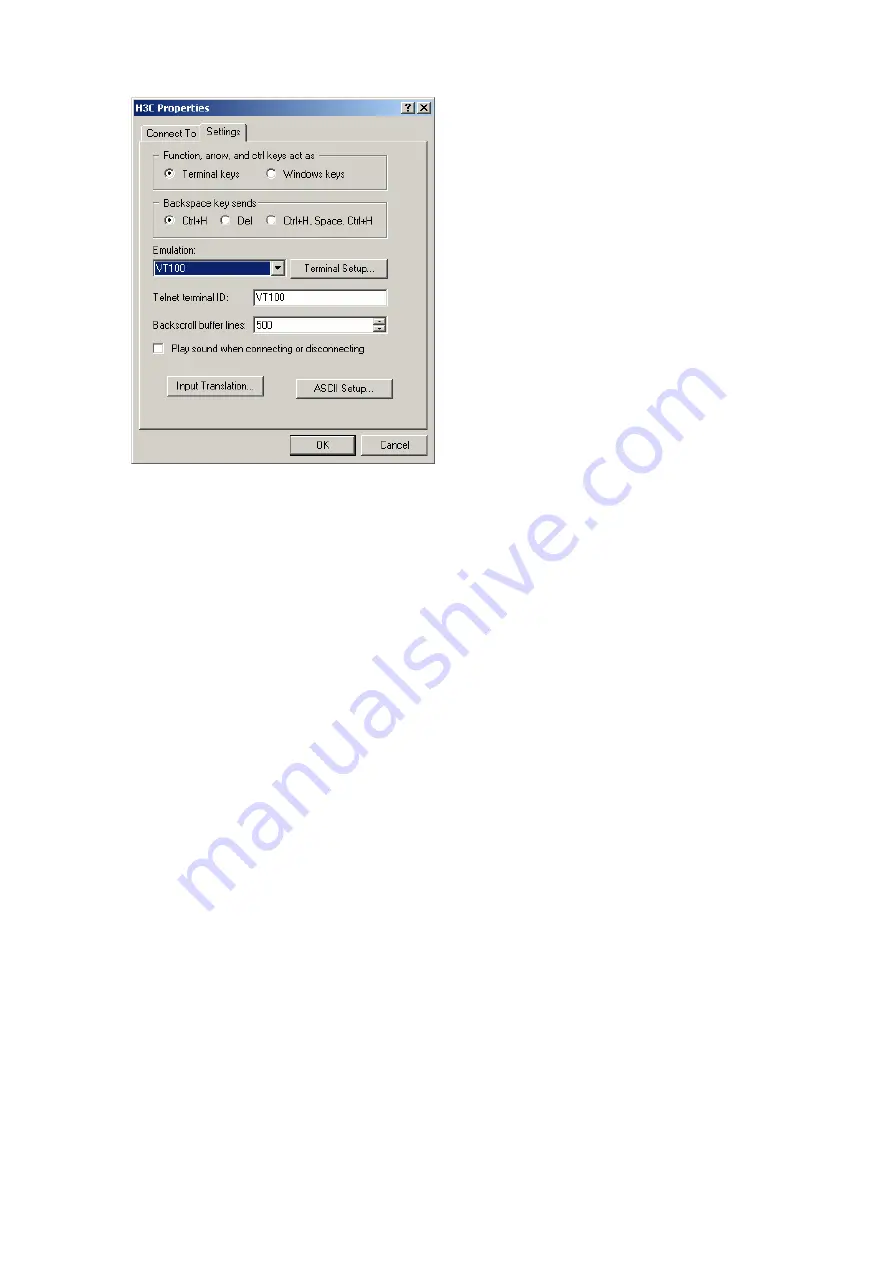
4-5
Figure 4-7
Set terminal emulation in H3C Properties window
Booting Switch
Checking Before Powering on the Switch
Before powering on the switch, verify that:
z
The power cable and grounding cable are properly connected.
z
The supply voltage is consistent with that required by the switch.
z
The console cable is properly connected; the terminal (which can be a PC) used for configuration
has been started; and the configuration parameters have been set.
Powering on the Switch
All the S3100 series Ethernet switches have the same Boot ROM display style. This document takes
the Boot ROM display of the S3100-16C-SI switch as example:
Starting......
***********************************************************
* *
* H3C S3100-16C-SI BOOTROM, Version 506 *
* *
***********************************************************
Copyright(c) 2004-2007 Hangzhou H3C Technologies Co., Ltd.
Creation date : Apr 15 2007, 10:12:36
CPU Clock Speed : 200MHz
BUS Clock Speed : 33MHz
Memory Size : 64MB
















































