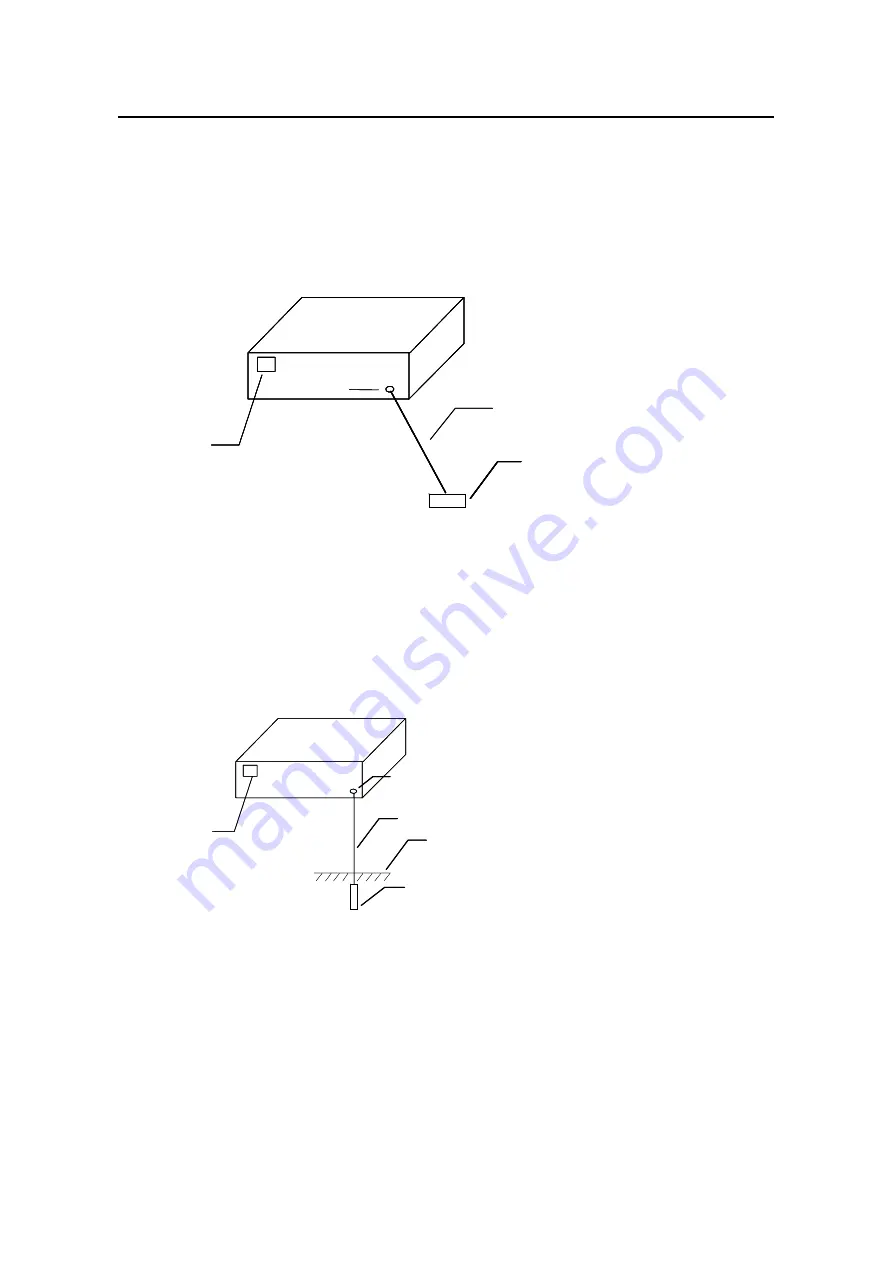
Installation Manual
H3C S3100-52P Ethernet Switch
Chapter 3 Installing the Switch
3-8
Ground your switch as follows:
z
When a grounding strip is available at the installation site, attach one end of the
yellow/green ground wire of the switch to the grounding screw on the grounding
strip and fasten the captive nut. (Note that the fire main and lightning rod of a
building are not suitable for grounding the switch. The ground wire of the switch
should be connected to the grounding device for the equipment room.)
(1)
(1)
(2)
(4)
(4)
(3)
(1)
(1)
(2)
(4)
(4)
(3)
(1): Power input on the switch
(2): Grounding screw on the switch
(3): Ground wire
(4): Grounding strip
Figure 3-9
Grounding the switch through a grounding strip
z
When there is no grounding strip but earth near the equipment room that allows a
grounding body to be buried, hammer an angle iron/steel pipe longer than 0.5 m
into the earth, weld the yellow-green ground wire of the switch onto the angle
iron/steel pipe, and process the joint against erosion.
(1)
(2)
(5)
(3)
(1)
(2)
(5)
(3)
(4)
(4)
h
(1): Power input
(2): Grounding screw
(3): Ground wire
(4): Earth
(5): Angle iron
Figure 3-10
Grounding the switch by burying the grounding body into the eart
z
For an AC-powered switch, if none of the above two conditions is available,
ground it through the PE wire of the AC power supply. In this case, make sure this
PE wire is well connected to the ground at the power distribution room or AC
transformer side.















































