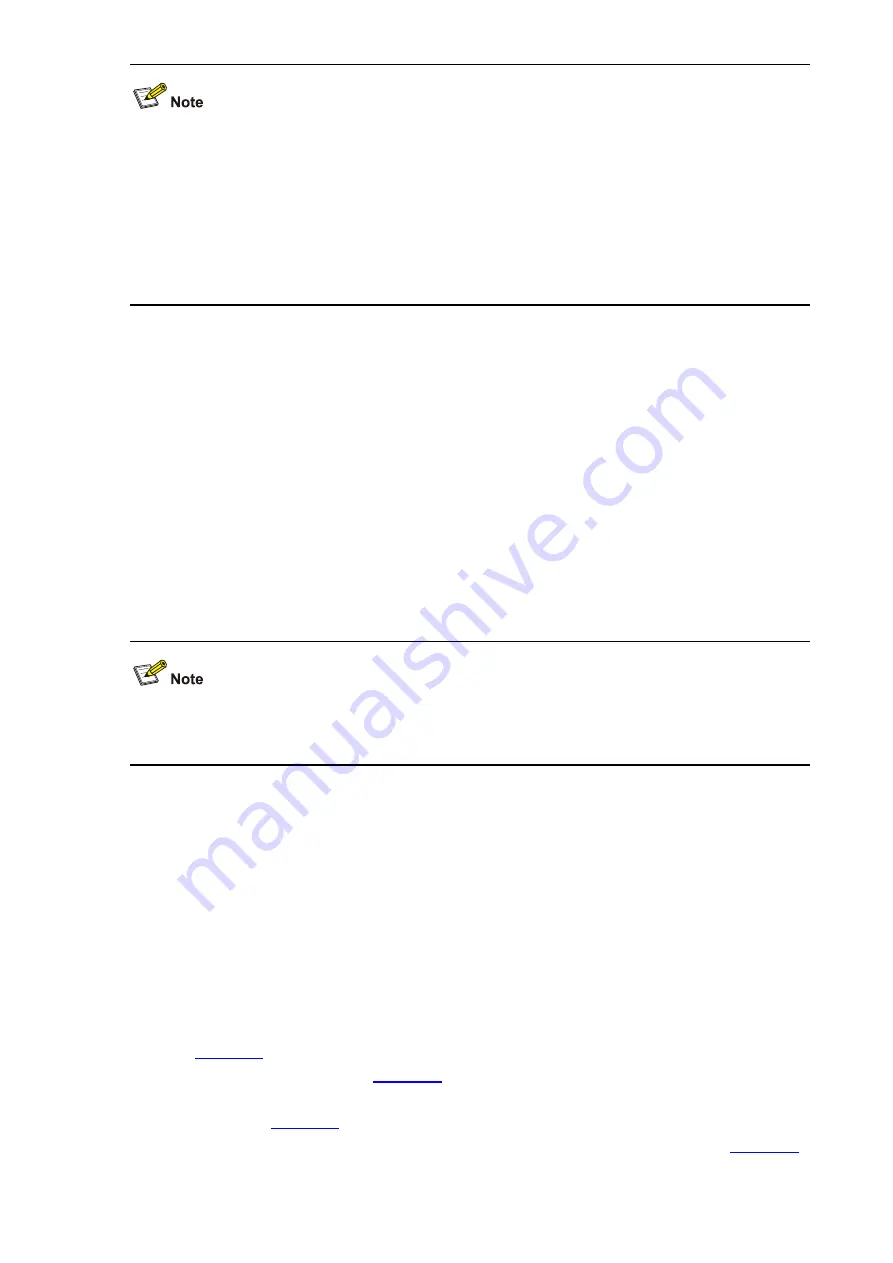
2-3
z
If the slot has a filler panel, remove it before inserting the power module.
z
Remove the filler module before installing the power module on an S5800-60C-PWR switch. For
installation details, refer to the related installation manual.
z
To prevent damage to the power module or the connector in the powered device, insert the power
module gently. If you encounter a hard resistance while inserting the power module, pull out the
power module and then insert it again.
z
If the captive screw cannot be tightly fixed, check the installation of the power module.
Removing the Power Module
1) Put on an ESD-preventive wrist strap, make sure that the wrist strap has a good skin contact and is
well grounded.
2) Switch off the power module, disconnect the power cord from the power module and external
power supply system, and remove the power cord.
3) Face the power module to be removed from the powered device.
4) Loosen the captive screws of the power module anti-clockwise with a Philips screwdriver until the
captive screw falls off the powered device.
5) Grasp the handle of the module with one hand and pull it out a little, and then hold the module
bottom with the other, and then pull the module slowly along the guide rails out of the slot.
z
To better protect the power module, put the power module into an antistatic bag after removal.
z
Because the PSR750-D has no power on/off switch, the on/off switch operations are skipped.
Connecting the Power Cord
After you insert the power module into the device, you can connect the power cord. For an AC-powered
device, use an AC power cord to connect the external power supply system. For a DC-powered device,
use a DC power cord to connect the external power supply system.
Connecting AC Power Cord
Follow these steps to install the power cord for PSR750-A:
1) Switch off the AC power module, that is, turn the power switch of the module to the “O” position
).
2) Pull the bail latch upwards (see
3) Connect one end of the AC power cord shipped with the device to the AC receptacle on the module
(see callout 1 in
).
4) Pull the bail latch to the down to secure the plug to the AC receptacle (see callout 2 in
5) Connect the other end of the AC power cord to the external power supply system.










