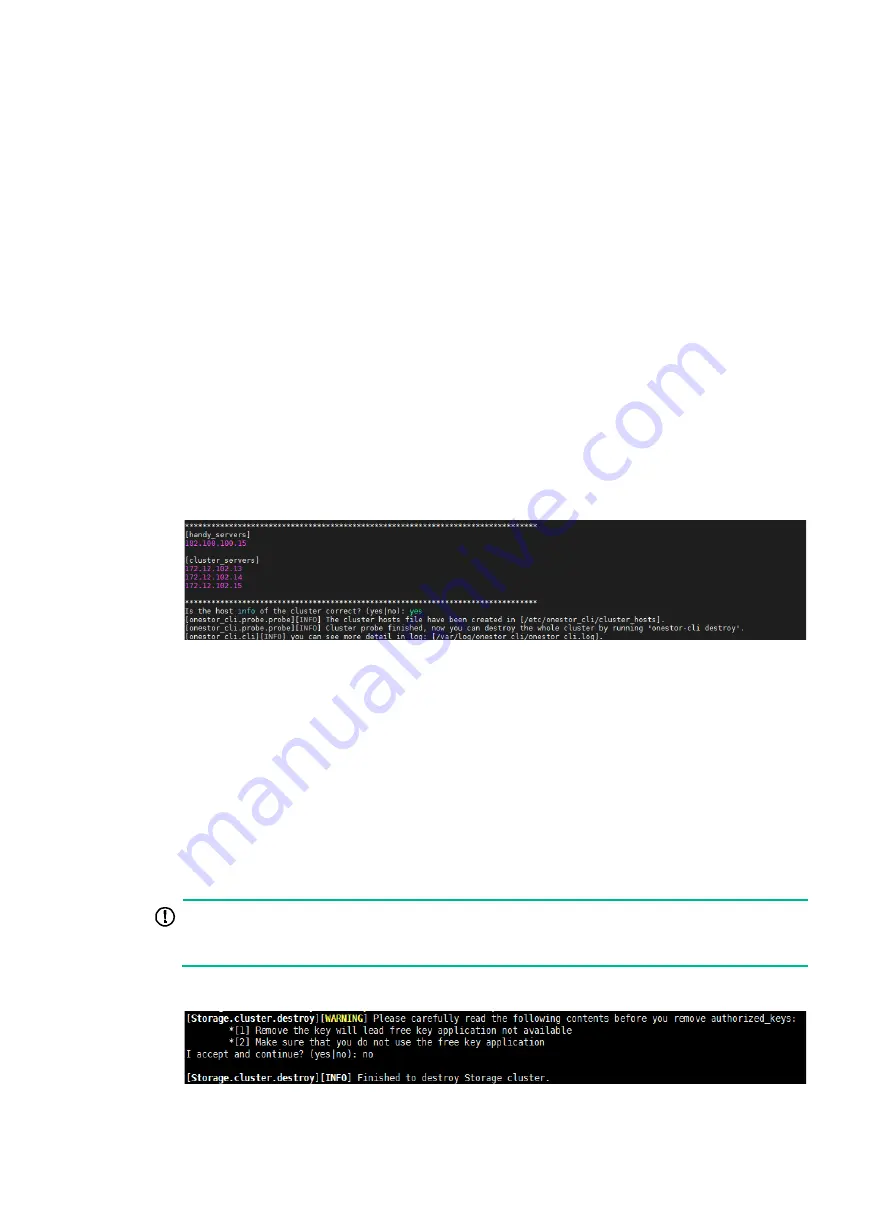
1
Uninstalling the storage system
Restrictions and guidelines
All configuration and data will be cleared after you uninstall the storage system. Please be cautious.
Stop all storage services before you uninstall the storage system.
If you cannot execute a command because of lack of permissions, add
sudo
before the command
and try again. If the issue persists, contact H3C Support.
Uninstalling the storage system from the whole
cluster
1.
Log in to the management node. From the CLI of the management node's operating system,
execute the
onestor-cli probe
IP_address
command to detect all nodes in the cluster.
The
IP_address
argument represents the IP address of the management node.
Figure 7 Detecting all nodes in the cluster
2.
Verify that the displayed node information is consistent with the actual node information, enter
yes
, and then press
Enter
.
If the displayed node information is inconsistent with the actual information, enter
no
, press
Enter
, and then edit the node information in the
cluster_hosts
file as instructed. Typically, the
file is saved in the
/etc/onestor_cli/cluster_hosts
directory.
3.
Execute the
onestor-cli destroy
command, enter
yes
at the confirmation prompt, press
Enter
, enter the password for destroying the storage system, and then press
Enter
.
The default password for destroying the storage system is
Admin@stor
.
4.
Read the precautions carefully, and then enter
yes
or
no
at the prompt to continue the
uninstallation.
The uninstallation succeeds when the system displays
Finished to destroy Storage cluster.
.
IMPORTANT:
Some nodes might require a restart before storage system re-installation. If the system prompts
you to reboot specific nodes, follow the instructions.
Figure 8 Uninstallation succeeded

















