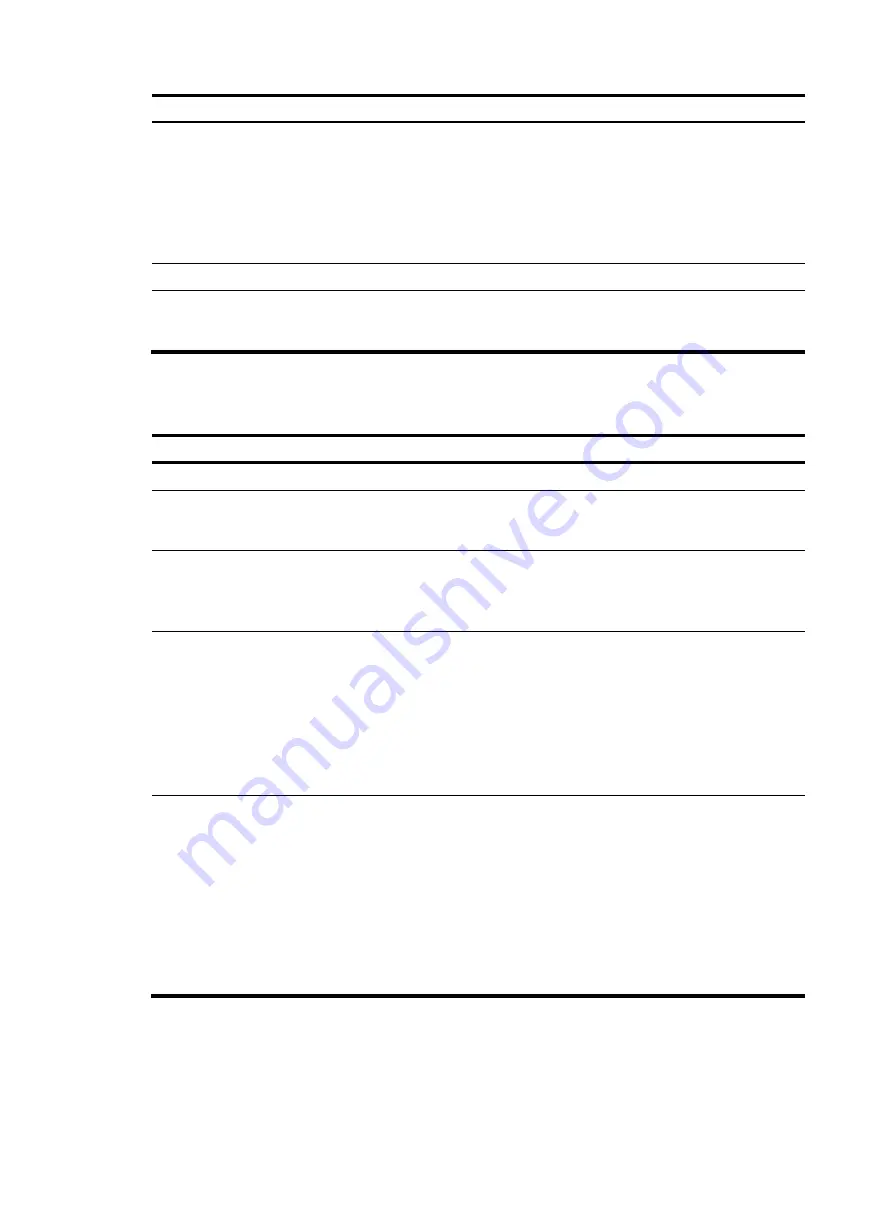
11
Step Command
Remarks
3.
Specify the current interface
as a POS access interface.
posa bind terminal
terminal-id
[
app
app-id
]
By default, the current interface is not a
POS access interface.
To specify a POS application template
by the
app
keyword, H3C recommends
that you configure the template first. For
more information, see "
."
4.
Return to system view.
quit
N/A
5.
(Optional.) Set the
description of the POS
terminal template.
posa terminal
terminal-id
description
text
By default, no description is set for a
POS terminal template.
Configuring a POS application template
Step Command
Remarks
1.
Enter system view.
system-view
N/A
2.
Create a POS application
template and enter POS
application template view.
posa
app
app-id
type
{
flow
|
tcp
}
N/A
3.
(Optional.) Configure a
description for the POS
application template.
description
text
By default, no description is configured
for the POS application template, and it
is displayed as an empty string on the
MIB platform.
4.
Specify the IP address and
port number of an FEP.
ip
ip-address
port
port-number
This configuration is required for the POS
application template in TCP mode.
You can specify only one IP address and
port number for a POS application
template.
Modifying the IP address or port number
removes all existing TCP connections that
use this template.
5.
Configure the TCP
connection mode of the POS
application template.
mode
{
temporary |
permanent
}
By default, the permanent mode is used.
If you switch between the permanent and
temporary mode, the TCP connections
already established by the POS
application template are terminated.
When POS access devices are
connected through TCP in cascade
mode, specify the temporary mode for
POS application templates between the
POS access devices.
Содержание MSR Series
Страница 6: ...We appreciate your comments...


























