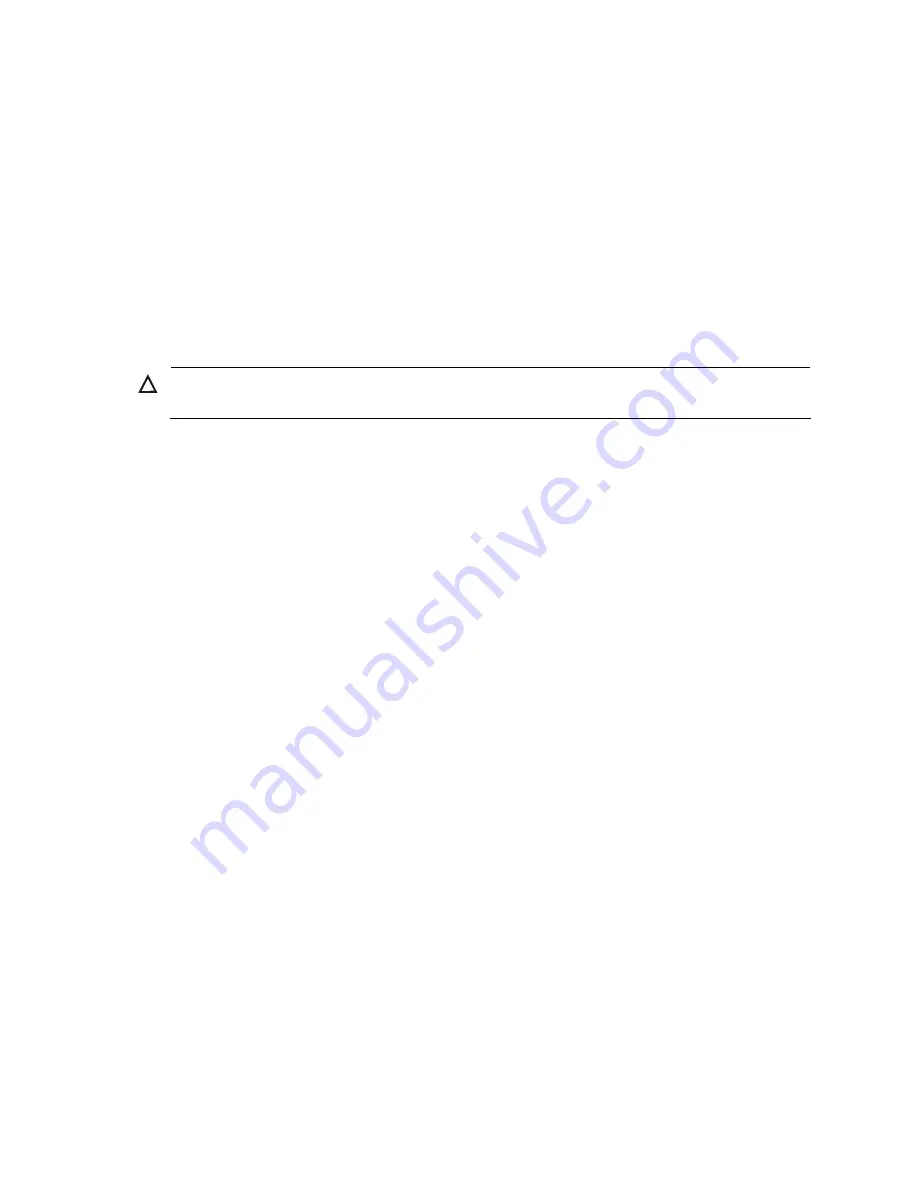
22
•
ESD-preventive twist strap
Cables
•
PGND wire and power cord
•
Console cable
•
Optional cables
Meters and equipment
•
Hub or LAN switch
•
Console terminal (it could be a PC)
•
Equipment related to the selected modules
•
Multimeter
CAUTION:
None of the above-mentioned installation tools, meters, and equipment are shipped with MSR 30 routers.
















































