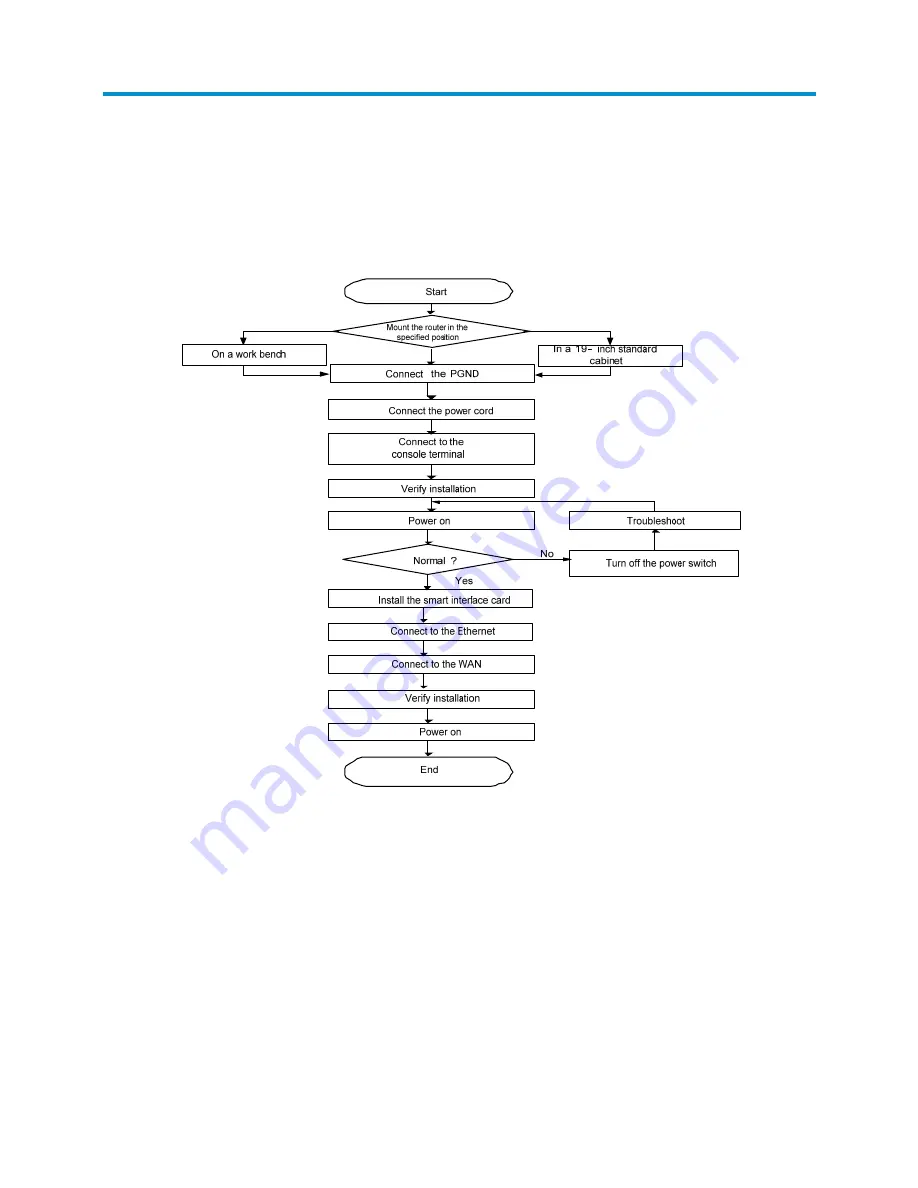
14
Installation
Installation Process
Figure 7
MSR 20 Router installation process
Installing the Cabinet
For cabinet installation methods, refer to the part discussing cabinet installation. Skip this section if you
want to mount your router on the tabletop or the rack of another vendor.
Installing the Router
Table 12
describes physical dimensions of three models of the MSR 20 routers.
















































