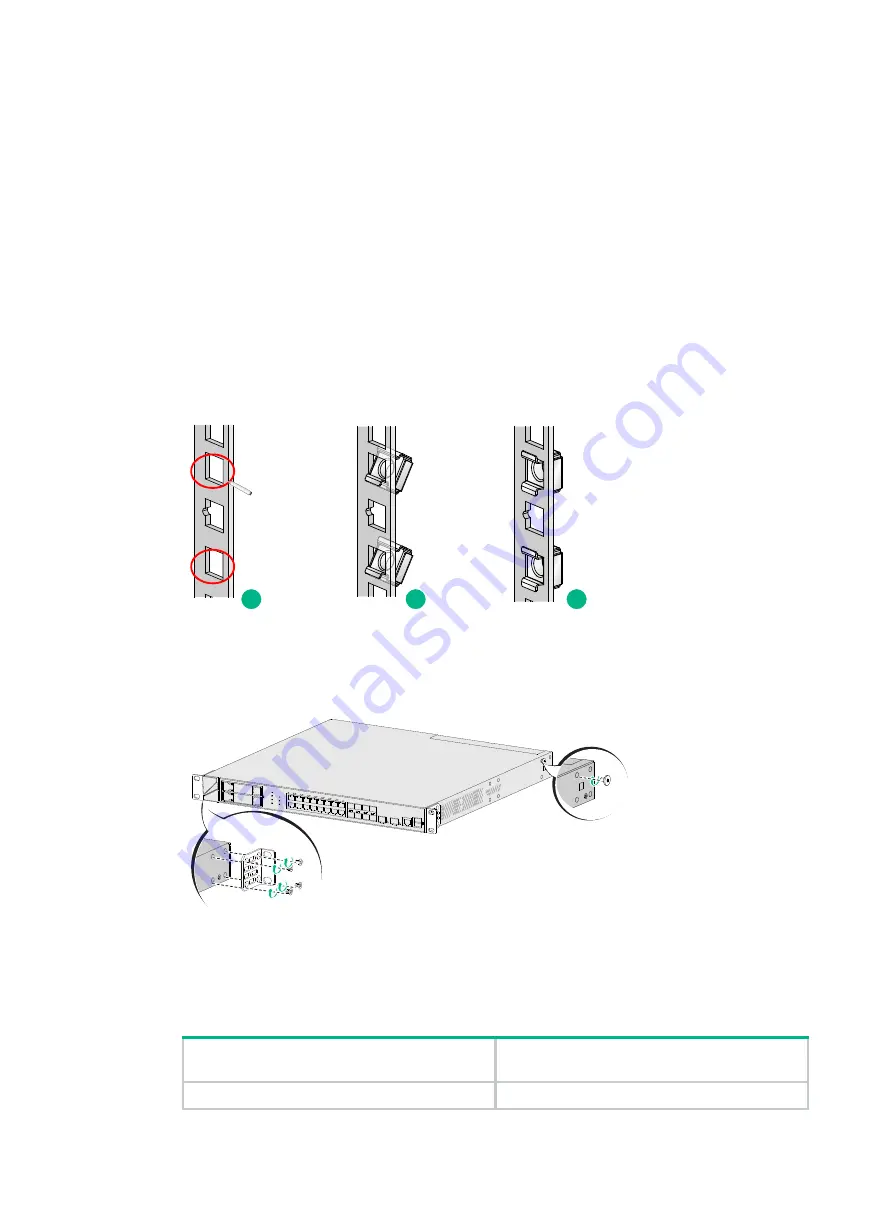
12
Rack-mounting the firewall by using front and rear mounting
brackets
The F1000-AI-20, F1000-AI-30, F1000-AI-50, F1000-AI-60, F1000-AI-70, F1000-AI-80, and
F1000-AI-90 firewalls support this installation method.
To install the firewall in a standard 19-inch rack by using front and rear mounting brackets:
1.
Wear an ESD wrist strap and make sure the wrist strap makes good skin contact and is reliably
grounded.
2.
Unpack the firewall and accessories.
3.
Mark the cage nut installation positions on the rack posts by using the mounting brackets.
Use a front mounting bracket to mark the installation positions on the front rack posts and use a
rear mounting bracket to mark the installation positions on the rear rack posts.
4.
Install cage nuts.
Figure2-5 Installing cage nuts
5.
Attach the front mounting brackets and shoulder screws to both sides of the firewall with M4
screws provided with the firewall.
Figure2-6 Attaching mounting brackets and shoulder screws to the firewall
6.
Attach the rear mounting brackets to the rear rack posts. The rear mounting brackets can be
attached to the rear rack posts with the wide flange inside or outside the rack.
Table2-2 Installation methods for rear mounting brackets
Distance between the front and rear rack
posts
Rear mounting bracket installation
method
405 to 569 mm (15.94 to 22.40 in)
With the wide flange inside the rack.
1
2
3















































