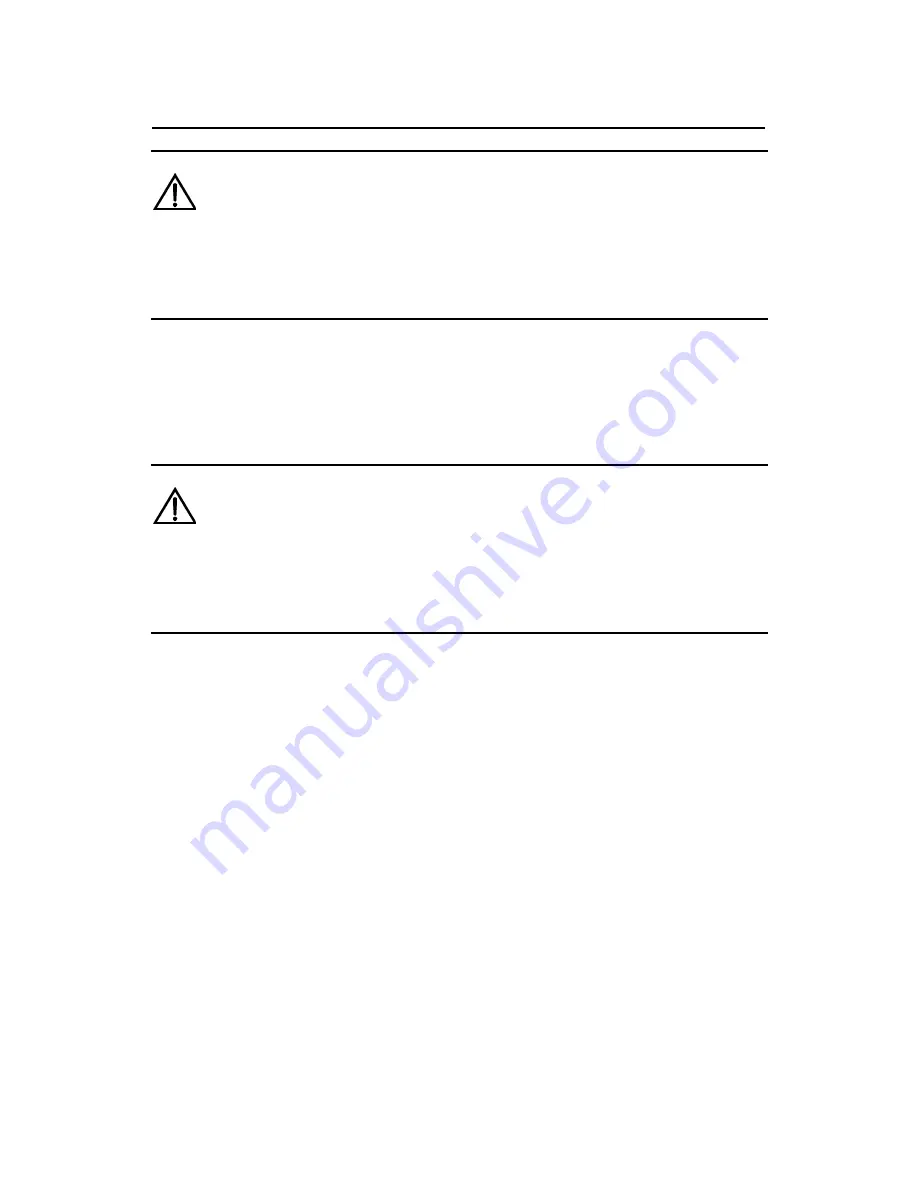
Installation Manual
H3C AR 18-3XE/18-21X Series Routers
Chapter 2 Installing the
Router
2-8
Caution:
Use shielded cables to make network cables so long as you can for
electromagnetic compatibility sake.
II. Connecting the Ethernet port
Caution:
Before connecting a port, read its label carefully; a wrong connection
can damage your router.
The 10/100BASE-T interface on the AR18-3XE/18-21X series
supports MDI/MDIX auto-crossover. Therefore, you can connect your
router to another device using either straight-through cable or
crossover cable without considering whether the two devices are of
the same type.
You can simply connect one end of the network cable to the
Ethernet port on the router and the other end to another device.
















































