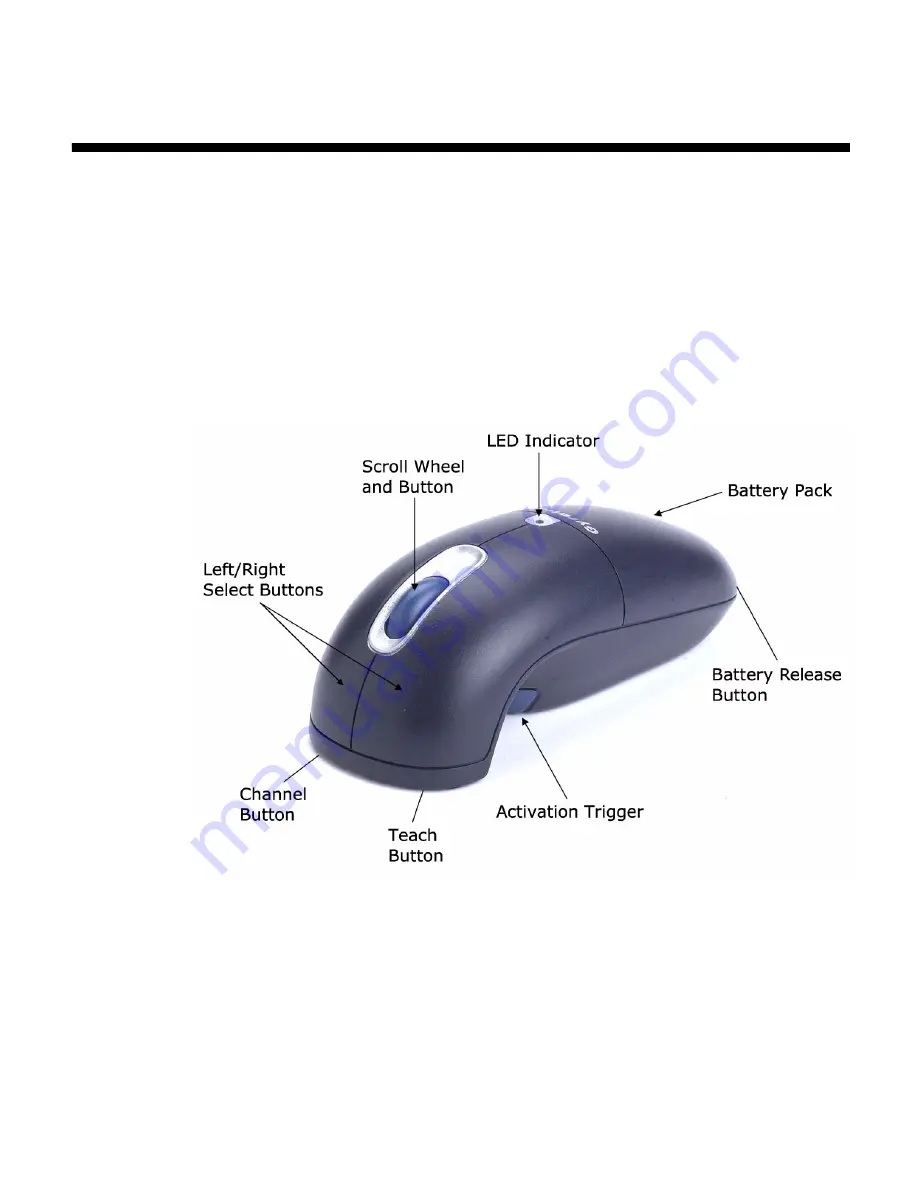
1
Gyration Ultra Cordless Optical Mouse
Welcome to a world of unprecedented freedom in surfing,
gaming, and mobile computing! Gyration’s Gyro technology
delivers the ultimate PC remote control device: the Ultra
Mouse. Gyration's patented motion-sensing and radio fre-
quency technologies provide accurate and effortless cursor
control from anywhere in the room. Since the Ultra Mouse
works on a desktop as well as in the air, sit back and relax.
You have the power to control your multimedia and internet
commands in the palm of your hand.
Key Features
Installing and Charging the Batteries
Important:
The Ultra Mouse must be charged for nine (9) hours prior to
its first use.





































