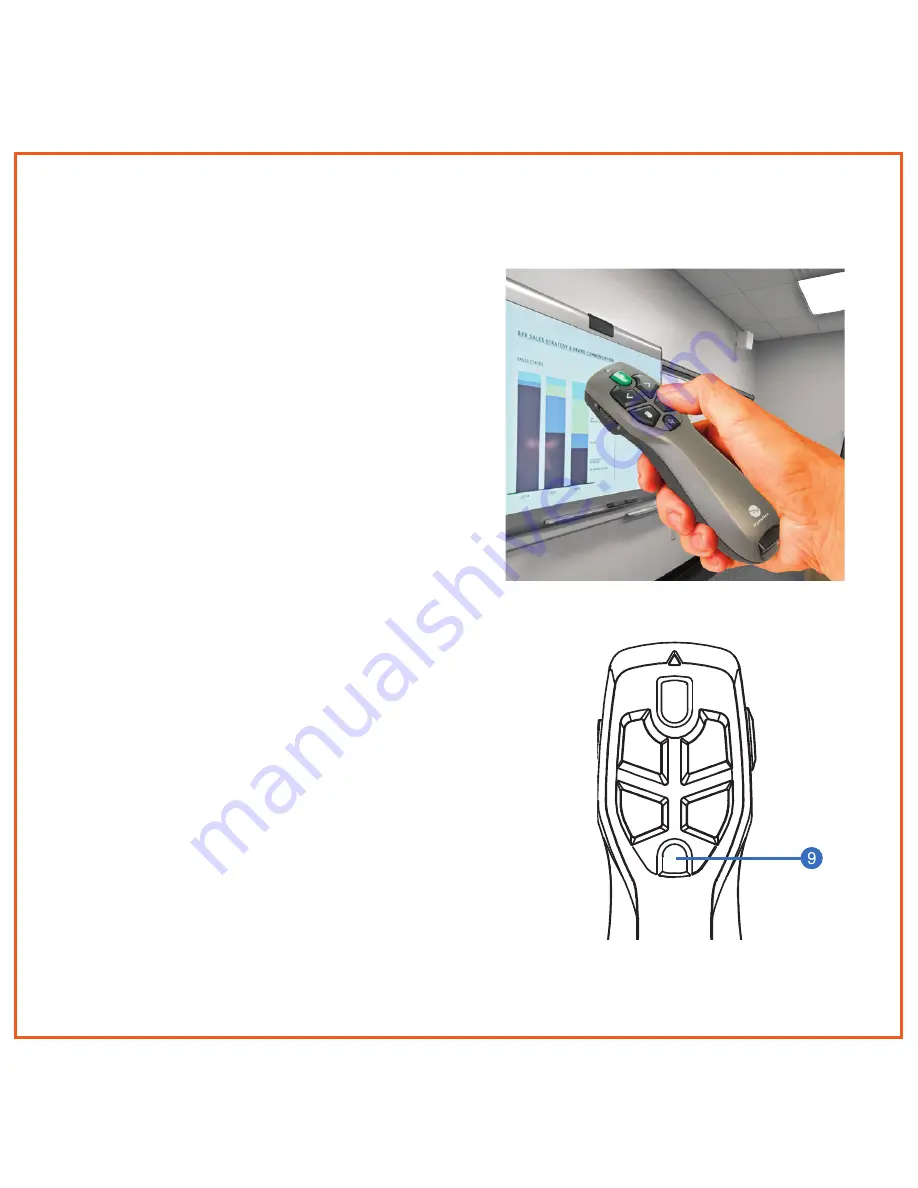
Using Presenter In the Air
1
The Gyroscopic Mouse Button
Picking up your Air Mouse
®
Presenter,
press and hold the
Gyroscopic Mouse
Button
(9). Depressing the button
activates the gyroscope and
Gyroscopic
Mouse Mode
. As you move your wrist,
the cursor will mimic your movement.
The faster your move your wrist, the
faster the cursor will move. Don’t use
your whole arm as movement will be
very, very slow.
If you wish to activate continuous
Gyroscopic Mouse Mode
, simply
double-click the trigger. This will keep
the gyroscope active but may make it
difficult to target smaller icons.To exit
continuous
Gyrscopic Mouse Mode
,
double click the button again.
2
Gyroscopic Mouse Mode
While your Air Mouse
®
Presenter is in
Gyroscopic Mouse Mode
,
Laser Pointer,
Left Click, Right Click
and
Blank Screen
controls all remain functional.
4.
5.












