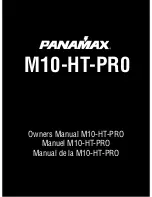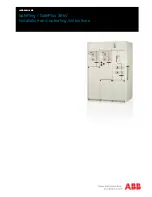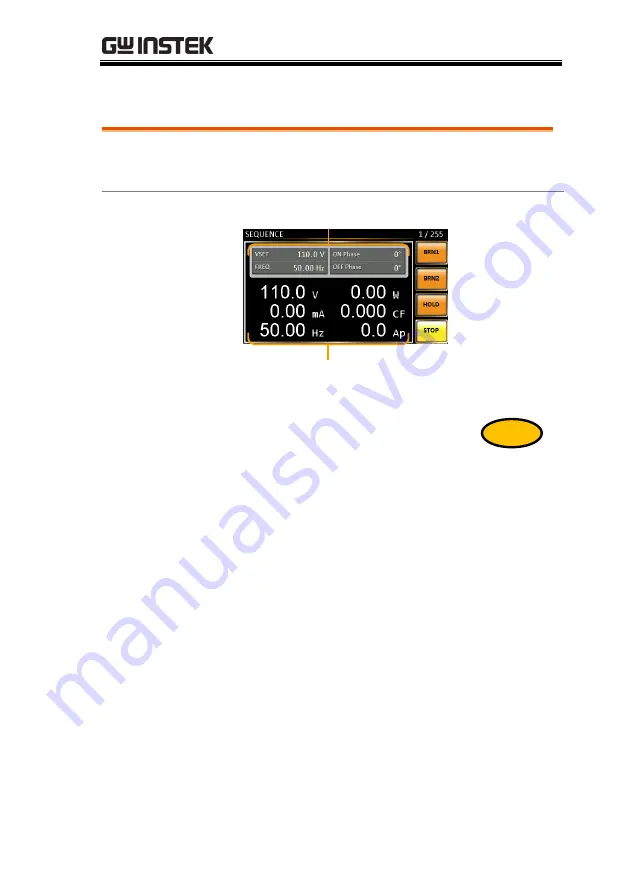
OPERATION
137
Running a Sequence
Background
When running a sequence, the display changes
to the sequence run view.
Run Screen
Overview
Settings
Step X of Y
Branch 2
Hold/Conti test
Stop/Run test
Readback
measurements
Branch 1
Steps
1.
Press
Output
.
Output
2.
Press
Run[F4]
. The test will start to run.
The settings of the current step will be shown at
the top of the screen and the measurement
readout will be shown on the bottom of the
screen.
The top-right of the screen will be display the
current step number by the total number of
steps (current step/total steps).
3.
The test will continue to run until the last step
has run, or
Stop[F4]
is pressed. When the test
has finished/stopped, the screen will return to
the original settings screen.
4.
If any of the steps have a conditional branch
configured, the branch can be manually
Содержание APS-7000 Series
Страница 1: ...Programmable AC Power Source APS 7000 Series USER MANUAL ISO 9001 CERTIFIED MANUFACTURER ...
Страница 25: ...GETTING STARTED 25 Indicates that the panel lock is active ARB Indicates that the ARB function is active ...
Страница 89: ...OPERATION 89 Exit 4 Press Exit F4 to exit from the MISC Configuration settings Example Settings ...
Страница 111: ...OPERATION 111 Simulate Example ...
Страница 157: ...COMMUNICATION INTERFACE 157 Exit 6 Press Exit F4 to exit from the serial port settings ...
Страница 187: ...APPENDIX 187 APS 7000 Dimensions APS 7050 402 545 5 430 110 4 87 9 Scale mm ...
Страница 188: ...APS 7000 Series User Manual 188 APS 7100 561 6 705 5 430 110 4 87 9 Scale mm ...
Страница 189: ...APPENDIX 189 APS 7200 402 5 310 5 429 8 682 4 649 2 Scale mm ...
Страница 190: ...APS 7000 Series User Manual 190 APS 7300 491 5 399 5 429 8 682 4 649 2 Scale mm ...