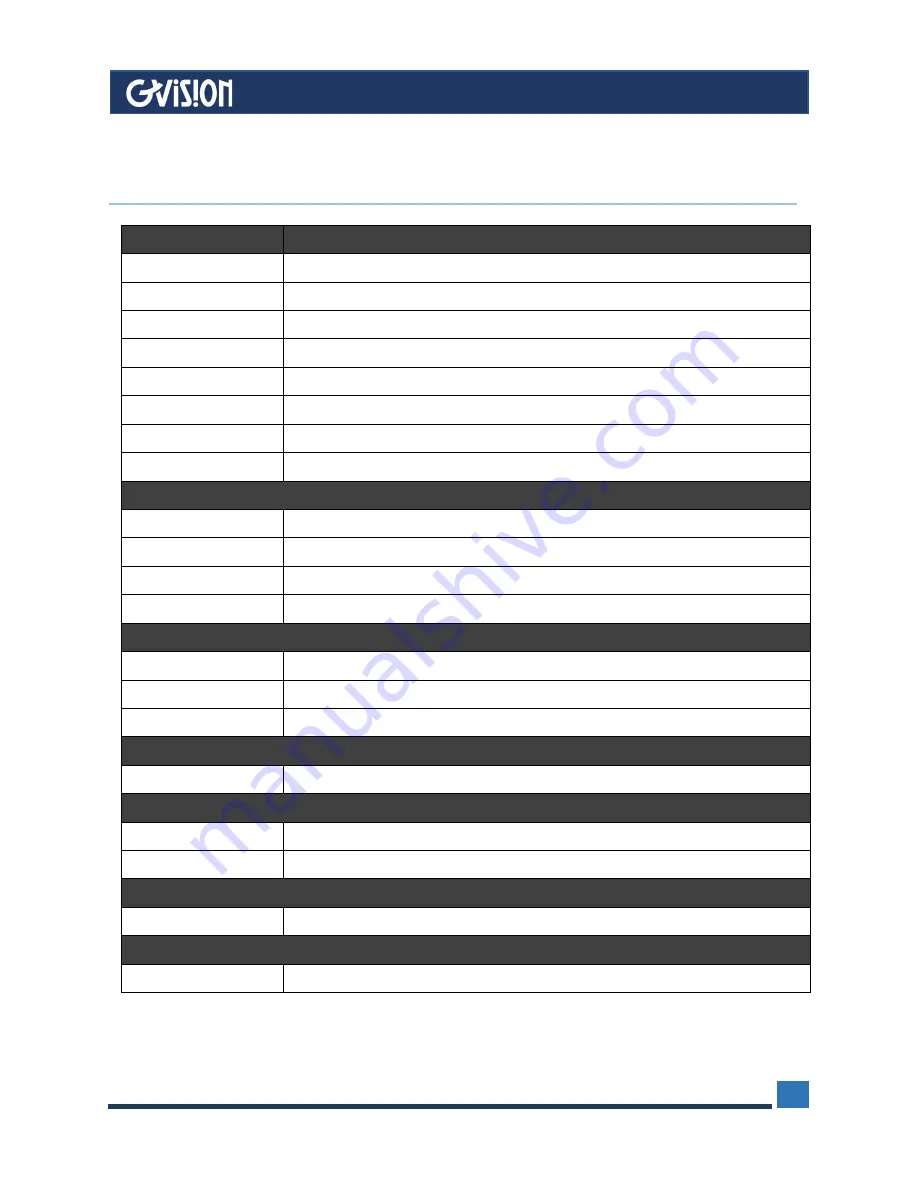
WWW.GVISION-USA.COM
20532 Crescent Bay Dr. #104, Lake Forest CA 92630 / Tel. 949-586-3338 / Fax. 949-272-4594 / Email. [email protected]
15
MODEL
PVM10ZJ-OC4-4
Screen Size
10.1
Resolution
1280 x 800
Refresh
60Hz
Brightness (MAX)
300cd/m²
Response Time (Typical)
15ms
Aspect Ratio
16:10
Contrast Ratio
1000:1
Display Color
16.7M (8-bit)
INTERFACE
CVBS Out
1
HDMI In
1
SD Slot
1
RJ45 (PoE)
1
IP CAMREA
Sensor
1/3" Sony CMOS
Resolution
1080P@25fps
Lens
3.6mm Fixed lens
CABINET
Color/Material
Black/Metal
POWER
Consumption
18W / Or POE:IEEE 802.3at Less than 18W
Electrical Rating
DC24V (AC 100~240V 50/60Hz)
TEMPERATURE
Operating
0~50°C
VESA™
Mount Size
75 x75mm
Specifications subject to change without any notice
11
Specifications

































