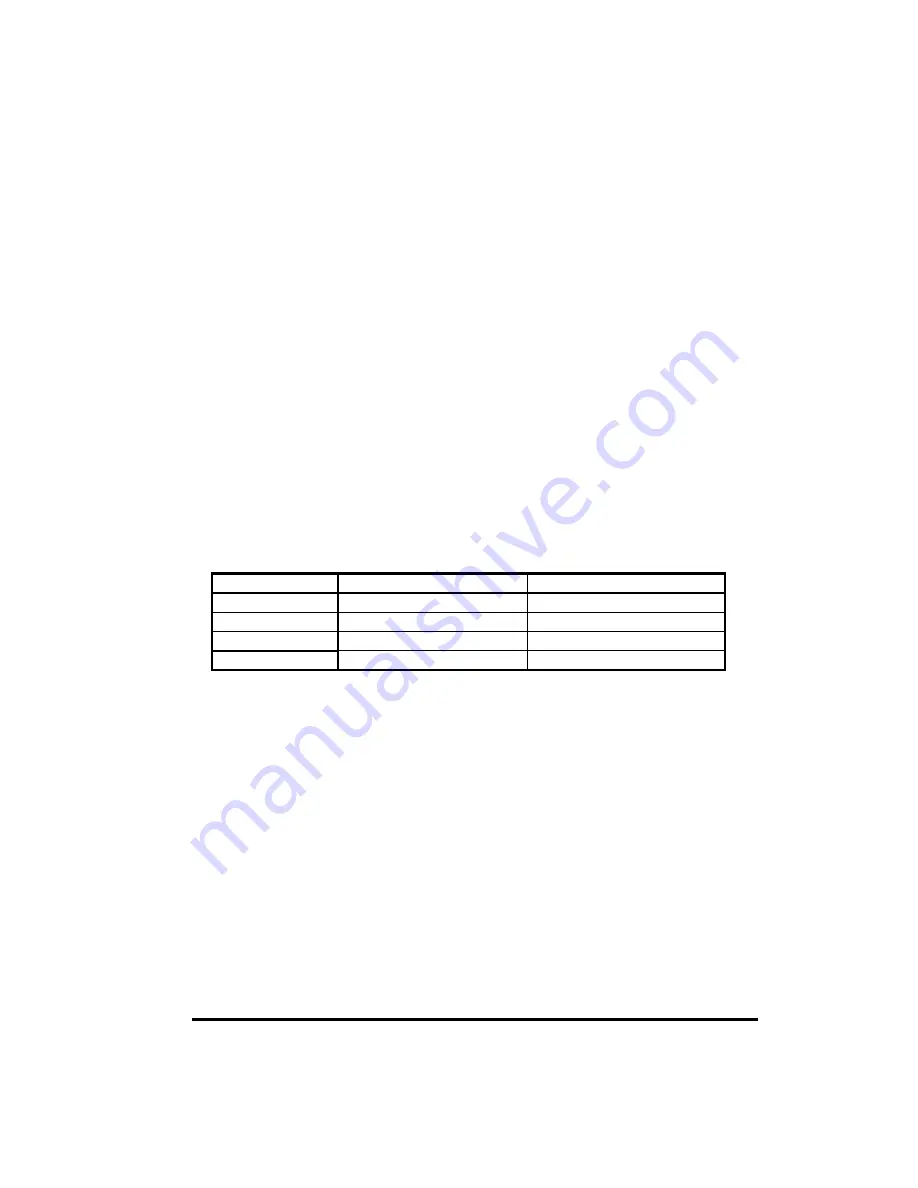
2. Use
+
and
−
buttons on the LCD monitor to decrease the vertical interference to
get the optimal display.
PHASE
This item is used to decrease the horizontal interference.
1.
Select one display pattern from your computer.
2. Use
+
and
−
buttons on the LCD monitor to decrease the horizontal interference to
get the optimal display.
RED / GREEN / BLUE
Adjust the value of color gain (Red, Green, Blue) using + and – buttons.
COLOR TEMP.
This section is for “Color Temperature” adjustment. You can select the Warm, Cool, or
Normal in this section, and then press
+
and
−
buttons to set up. The color temperature
will be recalled as factory preset value.
RECALL
Press
+
or
−
buttons to recall factory preset values.
Power LED Display & Power Saving
General Power Saving Mode
This monitor is equipped with a function for saving of energy, which supports the VESA
Display Power Management Signal (DPMS) standard. This means that the monitor must be
connected to a computer, which supports VESA DPMS to fulfill the requirements in the
NUTEK specification 80329994/96. Time settings are adjusted from the system unit by
software. From indicated inactivity to Power Saving Position “Off” the to total time must not
be set to more than 70 minutes.
Mode
Power LED Color Power
Consumption
On
Green 48W
(max.)
Stand by
Orange 2W
Suspend
Orange 2W
Off
Orange
2W
* We recommend to switch off the monitor when it is not use for quite a long time.
Troubleshooting
The monitor does not respond after you turn on the system.
•
Check if the
Power Switch
of monitor is turned
on
.
•
Turn off the power and check the monitor’s power cord and signal cable for proper
connection.
The characters on the screen are dim.
•
Refer to the
Controls and Adjustments
section to adjust the brightness.
The screen is blank.
•
During operation, the monitor screen may automatically turn off as a result of Power
Saving feature. Press any key to see if the screen comes back.
•
Refer to the
Controls and Adjustments
section to adjust the brightness.
The screen flashes when it’s initialized.
7



























