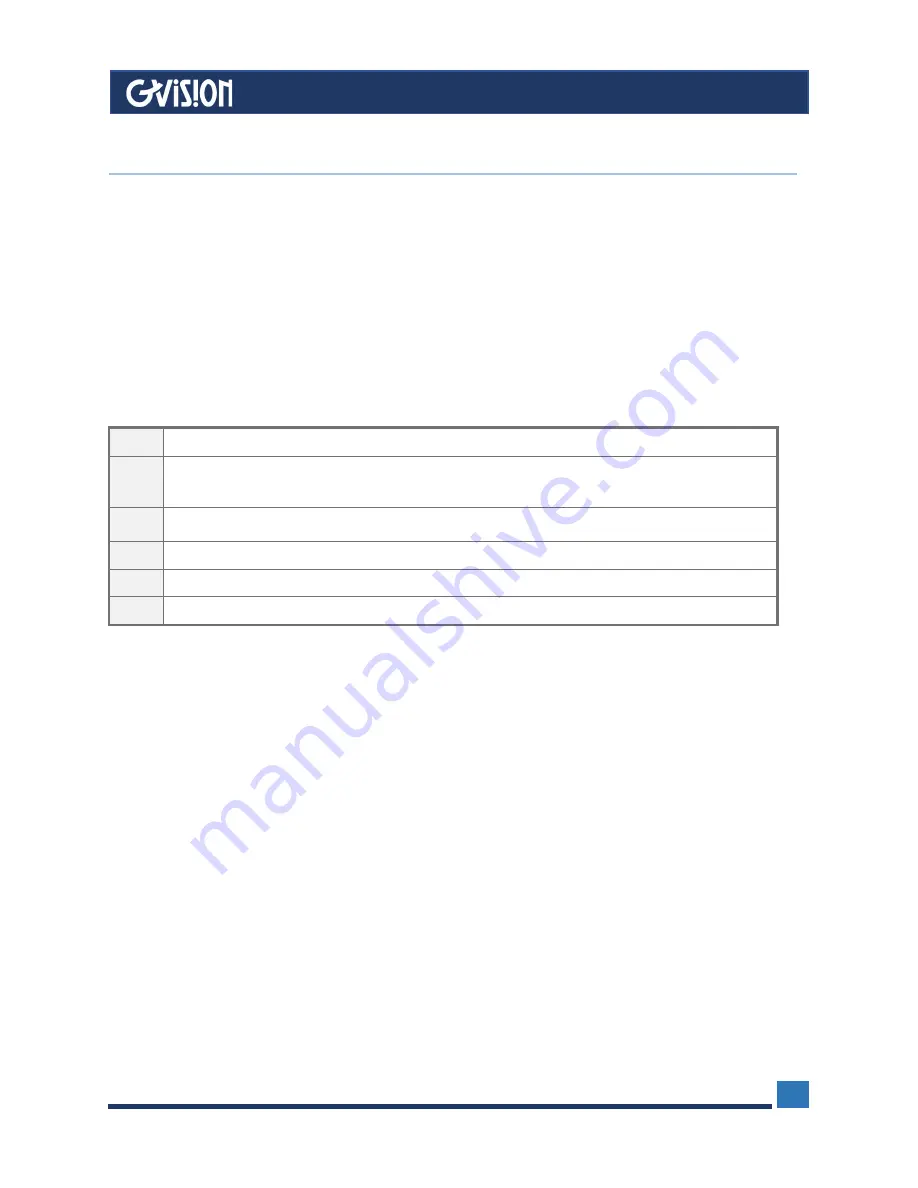
WWW.GVISION-USA.COM
30398 Esperanza Rancho Santa Margarita CA 92688 / Tel. 949-586-3338 / Fax. 949-272-4594 / Email. [email protected]
12
Pressing “▲” button once pops up the OSD Function Main Menu .
Pressing “▼” button once pops up the small Brightness icon
. Use “+” or “-” button to
adjust the Brightness level.
Pressing “+” button once pops up the small Volume icon. Use “+” or “-” button to
adjust the Volume level.
Pressing “-” button once pops up the small Input Select icon. Press “-” button again
to switch to the digital interface. (Only for the model with digital input)
Pressing “+” button once and then press both “+” and “-” buttons at one time, the
audio will be mute. Pressing “+” button again, the audio come back.
NOTE:
Key lock function:
1
Power Switch:
Pressing this button turns the display system power on or off
2
Menu/Select:
“▲” Pressing this button opens the OSD menu on the screen, and is used
to select (“Up” direction) the OSD control options on the screen
3
Select:
“▼” This button is used to
select (“Down”) the OSD control options on the screen
4
“
+
”
: Increase the value of the selected OSD control option
5
“-”
: Decrease the valve of the selected OSD control option
6
Power LED on or off
6
Monitor Controls
6.1 Key Function
6.2 Quick Adjustment Function
When the OSD Menu is not active, the following functions are available for the quick adjustment.
Press “▼” button and then press Power switch together to freeze all
function keys. Press “▼” button and then press Power switch together
to unlock the keys.























