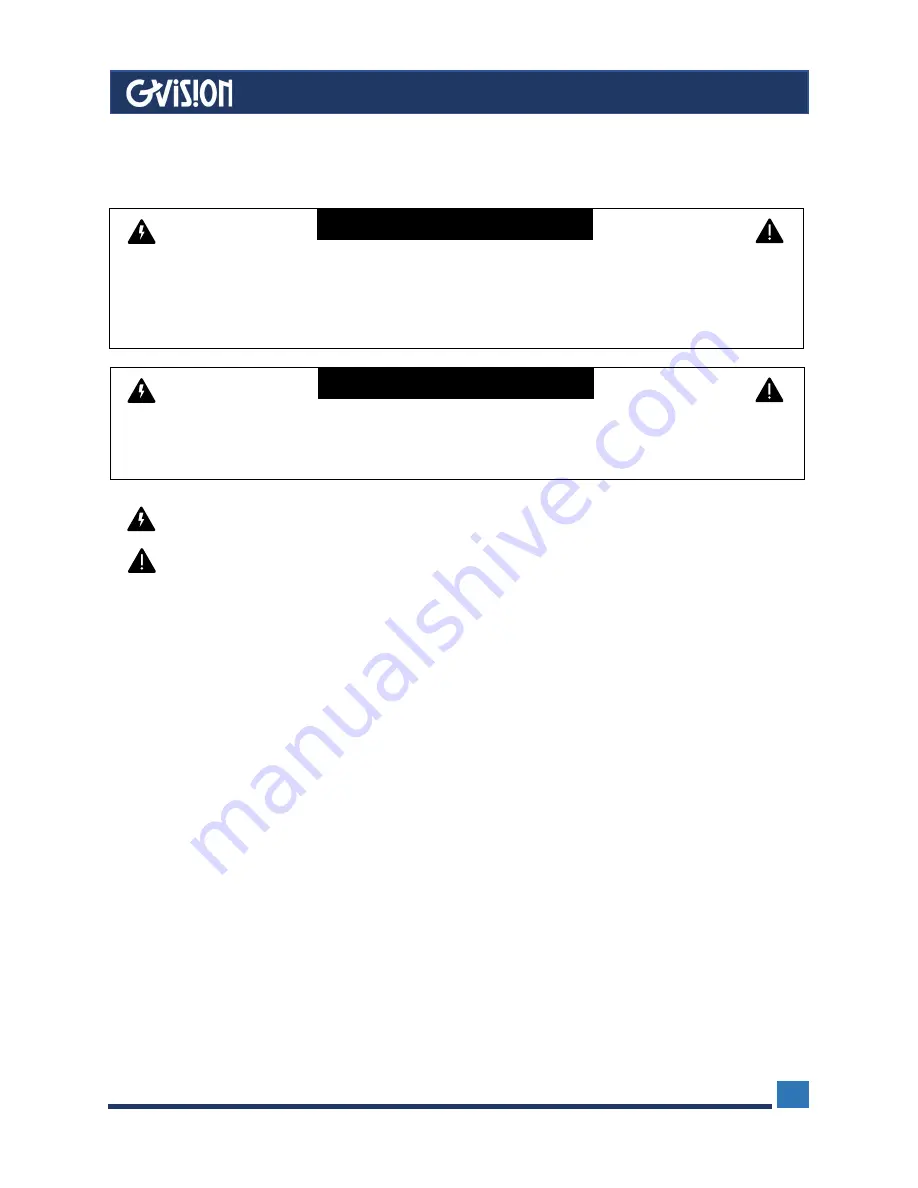
WWW.GVISION-USA.COM
30398 Esperanza Rancho Santa Margarita CA 92688 / Tel. 949-586-3338 / Fax. 949-272-4594 / Email. [email protected]
2
Important Information
Care and Cleaning
WARNING
TO PREVENT FIRE OR SHOCK HAZARDS, DO NOT EXPOSE THIS UNIT TO RAIN OR MOISTURE. ALSO, DO NOT USE THIS
UNIT’S POLARIZED PLUG WITH AN EXTENSION CORD RECEPTACLE OR OTHER OUTLETS UNLESS THE PRONGS CAN BE
FULLY INSERTED.
REFRAIN FROM OPENING THE CABINET AS THERE ARE HIGH VOLTAGE COMPONENTS INSIDE. REFER SERVICING TO
QUALIFIED SERVICE PERSONNEL.
CAUTION
TO REDUCE THE RISK OF ELECTRIC SHOCK, MAKE SURE POWER CORD IS UNPLUGGED FROM WALL SOCKET. TO FULLY
DISENGAGE THE POWER TO THE UNIT, PLEASE DISCONNECT THE POWER CORD FROM THE AC OUTLET. DO NOT
REMOVE COVER (OR BACK). NO USER SERVICEABLE PARTS INSIDE. REFER SERVICING TO QUALIFIED SERVICE
PERSONNEL.
This symbol warns user that uninsulated voltage within the unit may have sufficient magnitude to cause electric shock.
Therefore, it is dangerous to make any kind of contact with any part inside this unit.
This symbol alerts the user that important literature concerning the operation and maintenance of this unit has been included.
Therefore, it should be read carefully in order to avoid any problems.
CAUTION:
Please use the power cord provided with this display in accordance with the table below. If a power cord is not supplied with
this equipment, please contact GVISION. For all other cases, please use the power cord with the plug style that matches the power
socket where the monitor is located. The compatible power cord corresponds to the AC voltage of the power outlet and has been
approved by, and complies with, the safety standards in the country of purchase.
*When operating this monitor with its AC 125-240V power supply, use a power supply cord that matches the power supply
voltage of
the AC power outlet being used.
•
Always unplug your monitor from the wall outlet before cleaning. Clean the LCD monitor surface with a lint-free, non-abrasive
cloth. Avoid using any liquid, aerosol or glass cleaners.
•
Slots and openings on the back or top of the cabinet are for ventilation. They must not be blocked or covered. Your monitor
should never be placed near or over a radiator or heat source, or in a built-in installation unless proper ventilation is provided.
•
Never push objects or spill liquid of any kind into this product.
































