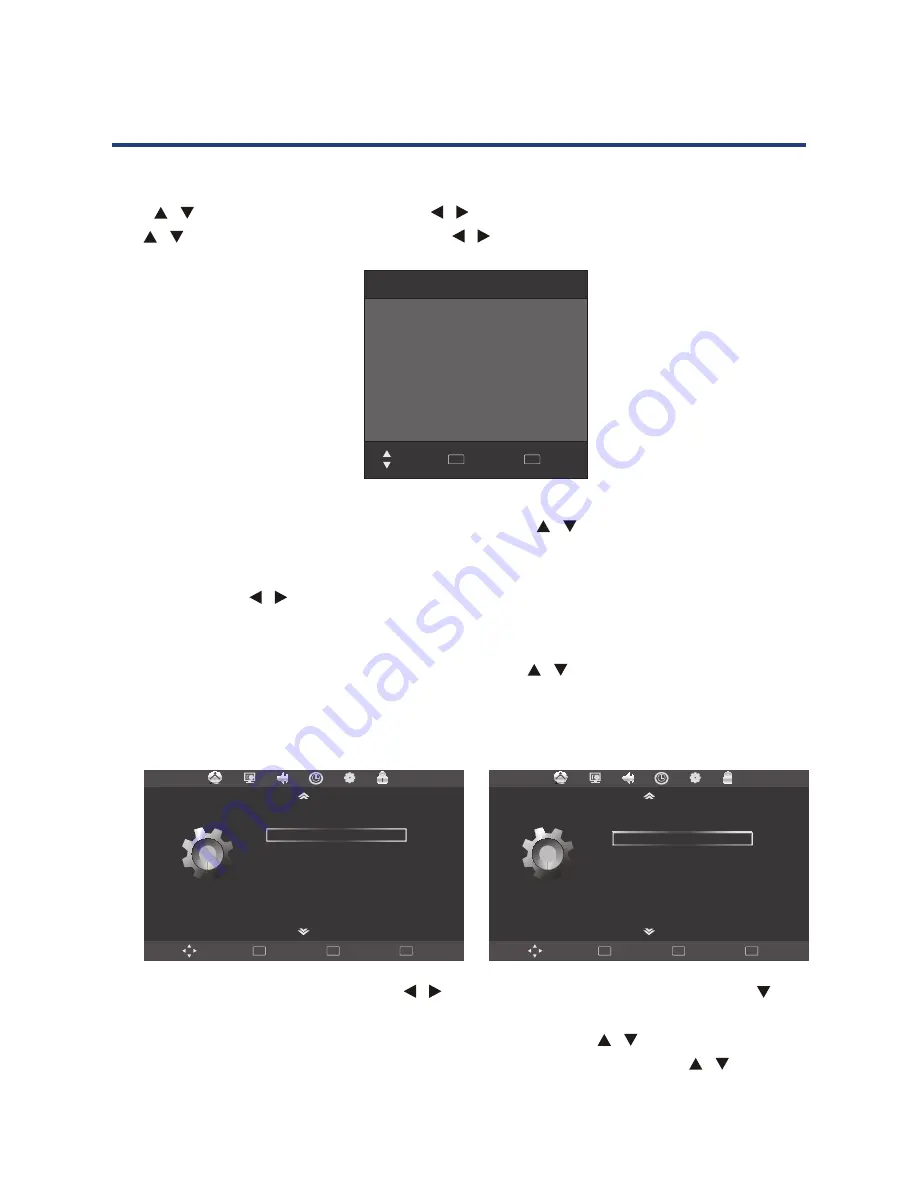
21
On Time
You can specify a time, input source, channel and volume for the TV to turn on.
Press / to select Repeat mode and use / to select your preference as above.
Use / to select the other parameters and / to adjust.
Press MENU to confirm and return to TIME menu.
Sleep time: Press OK to enter Sleep Time sub menu, use / to set the sleep time. You
can select from the following Sleep times: 10, 20, 30, 60, 90, 120, 180, 240 minutes or Off to
disable the Sleep time function. Then press OK or MENU to confirm.
Auto Sleep: Press / to select ON/OFF.
This function allows you to set your TV to automatically turn off after 10 minutes
if the TV detects no signal from the inputs.
Time zone: Press OK to enter Time Zone sub menu, use / to set time zone for your local
area. Press OK or MENU to confirm.
OPTION Menu
20
On Time
Press
.
MENU to confirm and return to TIME menu
Sleep time
following Sleep times: 10, 20, 30, 60, 90, 120, 180, 240 minutes or Off to disable the Sleep time
function. Then press OK or MENU to confirm.
Press OK to enter Sleep Time sub menu, use
. You can select from the
▲▼
to set the sleep time
Time zone
Press OK to enter Time Zone sub menu, use
▲▼
to set time zone for your local area. Press
OK
or
MENU
On Time
Repeat
Hour
Minute
Source
Channel
Volume
◄
►
Once
◄
►
12
◄
►
00
◄
►
DTV
◄
►
1
◄
►
30
Move
Back
MENU
Quit
EXIT
You can specify a time, input source, channel and volume for the TV to turn on.
Press
to select Repeat mode and use
◄► t
o select your preference as above.
Use
▲▼
to select the other parameters and
◄► t
o adjust.
▲▼
Auto Sleep
.
This function allows you to set your TV to automatically turn off after 10 minutes if the TV detects
no signal from the inputs.
Press
◄►
to select ON
/
OFF
Move
Back
MENU
OK
Select
Quit
EXIT
Move
Back
MENU
OK
Select
Quit
EXIT
English
English
English
English
English
40S
OSD Language
Audio Languages 1st
Audio Languages
2nd
Subtitle Languages
1st
Subtitle Languages
2nd
OSD
Duration
OPTION
OPTION
Menu
English
English
English
40s
Audio La guage
n
s 2nd
S
n
s 1st
ubtitle La guage
Subtitle La guage
n
s 2nd
OSD
Duration
Australia
Country
Press MENU to display main menu, use
,
enter
,
press
MENU
to
return
to
main menu.
◄►
to select OPTION menu then press OK or
▼
to
OSD Language
Audio Language
1St
/
2nd
Press OK to enter OSD Language sub menu, use
to set
language.
▲▼
OSD
Press OK to enter Audio Language sub menu, use
to set
language.
▲▼
Audio
to
confirm
.
OPTION
Restore
Factory
Default
Software Update(USB)
On
Blue Screen
20
On Time
Press
.
MENU to confirm and return to TIME menu
Sleep time
following Sleep times: 10, 20, 30, 60, 90, 120, 180, 240 minutes or Off to disable the Sleep time
function. Then press OK or MENU to confirm.
Press OK to enter Sleep Time sub menu, use
. You can select from the
▲▼
to set the sleep time
Time zone
Press OK to enter Time Zone sub menu, use
▲▼
to set time zone for your local area. Press
OK
or
MENU
On Time
Repeat
Hour
Minute
Source
Channel
Volume
◄
►
Once
◄
►
12
◄
►
00
◄
►
DTV
◄
►
1
◄
►
30
Move
Back
MENU
Quit
EXIT
You can specify a time, input source, channel and volume for the TV to turn on.
Press
to select Repeat mode and use
◄► t
o select your preference as above.
Use
▲▼
to select the other parameters and
◄► t
o adjust.
▲▼
Auto Sleep
.
This function allows you to set your TV to automatically turn off after 10 minutes if the TV detects
no signal from the inputs.
Press
◄►
to select ON
/
OFF
Move
Back
MENU
OK
Select
Quit
EXIT
Move
Back
MENU
OK
Select
Quit
EXIT
English
English
English
English
English
40S
OSD Language
Audio Languages 1st
Audio Languages
2nd
Subtitle Languages
1st
Subtitle Languages
2nd
OSD
Duration
OPTION
OPTION
Menu
English
English
English
40s
Audio La guage
n
s 2nd
S
n
s 1st
ubtitle La guage
Subtitle La guage
n
s 2nd
OSD
Duration
Australia
Country
Press MENU to display main menu, use
,
enter
,
press
MENU
to
return
to
main menu.
◄►
to select OPTION menu then press OK or
▼
to
OSD Language
Audio Language
1St
/
2nd
Press OK to enter OSD Language sub menu, use
to set
language.
▲▼
OSD
Press OK to enter Audio Language sub menu, use
to set
language.
▲▼
Audio
to
confirm
.
OPTION
Restore
Factory
Default
Software Update(USB)
On
Blue Screen
Press MENU to display main menu, use / to select OPTION menu, then press OK or to
enter, press MENU to return to main menu.
OSD Language: Press OK to enter OSD Language sub menu, use / to set OSD language.
Audio Language 1St/2nd: Press OK to enter Audio Language sub menu, use / to set
Audio language.
Menu Operation
Содержание GVA39FDLED
Страница 1: ...Instruction Manual 39 99cm FHD LED LCD TV GVA39FDLED...
Страница 41: ...41 Notes...
Страница 42: ...42 Notes...
Страница 43: ...43 Notes...






























