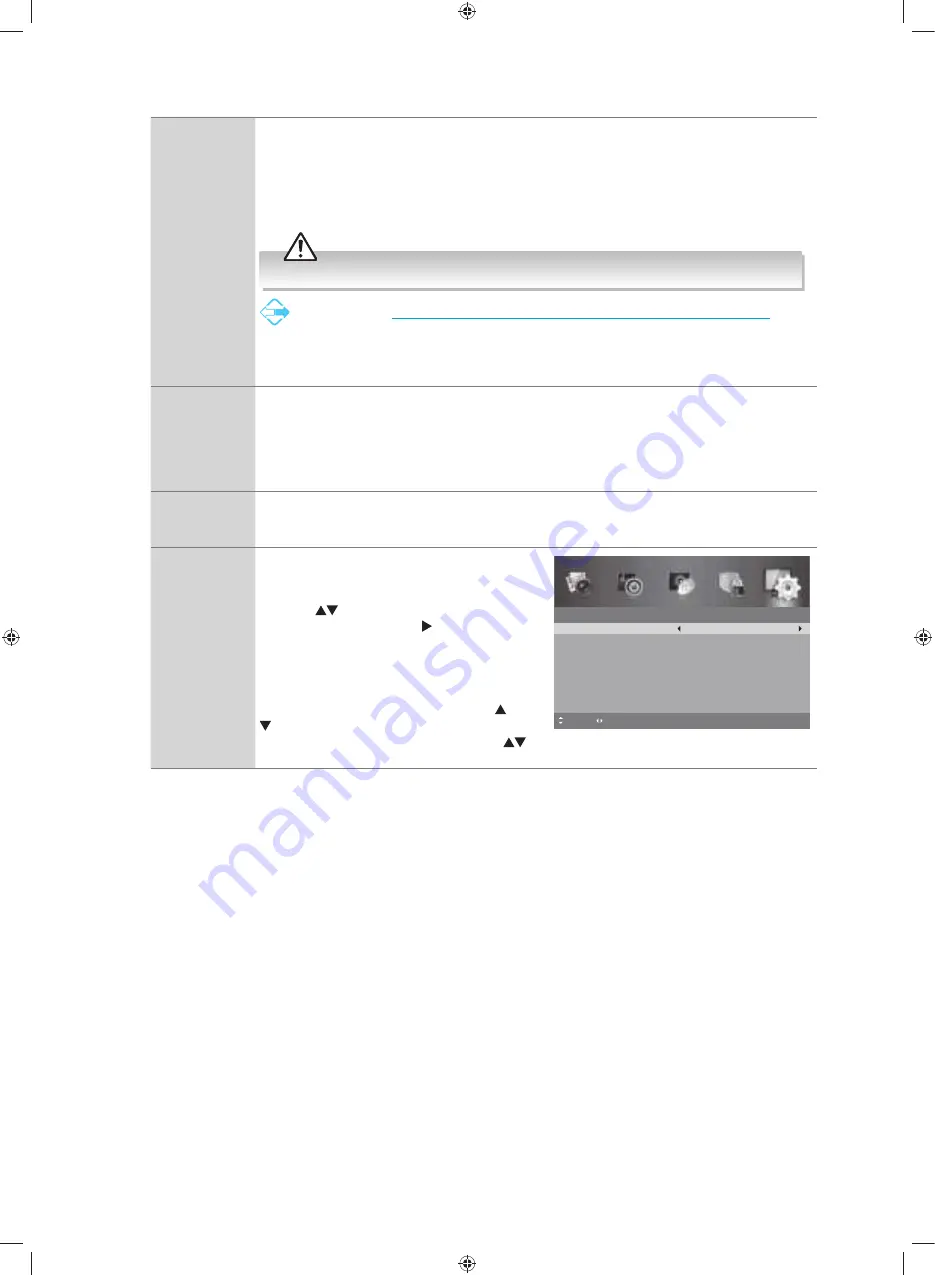
Customising TV Settings
42
Sleep Timer
The sleep timer automatically switches the TV to standby after the preset time has elapsed.
The clock will be set automatically when receiving a digital signal. Time must be set before
using Sleep Timer function.
Selects a period of time after which the TV automatically switches to standby mode: OFF /
5 / 15 / … / 120 / 240 min. The timer begins to count down from the number of minutes
selected.
If you turn the TV off after setting the sleep timer, the sleep timer setting will be erased.
Alternative
1.
You may press the
SLEEP
button repeatedly to select the number of minutes: OFF /
5 / 15 / … / 120 / 240 min directly.
2.
To cancel the sleep time, press the
SLEEP
button repeatedly until Off appears.
Auto Standby
The unit will automatically switch to standby mode 4 hours after the last time the remote
control was used. A reminder screen will pop up and count down before the unit switches to
standby mode.
If you want to operate the TV for a long period of time, turn off the auto standby function.
To save energy you should always turn the auto standby function back to "
3 hours
", "
4
hours
" or "
5 hours
".
Time Zone
(DTV Mode)
When you select a Time Zone city, the TV time is set by the time offset information based on
Time Zone and GMT (Greenwich Mean Time) which is received with the broadcast signal
and the time is set automatically by a digital signal.
Time
Allows to set the time and date manually or
set automatically when receiving a digital
signal.
Press the
buttons to highlight
TIME
, then
press the
OK
button or the button to enter
the sub-menu.
Selects
Auto Sync
to
On
, the time and date
will be set from the broadcast signal.
If you want to set the time and date manually,
set
Auto Sync
to
OFF
. Then press the
buttons to highlight the
Date
and
Time
options and press the
0-9
buttons or the
buttons to set the date and time.
4.
Press the
MENU
button to return to the previous menu, press again
to return to the main menu.
5.
Press the
EXIT
button to exit the menu.
Time
Auto Sync
Date
MENU: Return EXIT: Exit
On
03 Apr 2015
Time
01:53:42
Move
Adjust
G32HTC16_IB_Final160623.indd 42
24/6/16 上午10:21










































