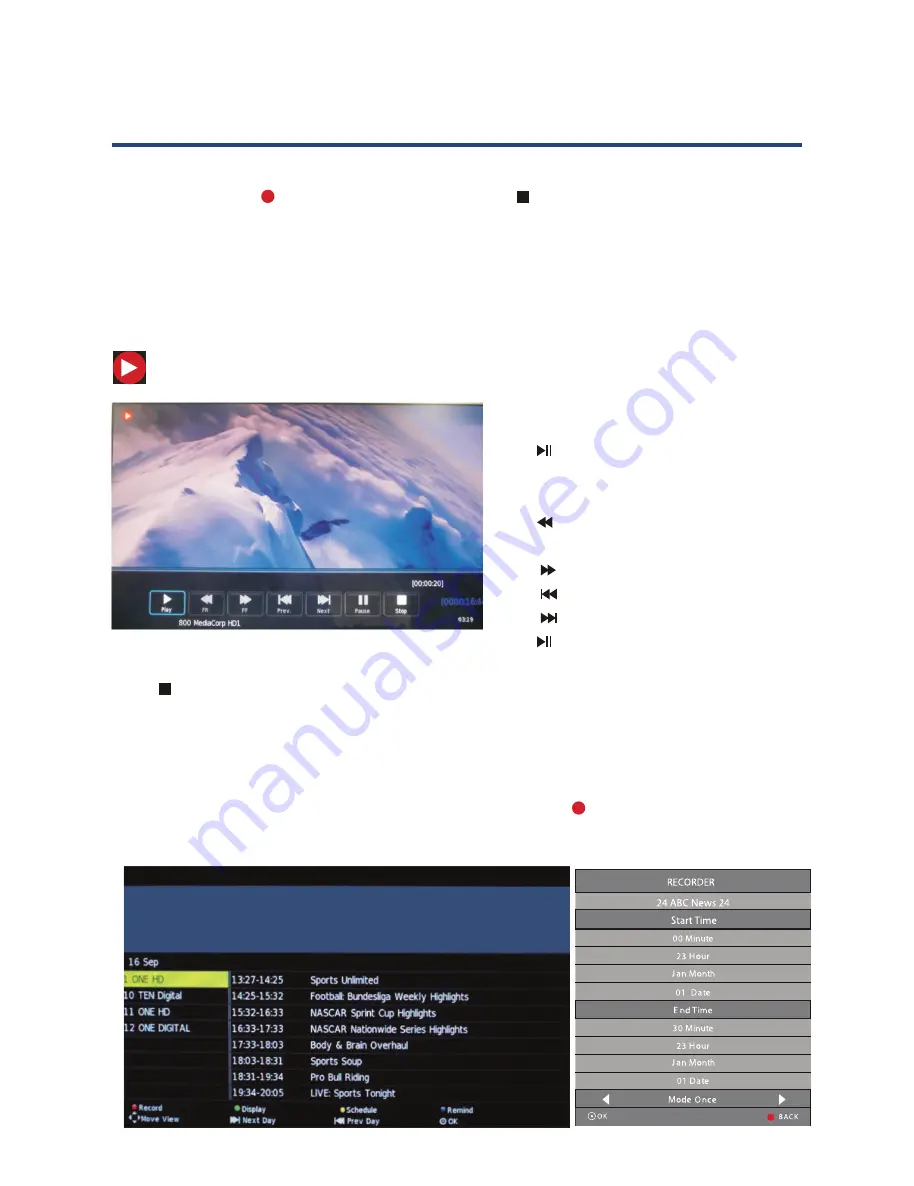
29
Record Start (Instant Recording)
You can press the
REC button to start (and the button to stop) recording
directly. If you want to stop recording, you should select STOP in the operation
menu and press OK to operate.
The system can record and play back DTV at the same time. Select the appropriate
action from the panel above and press OK to operate.
The icon will appear when you start recording.
When you set the timer record, it will
start recording automatically.
Press to play what you have
recorded, note it does not stop
recording.
Press
to fast backward when
playing.
Press
to fast forward when playing.
Press
to play previous video.
Press
to play next video.
Press again to pause the video you
are watching, note it does not stop recording.
Press
to stop recording.
Time Recorder
1. Press the “EPG” button on the remote control, the EPG menu will appear on the
screen. Select a programme required and press the
REC button to display the
recording menu.
PVR and Time Shift Operation (Cont.)
Record Start (Instant Recording)
You can press the REC button to start (and the button to stop) recording directly. If you want
to stop recording, you should select Stop in the operation menu and press OK button to operate.
The system can record and play back DTV at the same time. Select the appropriate action from the
panel above and press OK to operate.
The icon will be appear when you start to record.
When you success to set the timer record, it will
start recording.
Press
Play
to play what you have recorded, but th
recording is still on.
Press
FB
to play fast backward.
Press
FF
to play fast forward.
Press
Pre.
to play the previous video.
Press
Next
to play the next video.
Press
Pause
to pause the scene of video you are
watching, but the recording is still on.
Press
Stop
to stop recording.
PVR and Time shift Operation
Record Start (Instant Recording)
You can press the REC button to start (and the button to stop) recording directly.
If you want to stop recording, you should select Stop in the operation menu and press OK
button to operate.
The system can record and play back DTV at the same time. Select the appropriate action from th
panel above and press OK to operate.
The icon will be appear when you start to record.
Time Recorder
! " #$%&' ( )$*+#
, - . /$0 12/
3
4
( 5$, 6178/
" !$9 - 7:
' / 2$, - 18;
" <$' =8/
( 5$, 6178/
" >$9- 7:
' / 2$, - 18;
" <$' =8/
? 8=:8$@6A /
B1.$@6A /
1. Press the “EPG” button on the remote control, the EPG menu will appear on the screen,select
a programme required and press the REC button to display the RECORDER menu.
2. Press the buttons to select "Srart Time" item, press the buttons to set the
beginning recording time.
/
/
3. Use the buttons to select "End Time"
end time recorded.
item, press the buttons to select the
/
/
When you success to set the timer record, it
will start recording.
Press
Play
to play what you have recorded,
but the recording is still on.
Press
FB
to play fast backward.
Press
FF
to play fast forward.
Press
Pre.
to play the previous video.
Press
Next
to play the next video.
Press
Pause
to pause the scene of video you
are watching, but the recording is still on.
Press
Stop
to stop recording.
Time Recorder
1. Press the “EPG” button on the remote control, the EPG menu will appear on the screen. Select
a programme required and press the REC button to display the RECORDER menu.
When you success to set the timer record, it will
start recording.
Press
Play
to play what you have recorded, but th
recording is still on.
Press
FB
to play fast backward.
Press
FF
to play fast forward.
Press
Pre.
to play the previous video.
Press
Next
to play the next video.
Press
Pause
to pause the scene of video you are
watching, but the recording is still on.
Press
Stop
to stop recording.
PVR and Time shift Operation
Record Start (Instant Recording)
You can press the REC button to start (and the button to stop) recording directly.
If you want to stop recording, you should select Stop in the operation menu and press OK
button to operate.
The system can record and play back DTV at the same time. Select the appropriate action from th
panel above and press OK to operate.
The icon will be appear when you start to record.
Time Recorder
( 5$, 6178/
" !$9 - 7:
' / 2$, - 18;
" <$' =8/
( 5$, 6178/
" >$9- 7:
B1.$@6A /
1. Press the “EPG” button on the remote control, the EPG menu will appear on the screen,select
a programme required and press the REC button to display the RECORDER menu.
2. Press the buttons to select "Srart Time" item, press the buttons to set the
beginning recording time.
/
/
3. Use the buttons to select "End Time"
end time recorded.
item, press the buttons to select the
/
/
2. Press the
/
buttons to select “Start Time” item, press the
/
buttons to set the
beginning recording time.
3. Use the
/
buttons to select “End Time” item, press the
/
buttons to select the end
time recorded.
PVR and Time Shift Operation
29
All manuals and user guides at all-guides.com






























